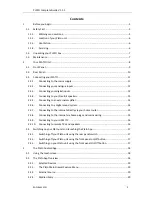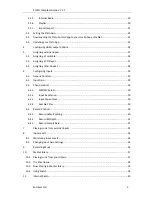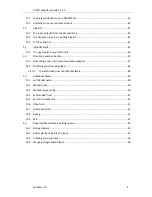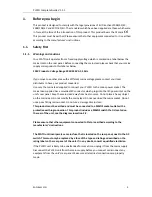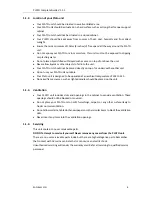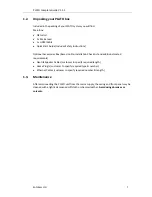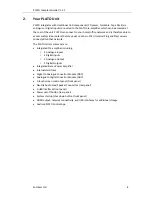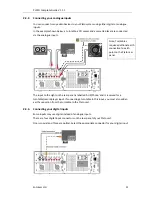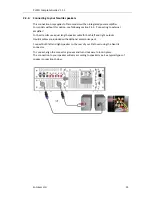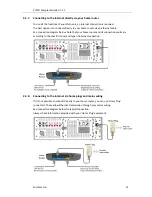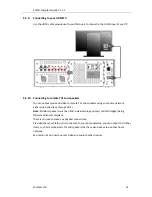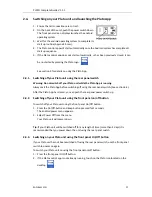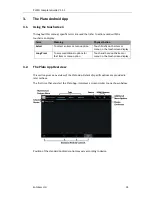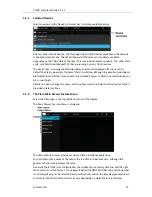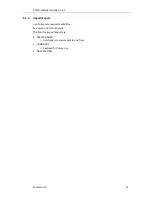PLATO Complete Guide V1.1.1
Entotem Ltd.
6
1.1.2.
Location of your Plato unit
Your PLATO unit should be situated in a well ventilated area.
Your PLATO unit should be situated on a hard surface such as a strong shelf or open support
cabinet.
Your PLATO unit should not be situated in a closed cabinet.
Your PLATO should be kept away from sources of heat, dust, humidity and from direct
sunlight.
Ensure there is a minimum of 10cms (4 inches) of ‘free space’ all the way around the PLATO
unit.
Do not expose your PLATO to rain or moisture, this unit must not be exposed to dripping
or splashing water.
Do not place objects filled with liquid such as vases on top of or above the unit.
Never allow liquids or other objects to fall into the unit.
Your PLATO unit should not be placed directly on top of or underneath another unit.
Do not use your PLATO unit outdoors.
Your Plato unit is designed to be operated at an ambient temperature of 10C to 35C.
No naked flame sources, such as lighted candles should be placed on the unit.
1.1.3.
Ventilation
Your PLATO unit includes slots and openings in the cabinet to provide ventilation. These
openings should not be blocked or covered.
Do not place your PLATO unit on soft furnishings, carpets or any other surface likely to
hinder normal ventilation.
Do not allow curtains, tablecloths newspapers or other similar items to block the ventilation
slots.
Never insert any items into the ventilation openings.
1.1.4.
Servicing
This unit contains no user serviceable parts.
DO NOT attempt to service it yourself. Never remove any covers from the PLATO unit.
There are no user serviceable parts inside but there are high voltage live parts. Remember
that contact with AC mains can be lethal or can cause an electric shock.
Unauthorised servicing will render the warranty void. Refer all servicing to qualified service
personnel.