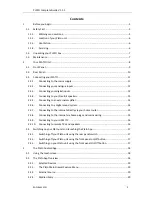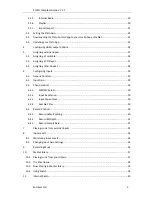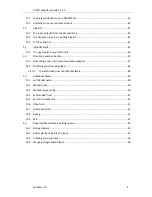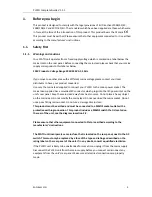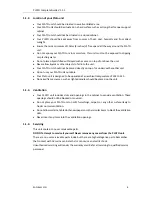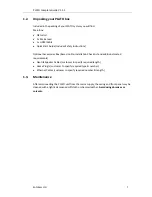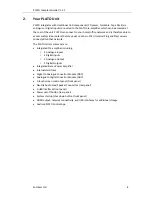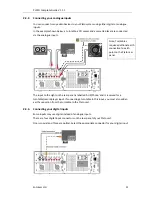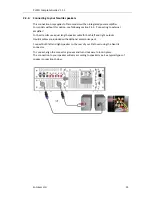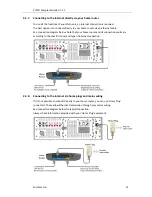Reviews:
No comments
Related manuals for Plato

DP-UB420
Brand: Panasonic Pages: 12

YH-925GS
Brand: Samsung Pages: 2

yepp YP-NDU28E
Brand: Samsung Pages: 16

DRAGON
Brand: Nakamichi Pages: 16

DRAGON
Brand: Nakamichi Pages: 47

V-5010
Brand: Teac Pages: 12

SIS3820
Brand: Struck Pages: 79

CPT-370
Brand: Meicheng Pages: 8

DMS-700
Brand: Cary Audio Design Pages: 2

EAS-1
Brand: Gorman-Redlich Pages: 3

AudioImage SX9100
Brand: invotel Pages: 2

LT8302
Brand: Linear Technology Pages: 26

MPK2050
Brand: Curtis Pages: 18

PMD511
Brand: Marantz Pages: 34

38282
Brand: Lindy Pages: 14

CD4000/K1B
Brand: Marantz Pages: 28

AP303v2
Brand: I.D. AL Pages: 42

14-1124
Brand: Radio Shack Pages: 20