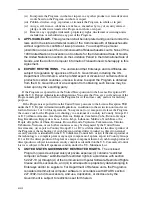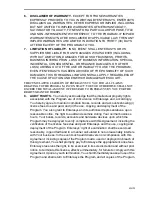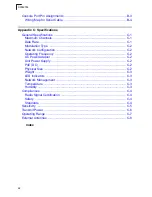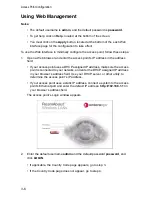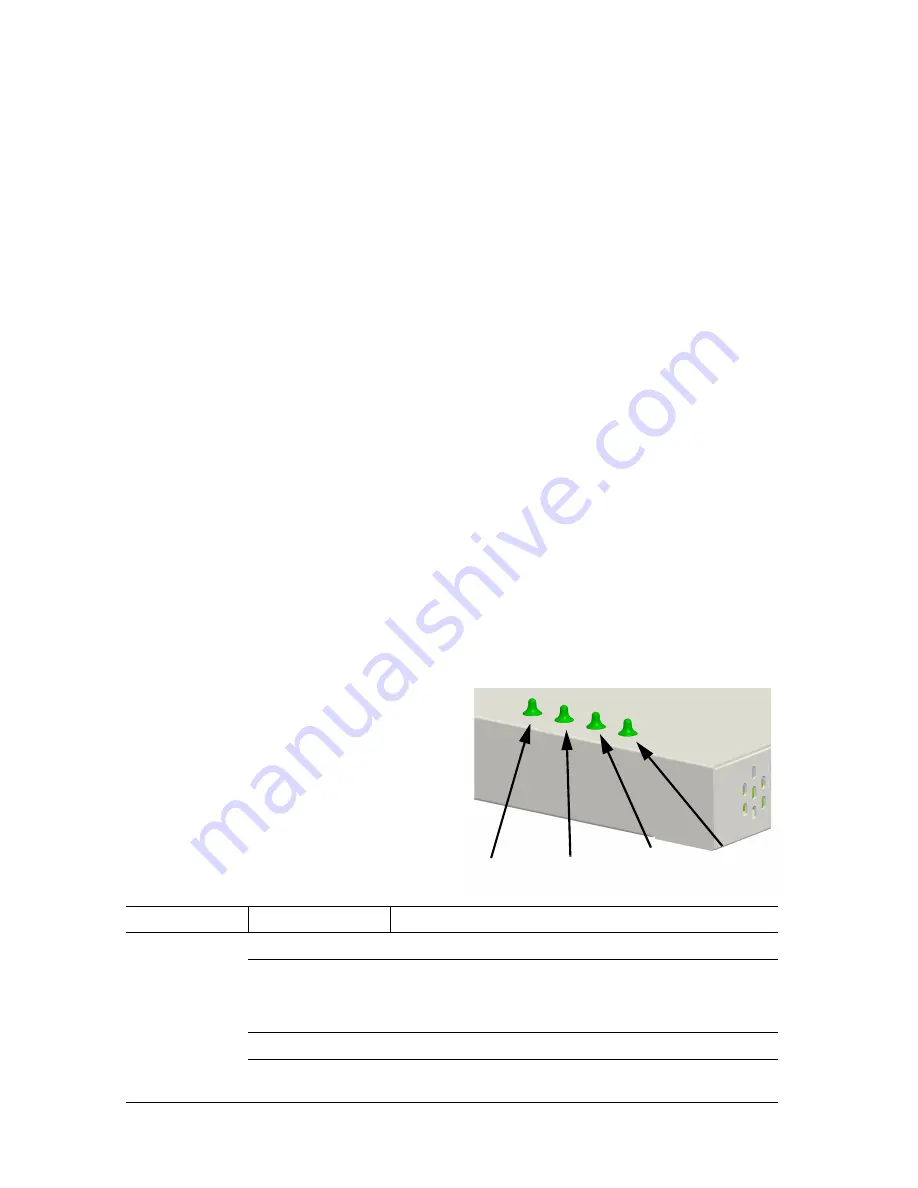
Introduction
1-4
Component Description
Antennas
The access point includes integrated diversity antennas for wireless
communications. A diversity antenna system uses two identical antennas to receive
and transmit signals, helping to avoid multipath fading effects. When receiving, the
access point checks both antennas and selects the one with the strongest signal.
When transmitting, it will continue to use the antenna previously selected for
receiving. The access point never transmits from both antennas at the same time.
The antennas transmit the outgoing signal as a toroidal sphere (doughnut shaped),
with the coverage extending most in a direction perpendicular to the antenna. The
antenna should be adjusted to an angle that provides the appropriate coverage for
the service area. For further information, refer to “Position the Antennas” on
page 2-3
.
External Antenna Connectors
The access point supports external antenna connections for both the 2.4 GHz and
5 GHz radios. These antennas offer a variety of options for extending the radio
range and shaping the coverage area. For a list of external antennas, their model
type and gain refer to
“External Antennas”
on page C-8.
For information on the external antennas available, refer to the
RoamAbout
RBT-4102 / RBT-1602 Wireless Access Point Antenna Site Preparation and
Installation Guide
. This document is available for download from
http://www.enterasys.com/products/wireless
.
LED Indicators
The access point includes four status LED
indicators, as described in the following
figure and table.
LED
Status
Description
Power
On Green
Indicates that the system is working normally.
Flashing Green
Indicates:
• running a self-test.
• loading software program.
On Amber
Indicates a CPU or system failure.
Flashing Amber
(Prolonged)
Indicates system errors.
Power
802.11a
Wireless
Link/Activity
Ethernet
Link/Activity
802.11b/g
Wireless
Link/Activity
Summary of Contents for RoamAbout RBT-4102-BG
Page 2: ......
Page 34: ...Hardware Installation 2 4 ...
Page 48: ...Access Point Configuration 3 14 ...
Page 54: ...Network Configuration 4 6 ...
Page 56: ...Troubleshooting A 2 ...
Page 70: ...Specifications C 10 ...