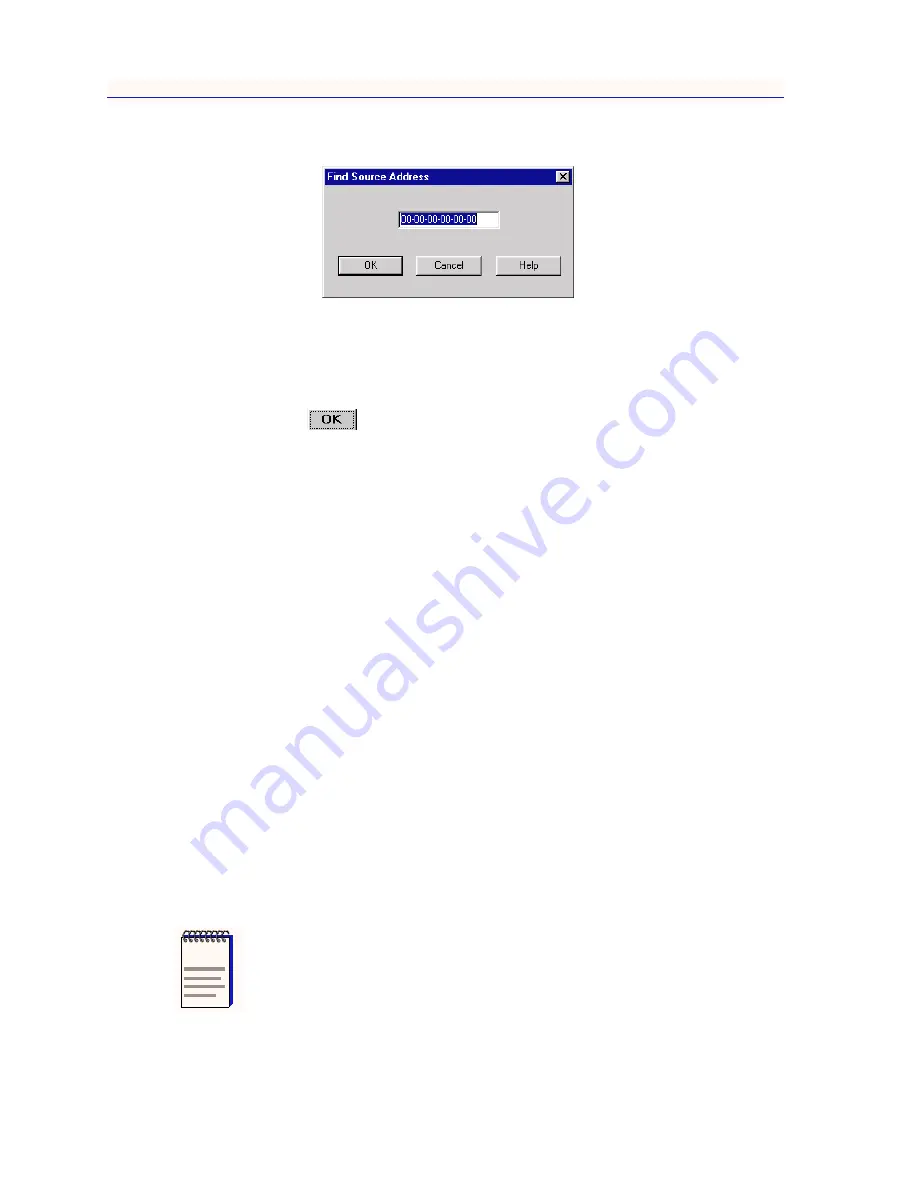
Source Address Functions
4-2
Using Port Locking and Unlocking
Figure 4-1. Find Source Address Window
3.
Enter the Ethernet address you wish to find in a hex XX-XX-XX-XX-XX-XX
format in the text box.
4.
Click
; if you entered the MAC address incorrectly, a window will
appear indicating that you entered an invalid address.
Enterasys’ management application will check the device’s database of source
addresses; if the address is found, the port associated with the address will begin
to flash. If the address is not found, a window will appear indicating that fact.
Using Port Locking and Unlocking
The Port Locking feature enables the IRM2 to prevent any new source addresses
from accessing the ports connected to the repeater network. When a source
address attempts to access a port, the IRM2 will compare that address to those in
the Source Address Database for that port. For a station port (one detecting zero
or one source addresses at the time locking was enabled), if the address is not
found in the table, that port will automatically shut down, no traffic will be
allowed through (although other station and trunk ports remain open), and a trap
will be sent to the management station (if traps have been enabled). Note that the
Device Ageing Time does not apply to station ports when Source Address
Locking is enabled, although the snapshot of the Source Address Database
provided by the Source Addressing window may show the detected source
address ageing out if that address remains inactive, and the appropriate trap will
be generated; see
Using Source Addressing
,
page 4-4
, for more information.
For a trunk port (one detecting two or more source addresses at the time locking
was enabled) there is no port shut-down security feature; if port locking is
enabled, all packets will continue to be allowed to pass.
NOTE
Note that when port locking is enabled, each port’s topology status (trunk or station)
remains fixed and will not change while locking remains enabled, regardless of any
changes in the number of source addresses detected.
Summary of Contents for IRM2
Page 1: ...IRM2 User s Guide...
Page 2: ......
Page 6: ...iv...
Page 10: ...Contents viii...
Page 18: ...Introduction 1 8 Getting Help...
Page 88: ...Index Index 4...
















































