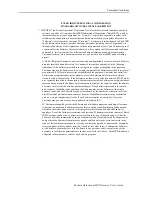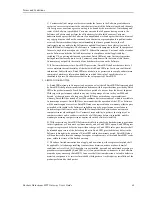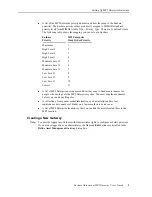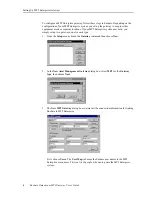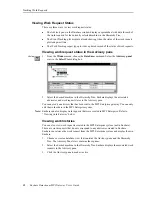Tracking Work Requests
Enshare Datastream MP2 Gateway User’s Guide
11
6.
Choose OK to send the advisories. This creates the work requests. Enshare loops
through each gateway and generate an appropriate action for each of the advisories for
each of the selected gateways. Each advisory has a separate gateway-specific dialog for
each gateway. For example, if four advisories exist and each of these must be sent to all
three gateways, then twelve dialog boxes appear. However, if you checked
Automatically create work orders without user intervention, in the gateway setup
dialog box, the Work Order dialog box does not appear each time.
When you send the advisories to the selected gateways, Enshare loops through each
gateway for each advisory and displays a dialog box so you can enter the necessary
information for that gateway. Note that the New MP2 Work Order dialog box appears
for each advisory sent to the MP2 Enterprise gateway.
Tracking Work Requests
After you create a work request by sending an advisory to the MP2 Enterprise gateway,
Enshare gives you several ways to track the progress of that work request. Enshare gets the
work order status information from the MP2 Enterprise system. Enshare can also get status
information for work requests that originated in the MP2 Enterprise system (not in Enshare).
MP2 can provide the following work order information to Enshare to display in
spreadsheets, reports, and plots. These items can be changed in MP2 and viewed in Enshare.
z
Work order number (via Gateway Info. in Enshare)
z
Work description
z
Scheduled start date (treated as start date in Enshare)
z
Status - only to indicate completion
z
Completion Date