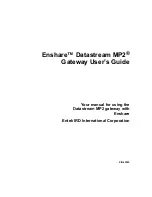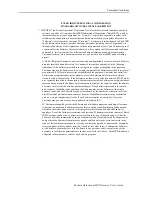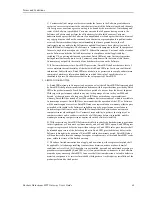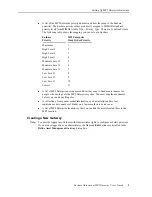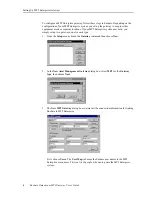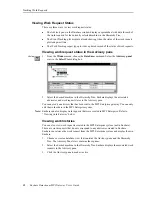Setting Up MP2 Enterprise Gateways
Enshare Datastream MP2 Gateway User’s Guide
7
4.
Select the components for the machine. Each component consists of a component
model and a name. If you want to consider the hierarchy item to be a single component,
select the hierarchy item name in angle brackets (for example, <PA FAN #1>). For
example, the hierarchy item name can represent an entire machine train. You can also
change the name for each component.
For more information, or if you want to add new component models, refer to the
Enshare User’s Guide.
5.
Identify the Asset information for each component. Asset information can include data
such as number of rotor bars, number of impeller vanes, nameplate information, and so
on. Select the type of information in the Information column. You can also enter a new
information type. Then enter the corresponding value in the Value column. For some
types of asset information, you must also choose the units for the information.
If there is default asset information for the component model specification, Enshare
displays the default information. You can change the default information to suit your
components. You can also save the current set of asset information as the default for the
component model by choosing the Set as Default button.
Select one or more
components for the
machine.
Enter one or more asset
information items for
each component.
Select the MP2 Enterprise
gateway name, then
double-click in the Value
column to define the link.
Component models