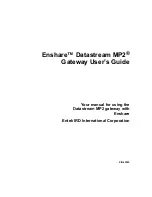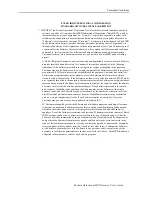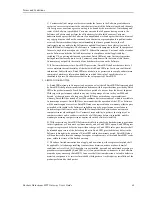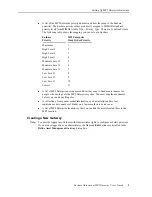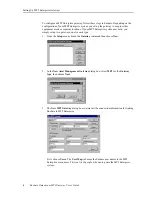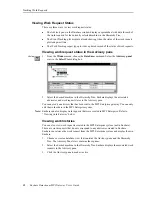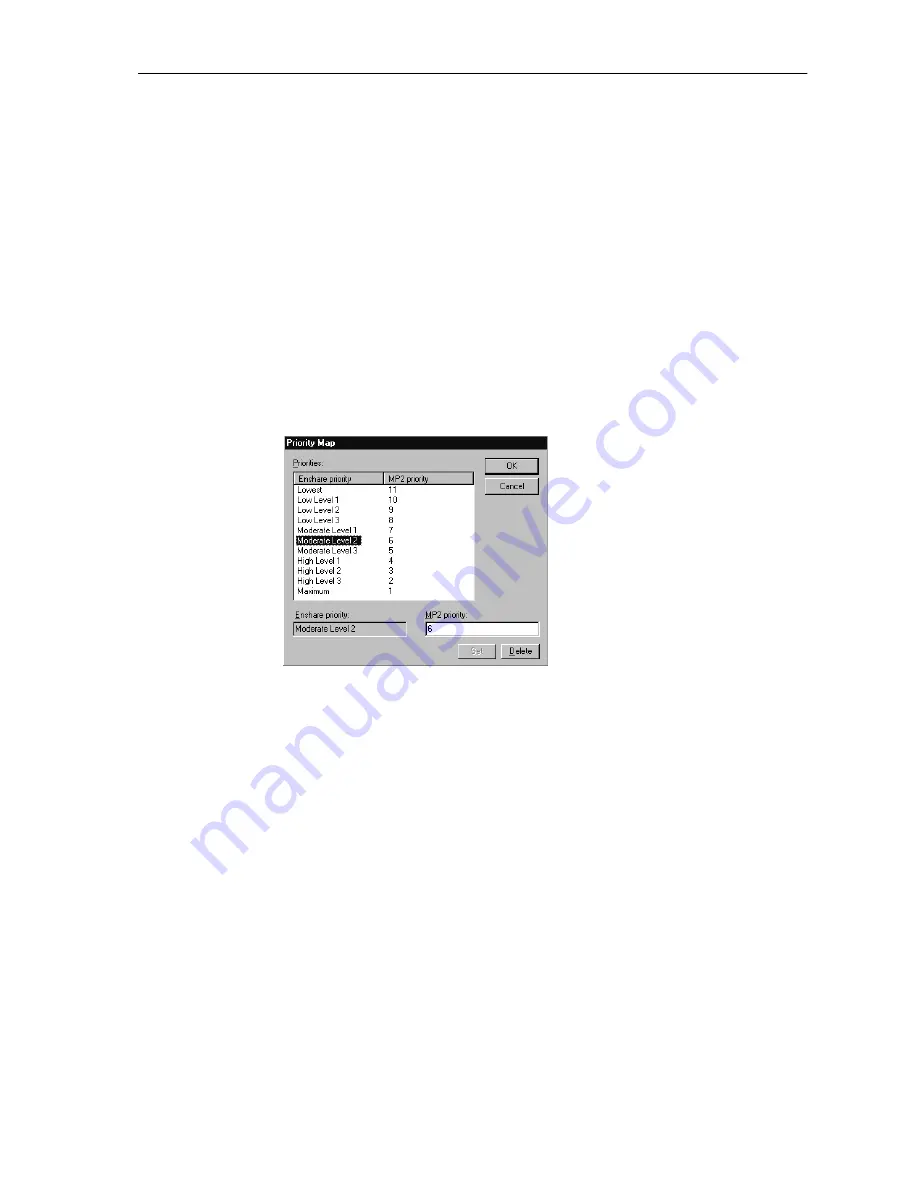
6
Enshare Datastream MP2 Gateway User’s Guide
Setting Up MP2 Enterprise Gateways
Note:
The MP2.INI file can change when you run the MP2 client for other uses, so these
settings may change.
Select the Gateway type, either Location or Equipment. If you want to connect to
both types, you must make two gateways, one for each type.
Enter a Default work order type. This becomes the default value for all generated
work orders. Enter a Default site. This becomes the text for the Site field when filling
in asset information.
4.
Choose Priorities. The Priority Map tab maps the Enshare priorities to the MP2
Enterprise Work Order Priorities. This automatically converts Enshare priorities to
MP2 Enterprise Work Order Priorities when you send a work request to the MP2
Enterprise system.
Select an Enshare priority on the left, then enter the MP2 priority and choose Set to
add it to the list of priorities above. You can sort either side of the list by clicking the
column name. The list will be sorted by level of priority, for example, from highest
priority to lowest priority. Choose OK to return to the New MP2 Gateway dialog box.
6.
After filling in the information for all the dialog boxes, choose OK to complete the
gateway set up. Your new MP2 gateway appears in the Currently defined gateways
list.
Linking Assets to MP2 Enterprise
After setting up the MP2 Enterprise gateway, you can link your equipment from the Enshare
database to the corresponding assets or locations in the MP2 Enterprise system. For each
machine in the Enshare Hierarchy Tree, you select the components and identify the asset
information for each component. Included in the asset information is the link to the MP2
Enterprise system. This link allows Enshare and the MP2 Enterprise system to share
information about the component.
1.
Select the machine in the Hierarchy Tree.
2.
From the Setup menu choose the Hierarchy command.
3.
Choose the Component tab in the Hierarchy dialog box.