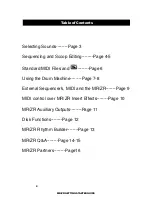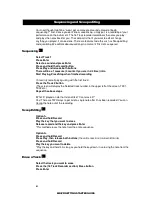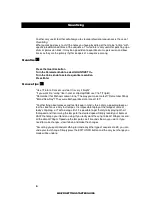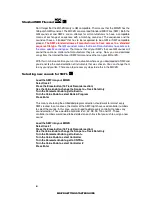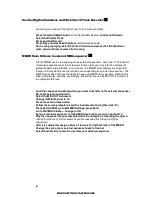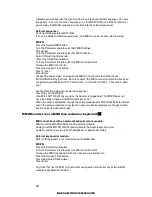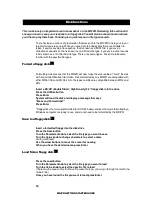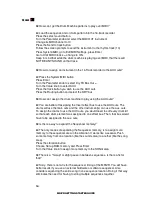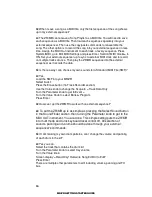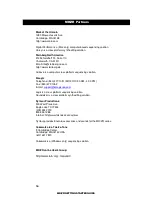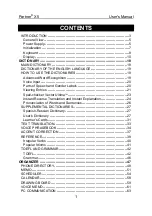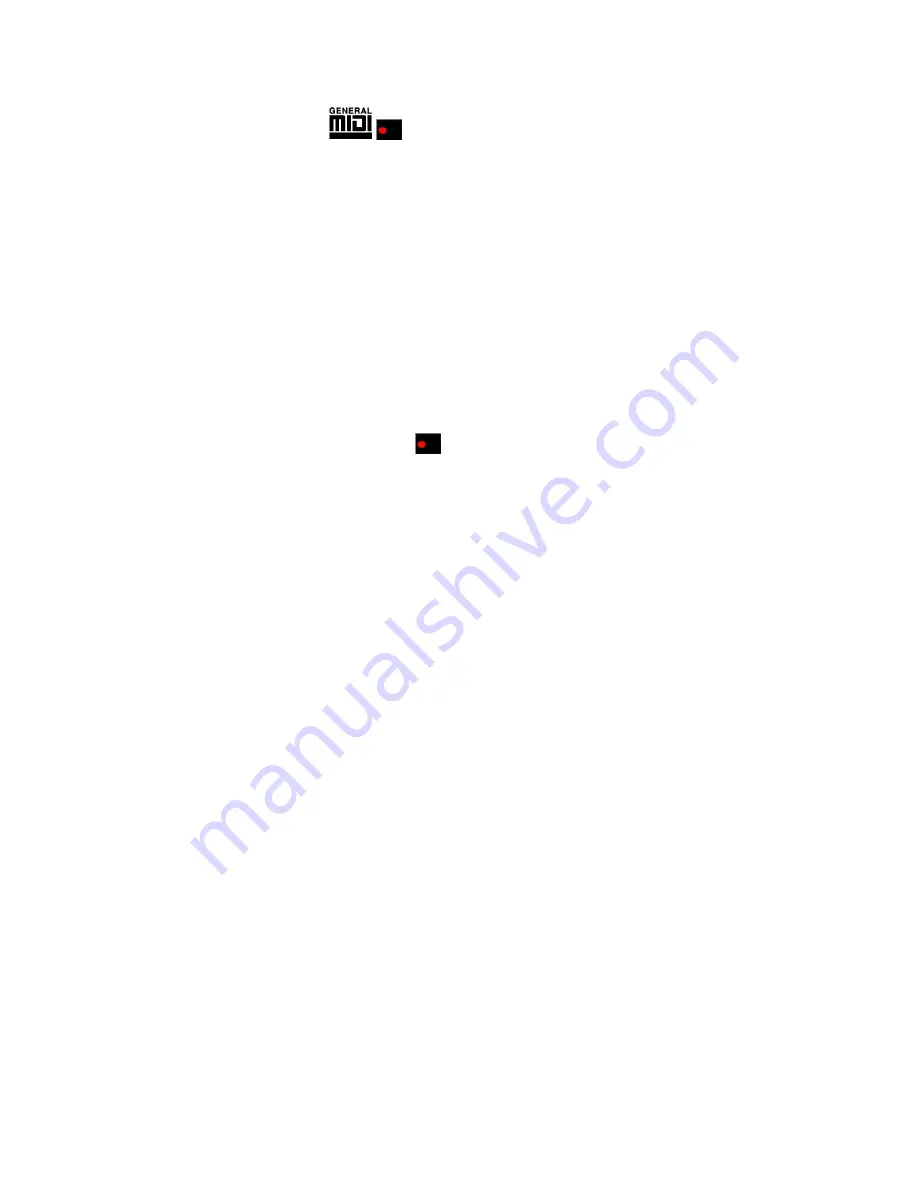
6
MR/ZR GETTING STARTED GUIDE
Standard MIDI Files and
Don't forget that the MR-ZR family is GM compatible. That means that the MR/ZR has the
128 patch GM Sound set. The MR/ZR can also load Standard MIDI Files (SMF). Both the
GM sound set and SMF's are an attempt for all manufacturers to have a compatible
means of exchange of sequences with a matching sound set. The sequences and the
sound set have a "standard" that has to be recognized to be a GM or SMF compatible
product.
The SMF standard allows all manufacturers to have access to a standard
sequence file type.
The GM sound set means that now all manufacturers have access to
the same specific sound types.
That means that all your SMF's that use GM sounds will
sound the same no matter what manufacturer they are using. Now, you can download
songs from the Internet that are in SMF format and use them on your MR or ZR.
With this in mind, some time you run into a situation where as you downloaded a SMF and
you do not like the sound selection of instruments that was chosen. You can change them
to any sound you like. There are a few necessary steps to do this in the MR/ZR.
Selecting new sounds for SMF's
Load the SMF into your MR/ZR
Select track 1
Press the Erase button (16 Track Recorder section)
Use the Value knob to change the Scope to = Track Data Only
Turn the Parameter knob to get to Event =
Turn the Value Knob to select Bank & Program
Press Enter
This means of erasing the embedded program selection should work for almost every
SMF created. In some cases, the creator of the SMF might have used controller numbers
to select the sounds. In this case, you will need to delete every controller that does any
sound selection. Those would be controller #'s 0, 32, 98, 99, 100 and 101. Those
controller numbers would need to be deleted on each track that you wish to assign a new
sound.
Load the SMF into your MR/ZR
Select track 1
Press the Erase button (16 Track Recorder section)
Use the Value knob to change the Scope to = Track Data Only
Turn the Parameter knob to get to Event =
Turn the Value Knob to select Controller
Turn the Parameter knob to get to CNTRL=
Turn the Value Knob to select Controller #
Press Enter