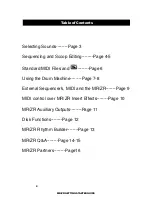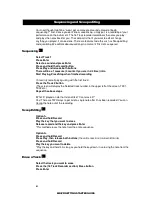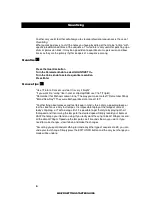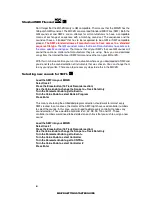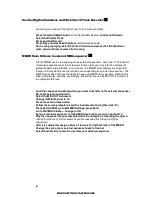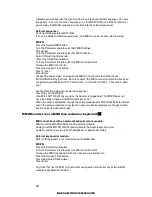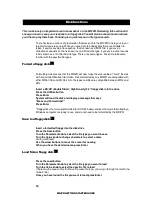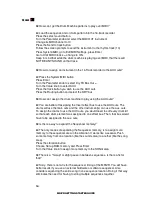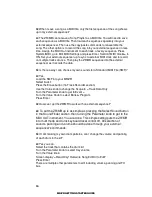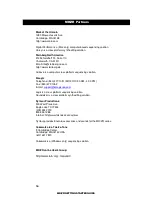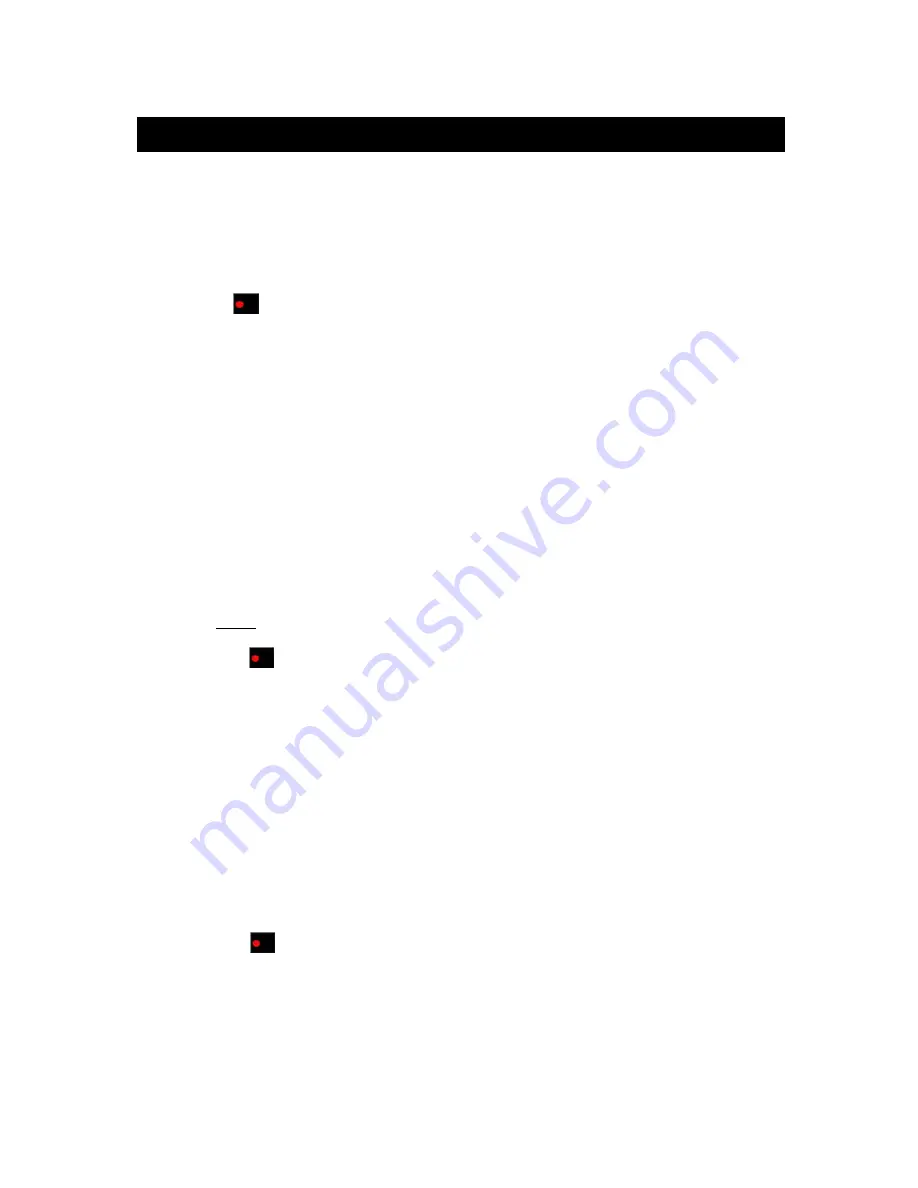
4
MR/ZR GETTING STARTED GUIDE
Sequencing and Scoop editing
Your next thought might be, “wow I got so many great sounds. How do I begin
sequencing?" Just in case you don’t know, sequencing, simply put, is a recording of your
performance on the instrument. The 16 Track recorder remembers the notes you play,
and plays the notes back for you. The cool part is that if you want to edit or change
anything you played, it can be done. There are features to do this such as Scoop editing
and quantizing. We will talk about quantizing in a moment. First, let’s sequence!
Sequencing
Select Track 1
Press Enter
Select a sound and press Enter
Press and hold the Record button
Press Play and release both buttons
There will be a 1 measure (4 counts if you are in 4/4 time) intro
Start Playing, Press Stop when finished recording
To record yourself playing along with the first track
:
Press the Track 2 button
(The screen will display the Selected track number in the upper left of the screen, TK01,
TK02 etc.)
Repeat the above steps
“What if I played a note that I do not like? Can I erase it?”
Yes! There are TWO ways to get rid of a single note after it has been recorded. You can
Scoop
the note out of the recording.
Scoop Editing
Option 1>
Press and hold Record
Play the key that you want to erase
Release record and the key and press Enter
*This method erases the note from the entire sequence.
Option 2>
Press and hold Record
Press Play, then release both buttons
(the unit is now in normal record mode)
Press and hold Record
Play the key you want to delete
*Play the key and hold it. As long as you hold the key down, it is erasing the note from the
sequence.
Erase a Track
Select the track you want to erase
Press the (16 Track Recorder section) Erase button
Press Enter