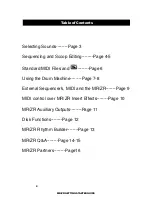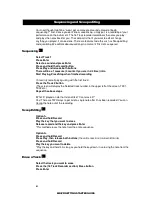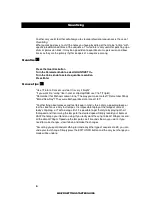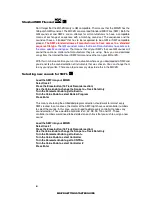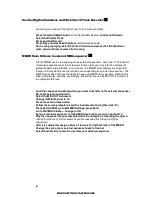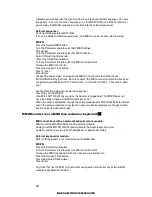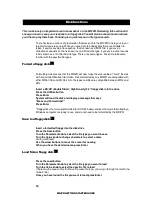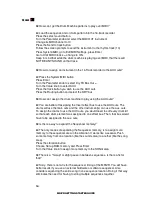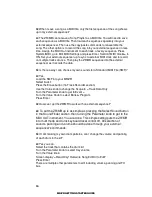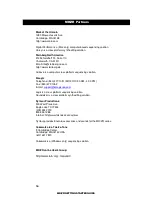10
MR/ZR GETTING STARTED GUIDE
created a great sequences that you want to move into your external sequencer. You have
two options. One is to save the sequence as a standard MIDI file (see
Disk Functions
) or
you can play the MR/ZR sequence in real-time into the external sequencer.
External sequencer:
Set it up to follow external MIDI Clock
If it has the ability to record several tracks (and MIDI channels) at once, do that setup.
MR/ZR:
Press the System/MIDI button
Turn the Parameter knob to select Edit MIDI Settings
Press Enter
Turn the Parameter knob to select Xmit MIDI Clocks =
Select ON with the Value knob
*Press the Select Sound button
Turn the Parameter knob to select the MIDI Out instrument
Change the MIDI Channel to 1
Press the Send to Track button
Press Track 1
Press Enter
(Repeat the above steps* and assign the MIDI Out instrument to all other tracks
INCLUDING the Rhythm track. Be sure to adjust the MIDI channel to match the track you
are going to send the MIDI OUT instrument to, i.e. Channel 2-Track 2, Channel 3-Track3
etc.)
Go into Record mode on your external sequencer
Press Play on the MR/ZR
(You WILL NOT HEAR any sound as the transfer is happening. The MR/ZR does not
have the ability to have a dual MIDI status per track.)
When the song is completed, change the external sequencer's MIDI clock back to Internal
and in the external sequencer, assign the necessary bank and program changes to each
track to select the desired sounds.
MR/ZR control over a MIDI tone module or keyboard
MIDI connections with an external keyboard or tone module:
MIDI Out of the MR/ZR to MIDI In of the external module
Audio Out of the MR/ZR and the tone module to the Audio inputs of a mixer
Audio Out of the mixer to a pair of headphones or powered monitors
External keyboard or module:
Refer to that product's user manual to set it to Multimode
MR/ZR:
Press the Select Sound button
Turn the Parameter knob to select the MIDI Out instrument
Change the MIDI Channel to match the track you are sending it to
Press the Send to Track button
Press the desired Track button
Press Enter
Any track that has the MIDI Out instrument assigned to it will control any external MIDI
module or keyboard connected.