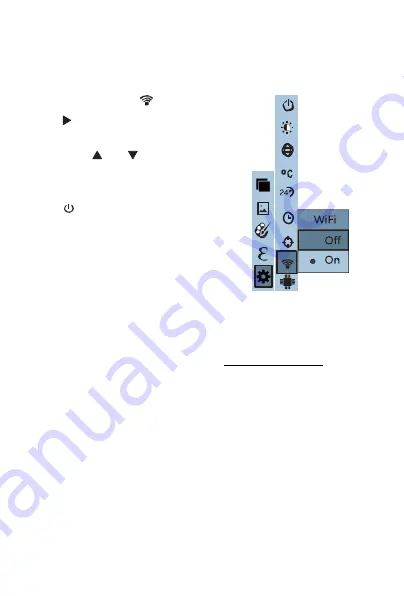
ennoLogic Thermal Imaging Camera eT450C - User Manual
25
WiFi
After selecting “
WiFi”, press the
“
” button to make your selection
to enable or disable WiFi.
Press “
” /“ ” to select “Off” or
“On”. Press “SELECT/ENTER” to
confirm the selection. Then press the
“
/ MENU” button to apply the
new selection and exit the menu.
After enabling WiFi, use a computer
or mobile device to search for WiFi
networks. The network name of the
camera is “Thermal-xxxx” (xxxx are the last four digits of
the MAC). Connect to the camera with your computer or
mobile device.
Then open a web browser and access the camera through
the IP address 192.168.230.1 (type http://192.168.230.1/ into
your browser’s address bar). You will see a live streaming
image of the camera display.
In the “IR Stream” mode, you can change the color palette,
select thermal/visible opacity, change the emissivity,
language, and enable the maximum/minimum temperature
display at the bottom of the screen. Clicking on the camera
icon on your browser screen will capture the camera image
and store it in the camera.
Summary of Contents for eT450C
Page 1: ...Thermal Imaging Camera eT450C User Manual...
Page 2: ...Version 1 1 Revised 3 21 2020 2020 ennoLogic All rights reserved https ennologic com...
Page 11: ...ennoLogic Thermal Imaging Camera eT450C User Manual 8 Figure 2...
Page 29: ...ennoLogic Thermal Imaging Camera eT450C User Manual 26...
Page 35: ...ennoLogic Thermal Imaging Camera eT450C User Manual 32...























