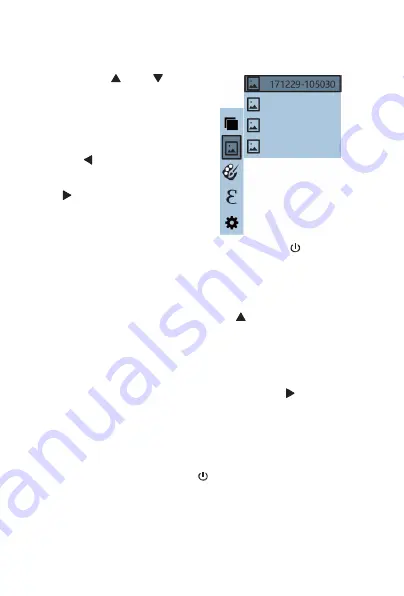
ennoLogic Thermal Imaging Camera eT450C - User Manual
15
Press the “
”or “ ” button
to choose an image. Then press
the “SELECT/ENTER” button
to view the selected image.
To browse all the images, press
the “
” button to view the
previous image, and press the
“
” button to view the next
image.
Press the “ SELECT/ENTER ”
button to return to the list of images. Press the “ /MENU”
button to exit this mode.
Delete Images
While viewing an image, press the “ ” button. The screen
will display the prompt “Delete photo?” with the
preselected answer “Yes”. If you want to delete the image
press the “SELECT/ENTER” button to confirm.
If you don’t want to delete the image use the "
" button to
select “No” and press “SELECT/ENTER”.
When all images have been deleted, “No Image” will be
displayed. Press the “SELECT/ENTER” button to return to
the list of images. Press the “ / MENU” button to exit this
mode.
171229-105030
171229-105031
171229-105032
171229-105033
Summary of Contents for eT450C
Page 1: ...Thermal Imaging Camera eT450C User Manual...
Page 2: ...Version 1 1 Revised 3 21 2020 2020 ennoLogic All rights reserved https ennologic com...
Page 11: ...ennoLogic Thermal Imaging Camera eT450C User Manual 8 Figure 2...
Page 29: ...ennoLogic Thermal Imaging Camera eT450C User Manual 26...
Page 35: ...ennoLogic Thermal Imaging Camera eT450C User Manual 32...






























