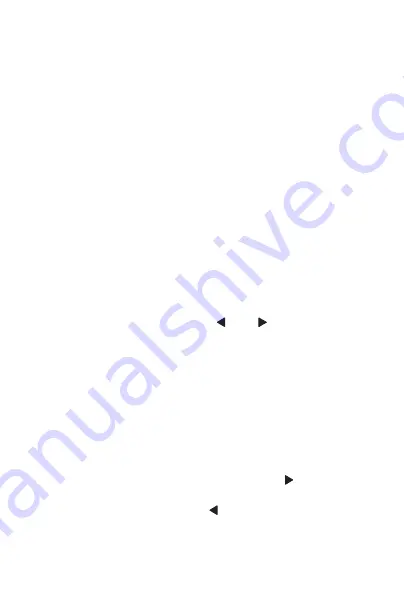
ennoLogic Thermal Imaging Camera eT450C - User Manual
12
to the current ambient temperature before use. In general,
prevent the camera from being exposed to extreme
temperatures (see specifications table at the end of this
manual).
Adjusting opacity between infrared thermal image and
visible image
This camera allows you to see thermal and visible images at
the same time making it easier to see clearly what is in the
camera’s field of view.
There are 5 opacity settings (0%, 25%, 50%, 75% and 100%)
to display the thermal image with varying intensity on top
of the visible image.
This makes it easier to intrepet the thermal image, provides
more detailed information and improves analysis of heat
distribution.
To adjust the opacity press the “
” or “ ” button.
Image capture
Press the red trigger button on the handle to capture the
current image and save it in internal memory. When the
image has been successfully captured, the screen will
display the prompt “Store photo?” with the preselected
answer “Yes”. If you want to save the captured image
simply press the trigger button again. Or you may press the
“SELECT/ENTER” button to confirm.
If you don’t want to save the image use the " " button to
select “No” and press the “SELECT/ENTER” button. If you
change your mind, press the "
" button to go back to the
Summary of Contents for eT450C
Page 1: ...Thermal Imaging Camera eT450C User Manual...
Page 2: ...Version 1 1 Revised 3 21 2020 2020 ennoLogic All rights reserved https ennologic com...
Page 11: ...ennoLogic Thermal Imaging Camera eT450C User Manual 8 Figure 2...
Page 29: ...ennoLogic Thermal Imaging Camera eT450C User Manual 26...
Page 35: ...ennoLogic Thermal Imaging Camera eT450C User Manual 32...






























