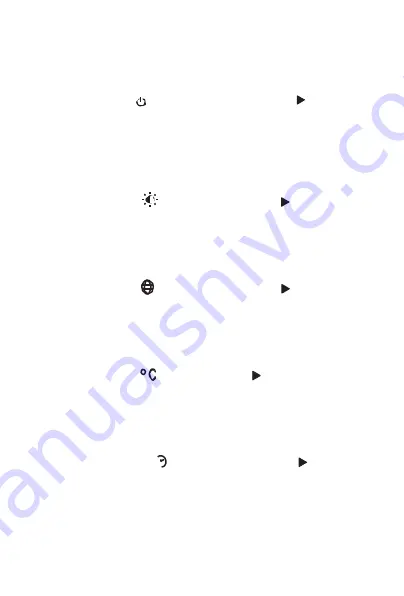
ennoLogic Thermal Imaging Camera eT450C - User Manual
22
Auto Shutdown
After selecting “ Auto shutdown”, press the “ ” button
to enter the auto shutdown setting list. The choices are No
Shutdown, 5 minutes and 20 minutes. If “NO” is selected,
auto shutdown will be disabled.
Intensity (Brightness)
After selecting “
Intensity”, press the “
” button to
enter the intensity setting list. The intensity (display
brightness) can be set to Low, Medium or High.
Language
After selecting "
Language”, press the "
" button to
enter the languages list. Available languages are: English,
Chinese, Italian, German.
Unit (Temperature)
After selecting “
Unit”, press the “ ” button to enter
the list of temperature units. Select either Celsius or
Fahrenheit.
Time Format
After selecting " 24h
Time format”, press the "
" button
to enter the time format list. Select either “24 hour“ or
“AM/PM”.
Summary of Contents for eT450C
Page 1: ...Thermal Imaging Camera eT450C User Manual...
Page 2: ...Version 1 1 Revised 3 21 2020 2020 ennoLogic All rights reserved https ennologic com...
Page 11: ...ennoLogic Thermal Imaging Camera eT450C User Manual 8 Figure 2...
Page 29: ...ennoLogic Thermal Imaging Camera eT450C User Manual 26...
Page 35: ...ennoLogic Thermal Imaging Camera eT450C User Manual 32...


























