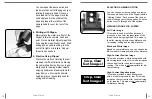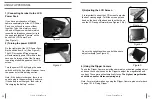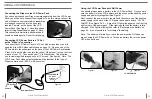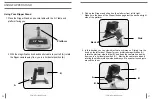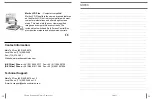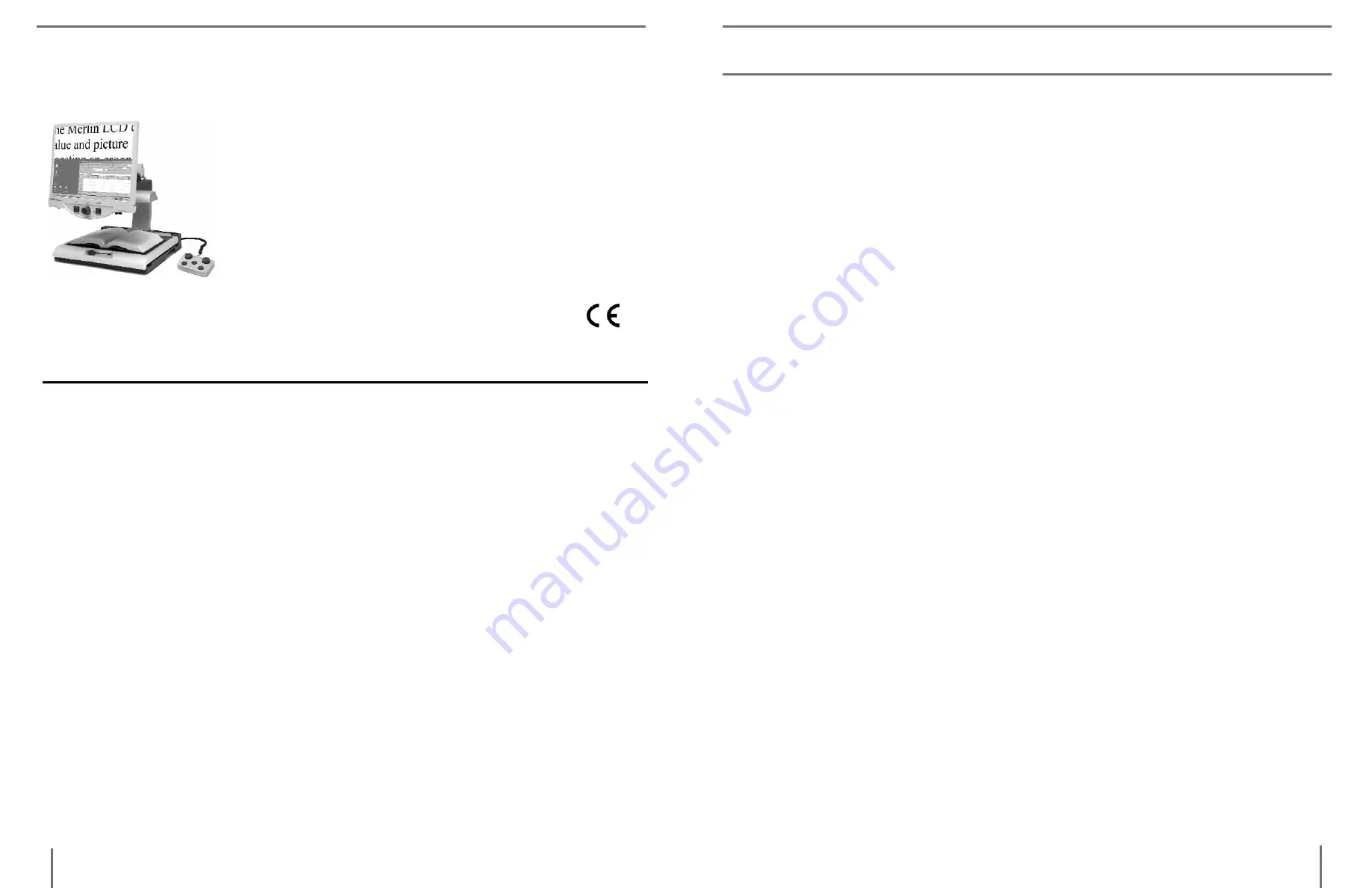
39
38
Merlin lcD plus
–
Computer compatible!
Merlin LCD Plus offers the same advanced features
as the Merlin LCD but is also compatible with most
computer workstations and offers a split screen
mode. This mode lets the user view magnified
images and computer files concurrently. The
included foot switch and Split Screen Control Box
provides line markers and window size controls.
___________________________________________________________
___________________________________________________________
___________________________________________________________
___________________________________________________________
___________________________________________________________
___________________________________________________________
___________________________________________________________
___________________________________________________________
___________________________________________________________
___________________________________________________________
___________________________________________________________
___________________________________________________________
___________________________________________________________
___________________________________________________________
___________________________________________________________
___________________________________________________________
___________________________________________________________
___________________________________________________________
___________________________________________________________
___________________________________________________________
___________________________________________________________
___________________________________________________________
___________________________________________________________
___________________________________________________________
___________________________________________________________
___________________________________________________________
___________________________________________________________
___________________________________________________________
___________________________________________________________
o
ther
e
nhanCeD
V
iSion
p
roDuCtS
n
oteS
noteS
contact information:
Main Toll Free (800) 440-9476
Local Phone: (714) 465-3400
Fax: (714) 374-1821
Website: www.enhancedvision.com
(Uk office) phone:
+44 (0)115 9442317 Fax: +44 (0)115 9440720
(De office) phone:
+49 (0)6691 911588 Fax: +49 (0)6691 807958
technical Support:
Main Toll Free (800) 440-9476 ext. 3
Local Phone: (714) 465-3400 ext. 3
E-mail: [email protected]