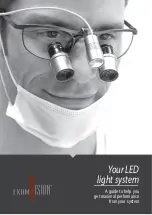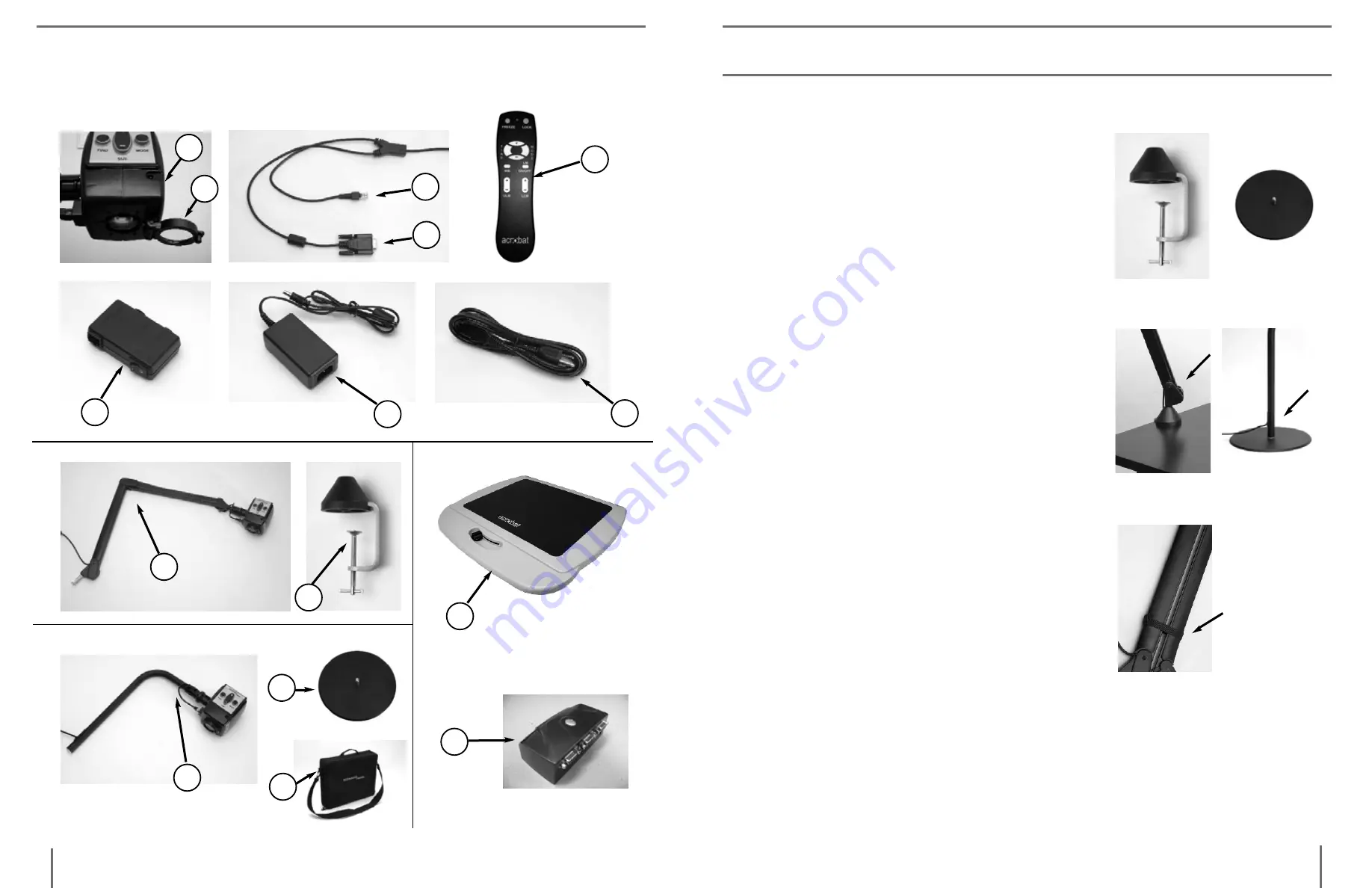
11
10
1
2
4
5
8
3
6
7
9
10
12
11
15
14
13
1.
For Acrobat VGA Long Arm:
Attach the Mounting Clamp to a
sturdy desk or table (see Figure 1a).
For Acrobat VGA Short Arm:
Place the Weighted Base on top of a
sturdy desk or table (see Figure 1b).
2. Insert the metal base of the arm into
either the Mounting Clamp (see Fig-
ure 2a) or the Weighted Base (see
Figure 2b). The arm will fit into the
clamp or base more easily if you
twist while it is inserted.
3.
For Acrobat VGA Long Arm:
Release the arm by removing the
black Velcro
TM
strap (see Figure 3).
Please see the next page for making the
remaining connections to your VGA
monitor or display and to connect pow-
er.
Installing the Mounting Clamp or Weighted Base
Figure 1a Figure 1b
Figure 2a Figure 2b
Figure 3
a
Crobat
VGa p
aCkaGe
C
ontents
a
Crobat
VGa s
etup
acrobat VGa SetUp