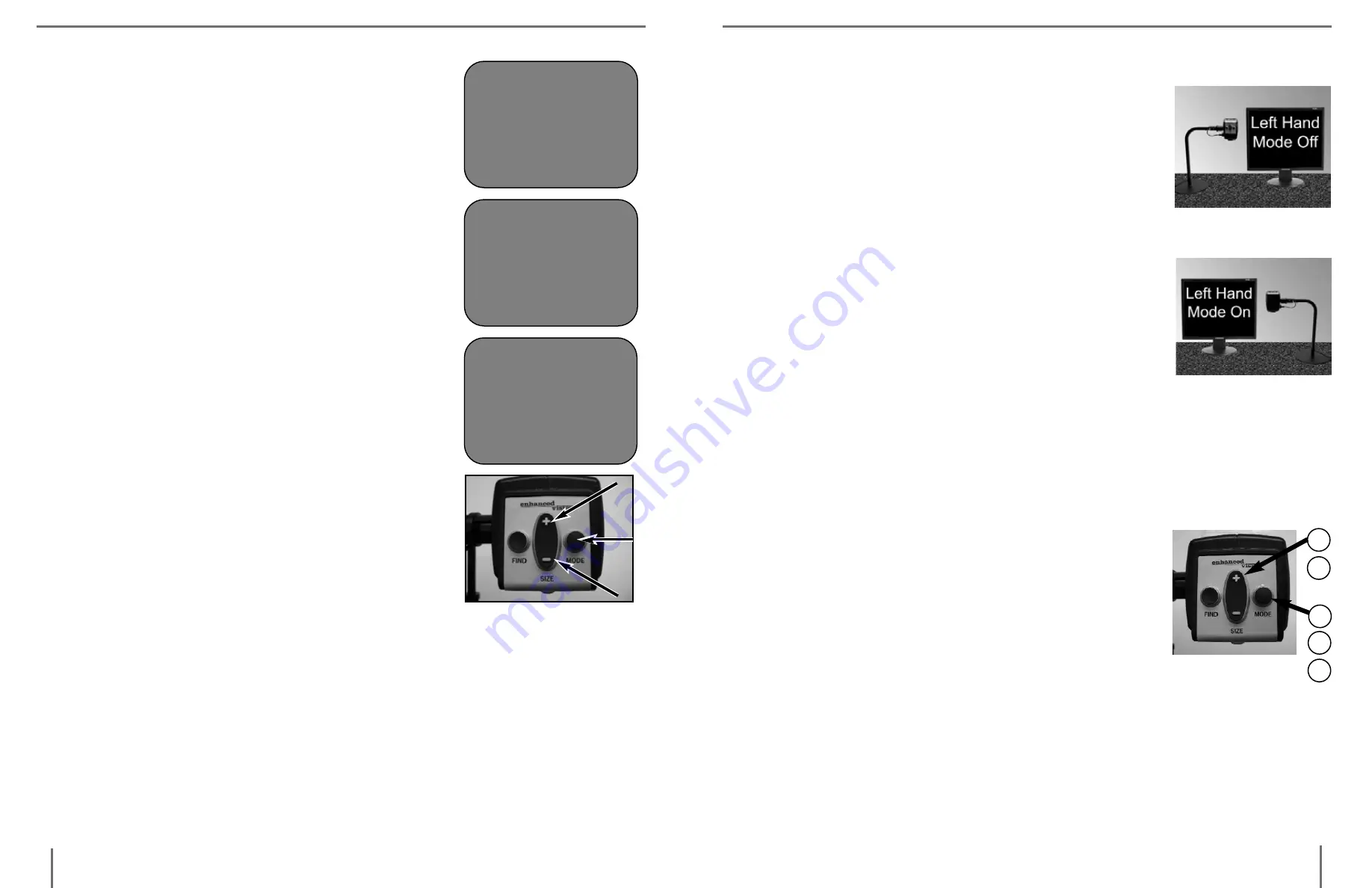
23
22
Using Line Markers with the Camera
The following directions can be used to add/re-
move
Line Markers from the Camera:
1. Press and hold the Mode button for at least 5
seconds to begin the “Entering Setup” Menu.
2. The menu will automatically indicate “1. Line
Markers On” or “LM On”.
3. Press the “Mode” button.
4. The menu will indicate “1. Line Makers Off” or
“LM Off”.
5. Press the “-” button to activate Line Marker.
This screen will indicate “1. Line Markers On”.
6. Press the “Mode” button. The menu indicates
“2. Upper Marker ADJ” or “Top Marker”.
7. Press the +/- buttons to raise or lower the Upper
Line Marker.
8. Press the Mode button to set the Upper Line
Marker.
9. The menu will indicate “3. Lower Marker ADJ”
or “Bottom Marker”.
10. Press the +/- buttons to raise or lower the Low-
er Line Marker.
11. Press the Mode button to set the Lower Line
Marker.
12. To remove Line Markers repeats steps 1-3.
13. Press the “+” button to return to the “1. Line
Markers Off” Menu or “LM Off”.
14. Press the Mode button to exit the Menu.
Figure 1
ENTERING SETUP
1.Line Markers
2.Upper Marker ADJ
or
3.Lower Marker ADJ
5. Press the [MODE] button to exit an return to normal operation.
The last used Right/Left hand On/Off mode setting will be retained in
memory even after the power has been turned off.
Setting the Left or Right Hand Mode
From the factory default settings, the Acrobat is de-
signed to be positioned on the left side of your read-
ing/writing material. When used for writing, this
placement is ideal for most right-handed users (see
Figure 1).
If desired, the Acrobat can be positioned on the
right side of your reading/writing material instead.
When used for writing, this placement is ideal for
most left-handed users (see Figure 2).
In order to maintain the correct image orientation when positioning the
Acrobat on the right-hand side of your reading/writing material, please
use the following procedure to change the Left-Hand Mode setting:
1. Press and hold the
[MODE]
button for 5 seconds to initiate the
“Entering Setup” menu.
2. Press the [+] button to scroll to “3. Left Hand
Mode”.
3. Press the
[MODE]
button to engage the Left
Hand Mode On/Off feature.
4. Press the [+] button to select “Left Hand Mode
On” or “Left Hand Mode Off” as desired.
Figure 1
1
3
5
2
4
Figure 2
u
sinG
a
Crobat
lCD
u
sinG
a
Crobat
lCD



















