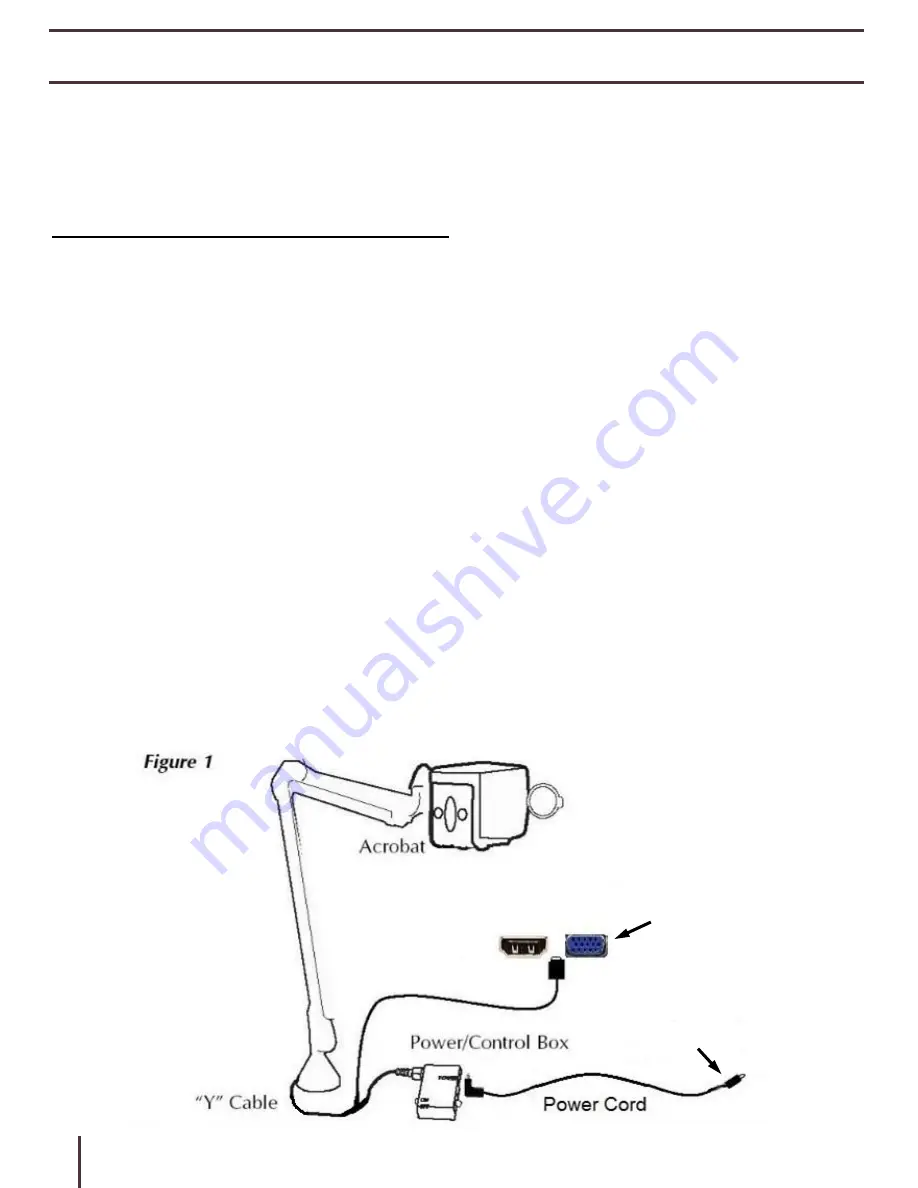
Connecting Acrobat
– Short Arm / Long Arm
The Acrobat uses a specially-
designed, integrated “Y” cable for making both HDMI**/VGA
and power connections. O
ne end of the “Y” cable is already connected to the Power/Control
Box. The other end of the “Y” cable connects to Portable Monitor.
** Acrobat products with a DVI connection on the Output Cable will require a ‘DVI to HDMI Adapter’
Use the following procedure to make the appropriate connections:
(See Figure 1)
1) Connect the end of the output cable to the corresponding input on the rear of the
Portable Monitor. Picture below shows HDMI.
2) Connect the straight tip of the Power Cord to the power input on the
Power/Control Box.
3) Connect the remaining end of the Power cord (white right-angle) to the DC 12V Output
on the back of the Portable Monitor.
4) Use the rocker switch on the side of the Control Box to power
ON/OFF the Acrobat w/Portable Monitor. We recommend leaving it in the on position
and turning the entire system off with the Power button on the monitor.
Output Cable
Video Inputs on
Rear of Portable
Monitor
#1
#2
To DC 12V Out on
Rear of Portable
Monitor
– Red End
#3
#4
HDMI
VGA
CONNECTING TO OTHER ENHANCED VISION PRODUCTS
The following three pages provide details on how to connect other Enhanced
Vision Products to the Portable Monitor. Please refer to your Enhanced Vision
product User Manual for detailed information on the use of that specific
product.
12
Summary of Contents for 13.3" Portable Monitor
Page 1: ...User Manual 13 3 ...





















