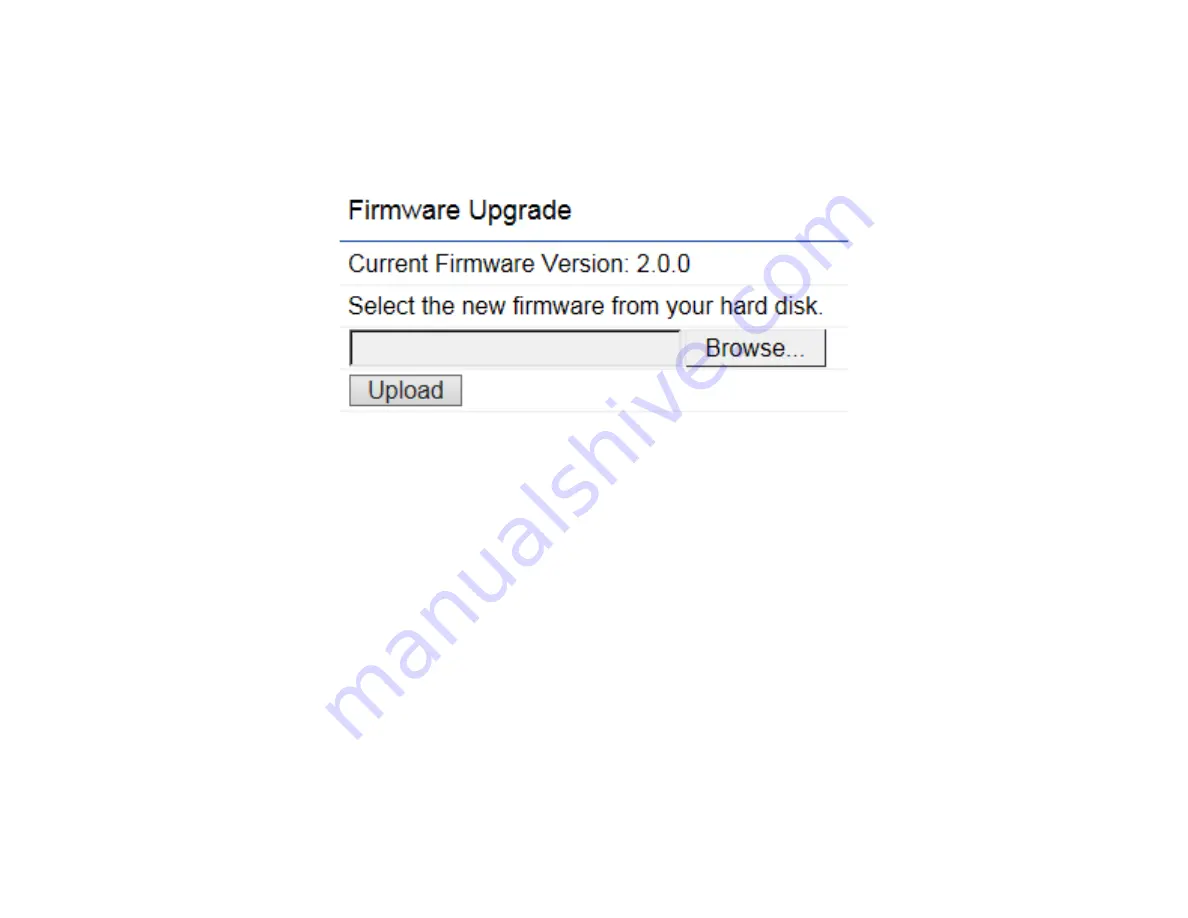
87
This page allows you to upgrade the Firmware of the EWS AP. Please visit
www.engeniustech.com
to see the most
current firmware version available for your model.
To Perform a Firmware Upgrade:
1. Click the
Browse…
button and navigate the OS File System to the location of the Firmware upgrade file.
2. Select the upgrade file. The name of the file will appear in the Upgrade File field.
3. Click the
Upload
button to commence the Firmware upgrade.
Note
: The device is unavailable during the upgrade process and must restart when the upgrade is completed. Any connections to or
through the device will be lost.
Firmware Upgrade
Summary of Contents for Neutron Series
Page 5: ...5 Chapter 1 Product Overview ...
Page 19: ...19 Chapter 2 Connecting Your Access Point ...
Page 37: ...37 Chapter 3 Configuration ...
Page 40: ...40 3 If successful you will be logged in and see the EWS AP User Interface Menu ...
Page 41: ...41 Chapter 4 Overview ...
Page 45: ...45 Chapter 5 Network ...
Page 50: ...50 Chapter 6 Wireless ...
Page 68: ...68 Chapter 7 Management ...
Page 85: ...85 Chapter 8 Maintenance ...
Page 93: ...93 Glossary ...
Page 100: ...100 Appendix ...






























