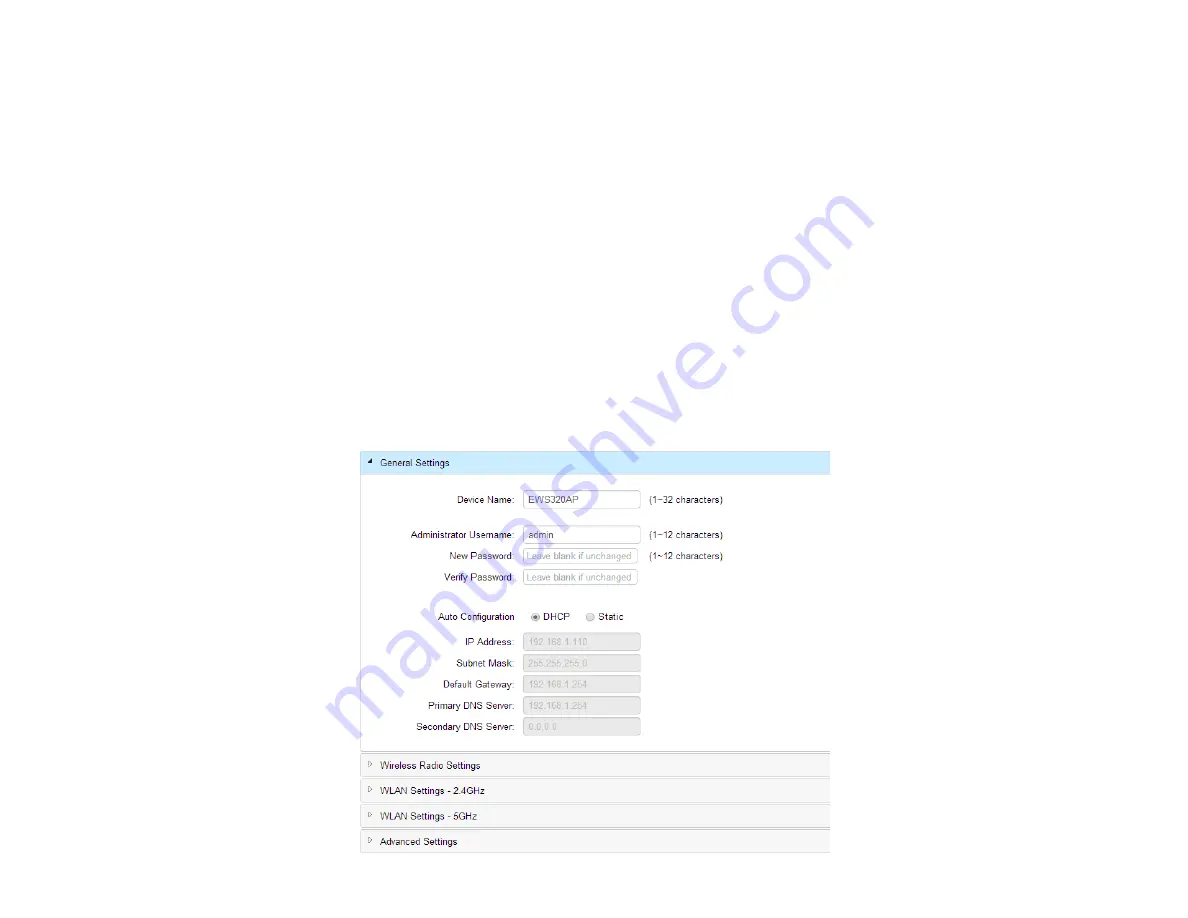
28
General Settings
A)
Enter the Device Name for the Access Point so that you can differentiate itself if you plan to use more than one AP.
B)
Enter the Administrator acccount username and password to create an account that can access all features of the
AP. next, enter the password again for verification.
C)
Select DHCP or Static to determine how IP addresses will be assigned for the AP:
- Select
DHCP
for an IP Address to be assigned automatically if there is a DHCP server in the network.
- Select
Static
to enter the IP Address, Subnet Mask, Gateway, and DNS Server manually.
Please refer to page 46 for more detailed information on General Settings. Click
Apply
to continue.
Summary of Contents for Neutron Series
Page 5: ...5 Chapter 1 Product Overview ...
Page 19: ...19 Chapter 2 Connecting Your Access Point ...
Page 37: ...37 Chapter 3 Configuration ...
Page 40: ...40 3 If successful you will be logged in and see the EWS AP User Interface Menu ...
Page 41: ...41 Chapter 4 Overview ...
Page 45: ...45 Chapter 5 Network ...
Page 50: ...50 Chapter 6 Wireless ...
Page 68: ...68 Chapter 7 Management ...
Page 85: ...85 Chapter 8 Maintenance ...
Page 93: ...93 Glossary ...
Page 100: ...100 Appendix ...














































