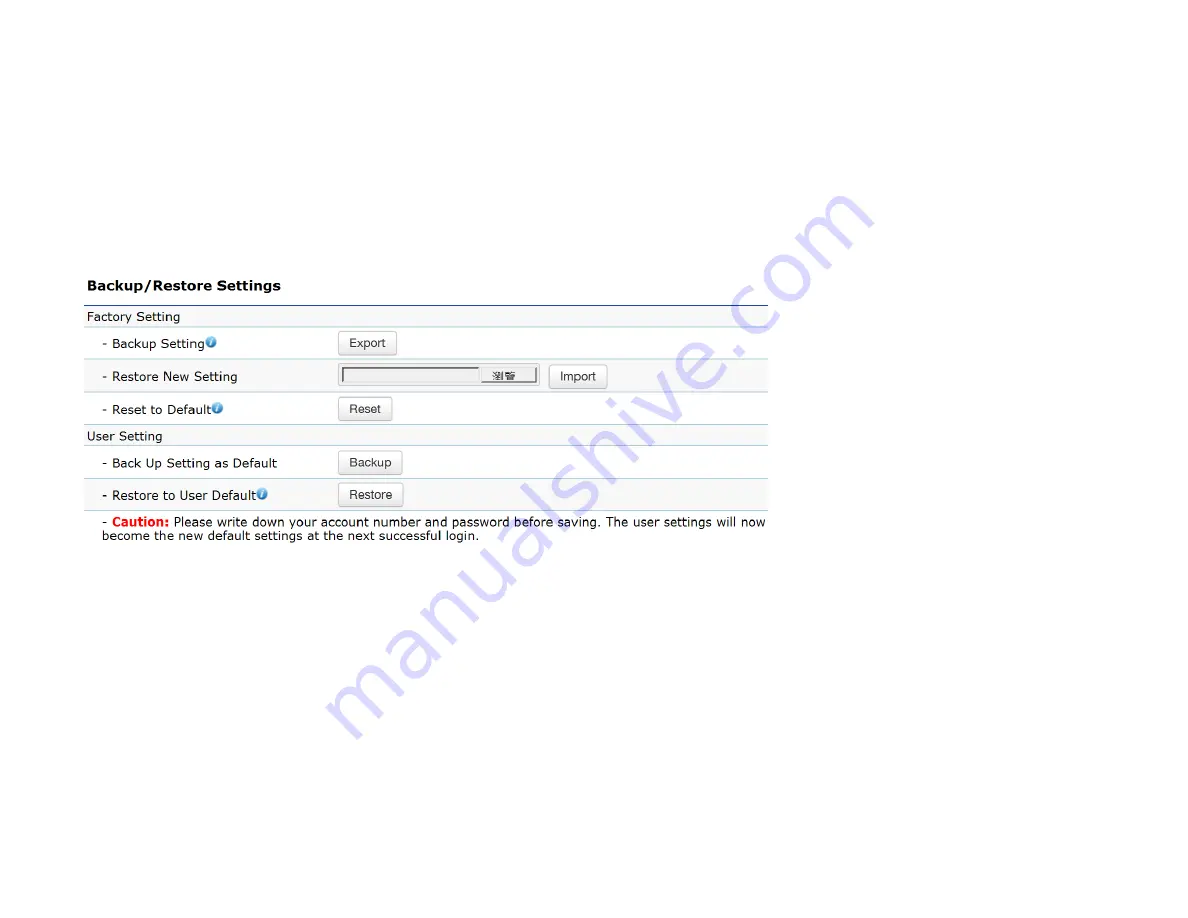
Backup/Restore
This page allows you to save the current device configurations. When you save the configurations, you can also reload the sav ed
configurations into the device through the
Restore New Settings
from a file folder. If extreme problems occur, or if you have set
the Access Point incorrectly, you can use the
Reset
button in the
Reset to Default
section to restore all the configurations of the
Access Point to the original default settings. To configure the Backup/Restore Settings, click
Firmware
under the
Systems Manager
tab.
Factory Setting
Backup Setting:
Click
Export
to save the current device configurations to a file.
Restore New Setting:
Choose the file you wish to restore for settings and click
Import
.
Reset to Default:
Click the
Reset
button to restore the Access Point to its factory default settings.
Summary of Contents for EWS550AP
Page 1: ...EWS550AP version 1 0 Wireless Managed Wall Plate Access Point ...
Page 5: ...Chapter 1 Product Overview ...
Page 13: ...Chapter 2 Before You Begin ...
Page 23: ......
Page 24: ...Chapter 3 Configuring Your Access Point ...
Page 27: ......
Page 28: ...Chapter 4 Overview ...
Page 32: ... The Statistics section shows Mac information such as SSID MAC address RX and TX ...
Page 36: ...Chapter 5 Network ...
Page 41: ...Chapter 6 2 4 GHz 5 GHz Wireless ...
Page 58: ...Chapter 7 Mesh ...
Page 65: ...Chapter 8 Management ...
Page 80: ...Chapter 9 System Manager ...
Page 87: ...Logout Click Logout it will pop up a warning window Click OK to logout ...
Page 88: ...Appendix ...

























