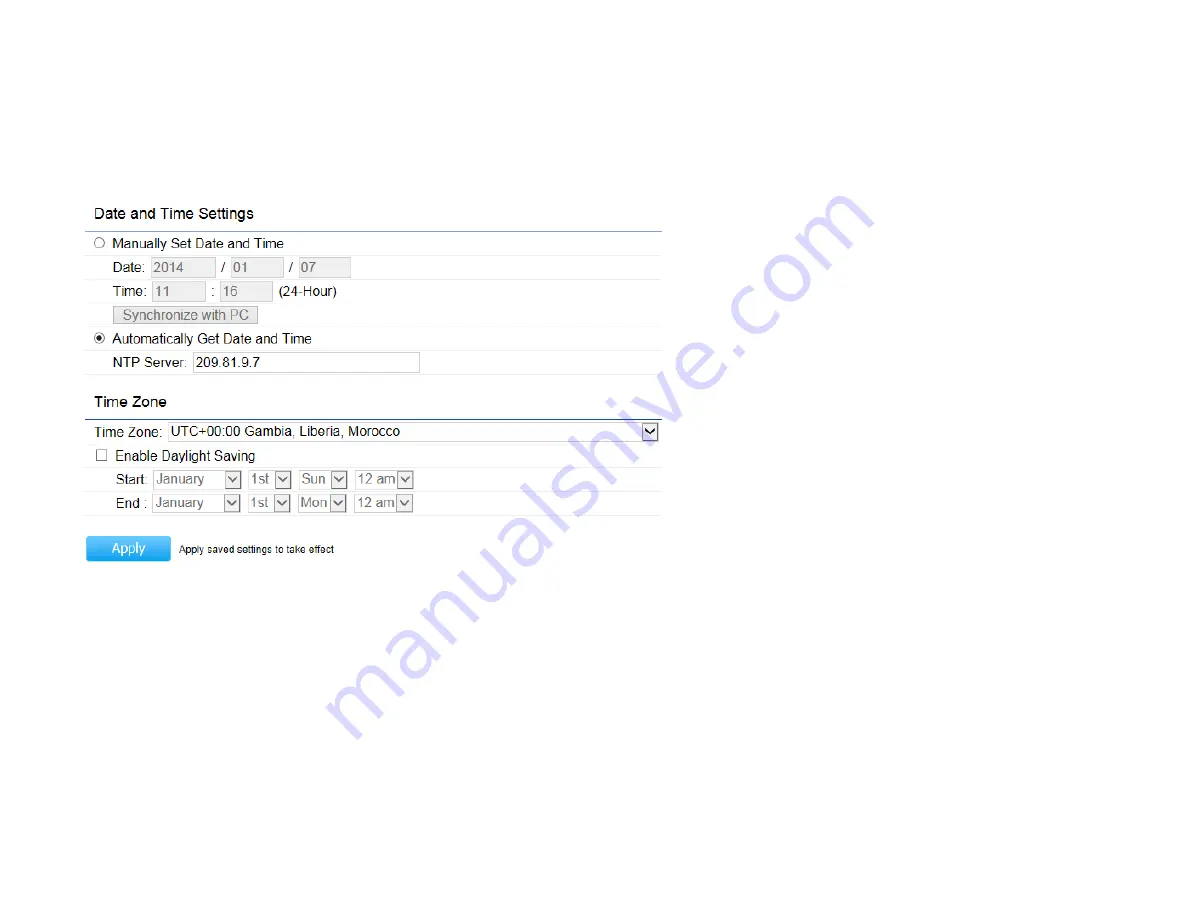
Date and Time Settings
This page allows you to set the internal clock of the Access Point. To access the Date and Time settings, click
Time Zone
under the
Management
tab on the side bar.
Manually Set Date and Time:
Manually specify the date and time.
Synchronize with PC:
Click to synchronize the Access Point
’
s internal clock
with the computer’s
time.
Automatically Get Date and Time:
Enter the IP address of a network time protocol (NTP) server or use the default NTP server to
have the internal clock set automatically.
Time Zone:
Choose the time zone you would like to use from the drop-down list.
Enable Daylight Savings:
Check the box to enable or disable daylight savings time for the Access Point. Next, enter the dates that
correspond to the present year’s daylight savings time.
Click
Apply
to save the changes.
Summary of Contents for EWS550AP
Page 1: ...EWS550AP version 1 0 Wireless Managed Wall Plate Access Point ...
Page 5: ...Chapter 1 Product Overview ...
Page 13: ...Chapter 2 Before You Begin ...
Page 23: ......
Page 24: ...Chapter 3 Configuring Your Access Point ...
Page 27: ......
Page 28: ...Chapter 4 Overview ...
Page 32: ... The Statistics section shows Mac information such as SSID MAC address RX and TX ...
Page 36: ...Chapter 5 Network ...
Page 41: ...Chapter 6 2 4 GHz 5 GHz Wireless ...
Page 58: ...Chapter 7 Mesh ...
Page 65: ...Chapter 8 Management ...
Page 80: ...Chapter 9 System Manager ...
Page 87: ...Logout Click Logout it will pop up a warning window Click OK to logout ...
Page 88: ...Appendix ...






























