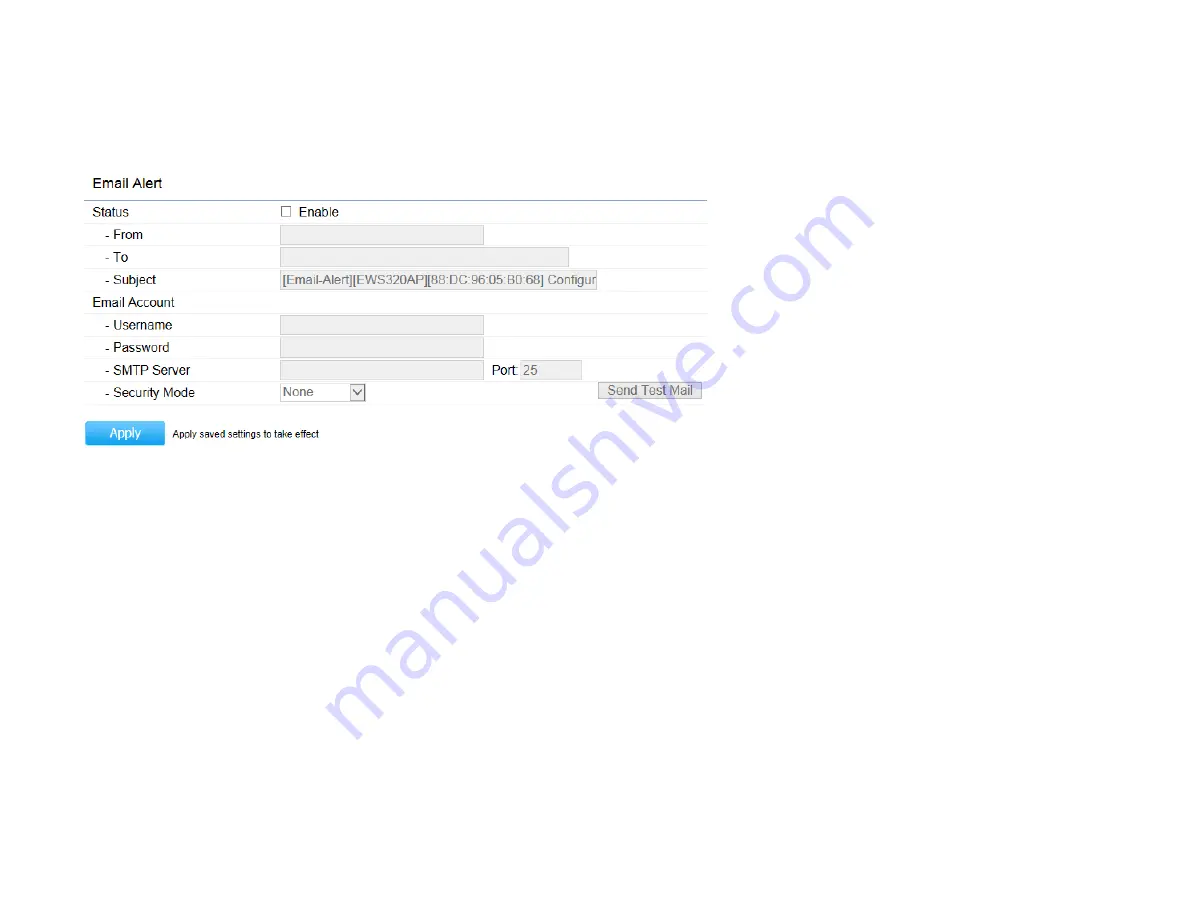
Email Alert
The Access Point will send email alerts when configurations have been changed.
Status:
Check
Enable
for Email Alert feature.
From:
Enter the email address to show the email sender.
To:
Enter the email address to show the email recipient.
Subject:
Enter the subject to show a clearly identifiable email subject.
Email Account
Username/Password:
Enter the username and password required to connect to the SMTP server.
SMTP Server/Port:
Enter the IP address/domain name and port of the SMTP server. The default port of SMTP Server is port 25.
Security Mode
: Select the security mode for the Email alert. The options are None, SSL/TLS, and STARTTLS.
Send Test Mail:
Click
Send Test Mail
button to test the Email Alert setup.
Apply:
Click
Apply
to save the changes.
Summary of Contents for EWS550AP
Page 1: ...EWS550AP version 1 0 Wireless Managed Wall Plate Access Point ...
Page 5: ...Chapter 1 Product Overview ...
Page 13: ...Chapter 2 Before You Begin ...
Page 23: ......
Page 24: ...Chapter 3 Configuring Your Access Point ...
Page 27: ......
Page 28: ...Chapter 4 Overview ...
Page 32: ... The Statistics section shows Mac information such as SSID MAC address RX and TX ...
Page 36: ...Chapter 5 Network ...
Page 41: ...Chapter 6 2 4 GHz 5 GHz Wireless ...
Page 58: ...Chapter 7 Mesh ...
Page 65: ...Chapter 8 Management ...
Page 80: ...Chapter 9 System Manager ...
Page 87: ...Logout Click Logout it will pop up a warning window Click OK to logout ...
Page 88: ...Appendix ...






























