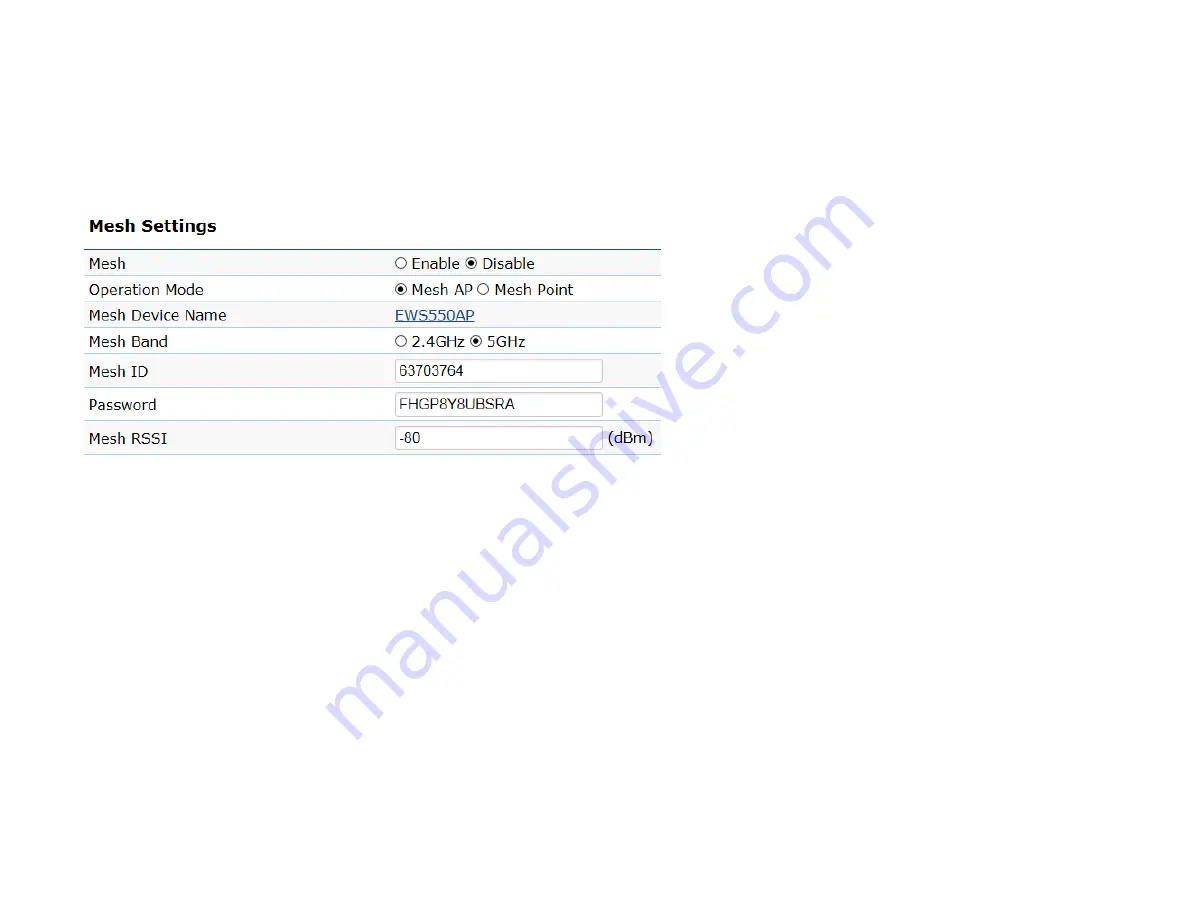
Settings
Each device must have the same settings in this setting page.
Note
: If you have changed the settings in the Network Wireless page, please be aware that all the settings must be the same in each device.
Mesh
: Enable or Disable the mesh function. The system will save the settings even when the mesh function is disabled.
Operation Mode
: The
Mesh AP
mode is the mesh point with the wireless AP function. The system will auto disable the wireless AP function when the
user selects the
Mesh Point
mode.
Mesh Device Name
: Click the hyper link to modify the Mesh device
’s
name from the wireless setting page.
Mesh Band
: Select the 2.4 GHz or 5 GHz band for the mesh backbone connection.
Mesh ID
: The mesh ID should be a maximum of up to 8 characters in numbers 0 ~ 9.
Password
: The mesh password should be a maximum of up to 12 characters.
Mesh RSSI
: Enter the Mesh RSSI in order to determine the connection procedure which the current wireless link will terminate. The higher
the RSSI number, the stronger the signal.
Summary of Contents for EWS550AP
Page 1: ...EWS550AP version 1 0 Wireless Managed Wall Plate Access Point ...
Page 5: ...Chapter 1 Product Overview ...
Page 13: ...Chapter 2 Before You Begin ...
Page 23: ......
Page 24: ...Chapter 3 Configuring Your Access Point ...
Page 27: ......
Page 28: ...Chapter 4 Overview ...
Page 32: ... The Statistics section shows Mac information such as SSID MAC address RX and TX ...
Page 36: ...Chapter 5 Network ...
Page 41: ...Chapter 6 2 4 GHz 5 GHz Wireless ...
Page 58: ...Chapter 7 Mesh ...
Page 65: ...Chapter 8 Management ...
Page 80: ...Chapter 9 System Manager ...
Page 87: ...Logout Click Logout it will pop up a warning window Click OK to logout ...
Page 88: ...Appendix ...






























