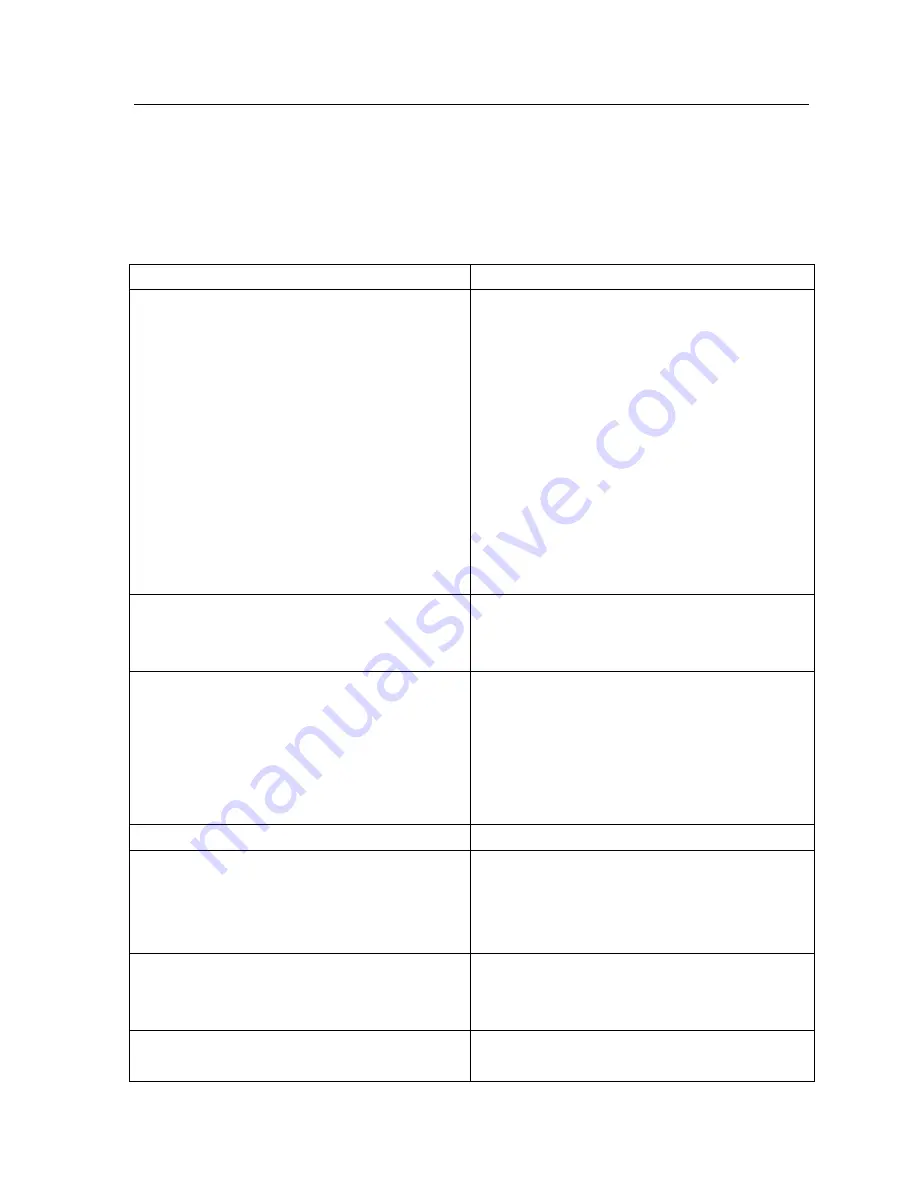
75
Appendix
B
–
Troubleshooting
This
appendix
provides
problem
‐
solving
information
you
may
find
useful
in
case
you
need
to
troubleshoot
your
EOA7530.
It
also
includes
information
about
contacting
technical
support.
B.1
Problem
Solving
Question
Answer
How
do
I
reset
the
EOA7530?
There
are
two
ways
to
reset
the
EOA7530,
a
hardware
method
and
a
software
method.
Both
methods
return
the
EOA7530
to
its
factory
default
configuration.
To
use
the
hardware
method,
open
the
cover
on
the
bottom
panel
of
the
EOA7530
and
find
the
Reset
button
(see
section
2.1).
Using
a
flat
object
such
as
a
pencil,
press
the
Reset
button
for
approximately
10
seconds
and
then
stop
pressing.
To
use
the
software
method,
click
Restore
to
Factory
Default
in
the
Management
menu.
Why
do
I
not
see
traffic
pass
after
I
connect
the
EOA7530
to
a
PoE
switch?
The
EOA7530
uses
a
proprietary
PoE
injector
and
will
not
work
with
standard
802.3af
‐
compliant
PoE
switches.
When
I
select
AP
router
mode,
why
do
I
lose
my
Ethernet
connection
with
the
EOA7530?
When
AP
router
mode
is
selected,
you
must
connect
to
the
EOA7530
wirelessly.
Scan
for
an
EnGenius
SSID
and
connect
to
it.
After
you
connect,
use
Internet
Explorer
with
the
EOA7530’s
default
IP
address
to
continue
configuring
the
device.
What
is
the
default
IP
address
of
the
EOA7530?
The
default
IP
address
is
192.168.1.2
What
is
the
antenna
switch
on
the
back
of
the
EOA7530
used
for?
If
you
use
the
EOA7530
with
an
optional
external
antenna,
move
the
button
to
the
EXT
(external)
position
to
turn
off
the
EOA7530
internal
antenna.
When
I
install
the
PoE
connection
to
the
EOA7530,
what
kind
of
PoE
should
I
use?
The
EOA7530
uses
a
proprietary
PoE
injector
and
will
not
work
with
standard
802.3af
‐
compliant
PoE
switches.
How
do
I
ground
the
EOA7530?
To
ground
the
EOA7530,
bolt
the
green
ground
wire
supplied
with
the
device
onto
the
hole
on























