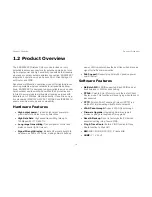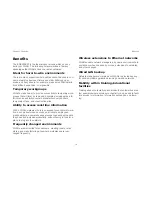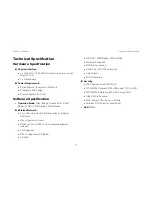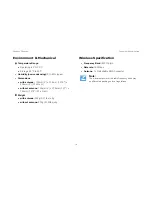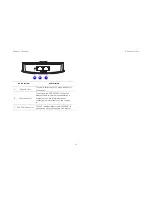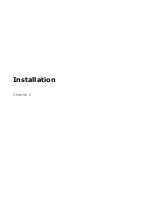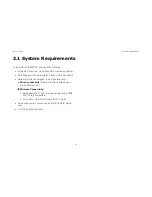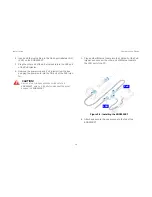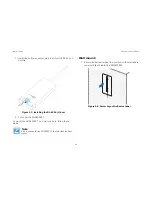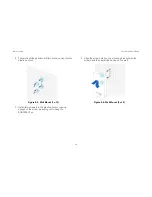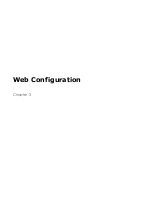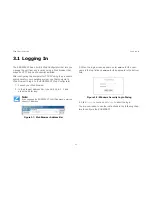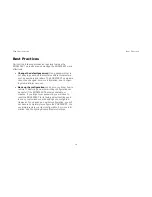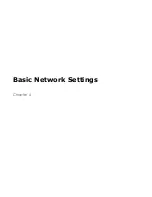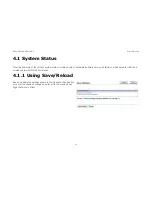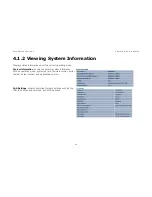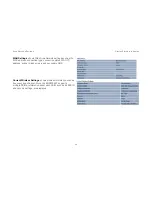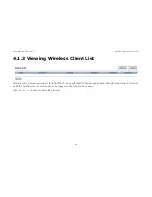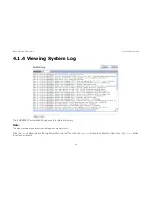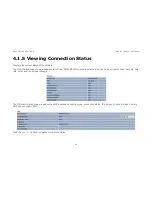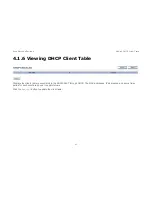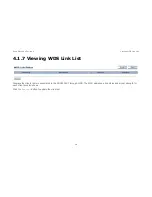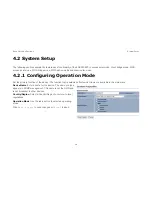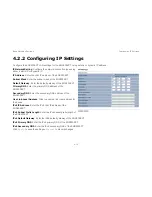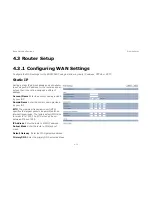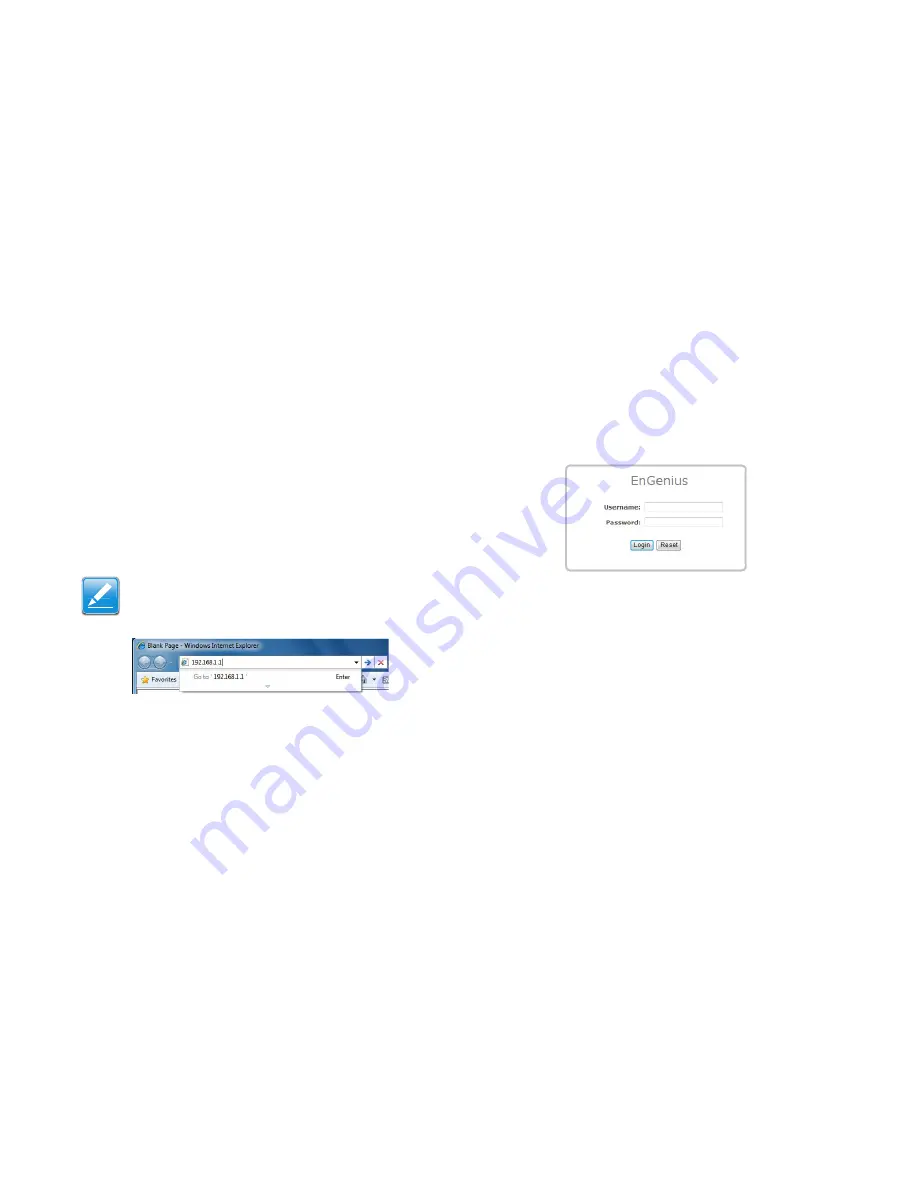
W
EB
C
ONFIGURATION
L
OGGING
I
N
3-1
3.1 Logging In
The ENS200EXT has a built-in Web Configurator that lets you
manage the unit from any location using a Web browser that
supports HTTP and has Javascript installed.
After configuring the computer for TCP/IP using the procedure
appropriate for your operating system, use that computer’s
Web browser to log in to the ENS200EXT Web Configurator.
1. Launch your Web browser.
2. In the browser address bar, type
192.168.1.1
and
press the Enter key.
Figure 3-1: Web Browser Address Bar
3. When the login screen appears, enter
admin
for the user-
name in the top field and
admin
for the password in the bottom
field.
Figure 3-2: Windows Security Login Dialog
4. Click
Login
to continue or
Reset
to abort the login.
You are now ready to use the instructions in the following chap-
ters to configure the ENS200EXT.
Note:
If you changed the ENS200EXT LAN IP address, enter the
correct IP address.