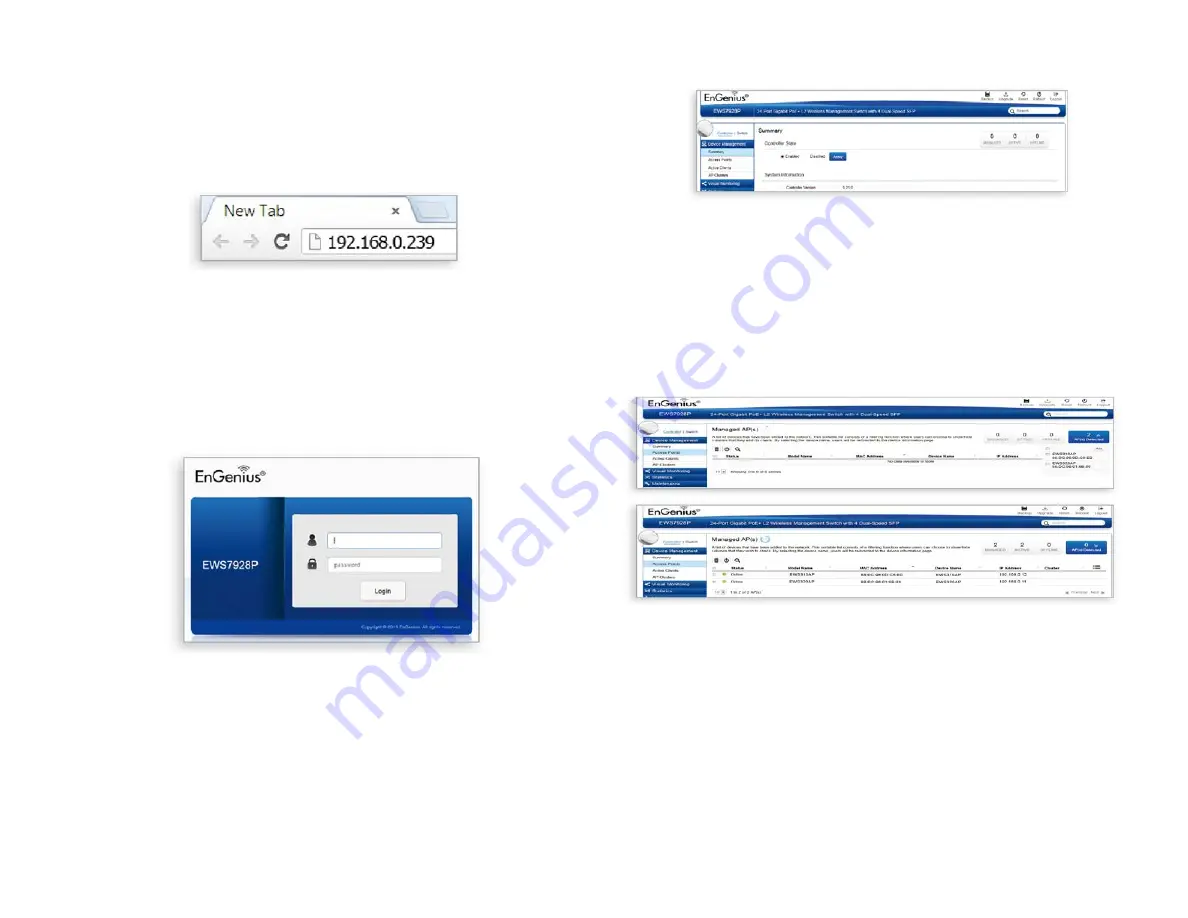
58
3. Management Switch Setup
A) Open a web browser on your computer. In the address
bar of the web browser, enter 192.168.0.239 and enter.
B) A login screen will appear. By default, username is admin
and the password is password. Enter the current username
and password of the Wireless Management Switch and
then click Login
* Your model name may be different in the web browser interface.
C) The EnGenius Wireless Management Switch User Inter
-
face will appear. Make sure the Controller State is set to
Enabled.
4. Adding Managed AP
(Through EnGenius Wireless Management Switch GUI)
B) You may confi gure your Managed AP(s) after you success
-
fully
connected to the Wireless Management Switch through its
GUI.
Summary of Contents for ECW230
Page 4: ...4 Chapter 1 Product Overview ...
Page 10: ...10 Chapter 2 Before You Begin ...
Page 18: ...18 Chapter 3 Configuring Your Access Point ...
Page 20: ...20 Chapter 4 Building a Wireless Network ...
Page 22: ...22 Chapter 5 Status ...
Page 27: ...27 Chapter 6 Network ...
Page 30: ...30 Chapter 7 2 4 GHz 5 GHz Wireless ...
Page 40: ...40 Chapter 8 Management ...
Page 56: ...56 Chapter 9 Connecting the APs ...
Page 61: ...61 Appendix ...






















