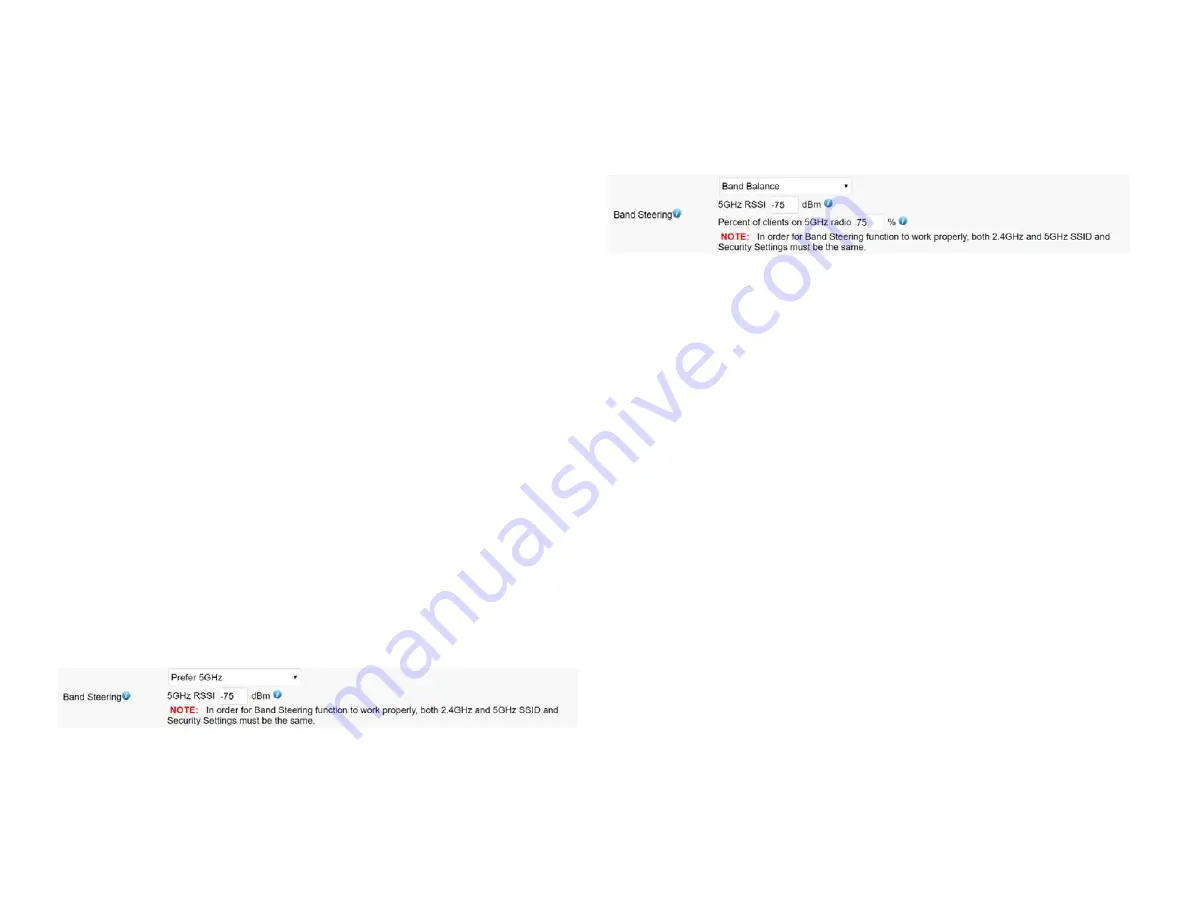
31
Wireless Settings
Device Name:
Enter a name for the device. The name you
type appears in SNMP management. This name is not the
SSID and is not broadcast to other devices.
Band Steering:
Enable Band Steering to send 802.11n
clients to the 5 GHz band, where 802.11b/g clients cannot
go, and leave 802.11b/g clients in 2.4GHz to operate at
their slower rates. Before implementing this feature, we
suggest you to assure the both 2.4GHz and 5GHz SSID,
as welll as security settings must be the same. EnGenius
Band Steering supports following advanced settings,
*
Force 5GHz
: When band steering is configured to Force
5GHz mode, the AP will not dual band capable client
devices to network to the 2.4GHz band only if the client
devices are not currently associated on 2.4GHz radio in
this AP.
*
Prefer 5GHz
: When band steering is configured to Prefer
5GHz mode, the AP will steer dual band capable client
devices to 5GHz radio when the RSSI value of these client
devices on 5GHz radio is more than set one. The allowed
RSSI value for default setting is -75dBm.
*
Band Balance
: When band steering is configured to
Band Balance mode, the AP will steer dual band capable
client devices to 5GHz when the RSSI value of these client
devices on 5GHz radio is more than set one. To evenly
allocate RF resource on the both 2.4GHz and 5GHz radios,
users also can set the portion of client devices on 5GHz
radio to assure smoothly connection. The default value of
the 5GHz radio is 75%.
Save:
Click
Save
to confirm the changes.
Wireless
Summary of Contents for ECW230
Page 4: ...4 Chapter 1 Product Overview ...
Page 10: ...10 Chapter 2 Before You Begin ...
Page 18: ...18 Chapter 3 Configuring Your Access Point ...
Page 20: ...20 Chapter 4 Building a Wireless Network ...
Page 22: ...22 Chapter 5 Status ...
Page 27: ...27 Chapter 6 Network ...
Page 30: ...30 Chapter 7 2 4 GHz 5 GHz Wireless ...
Page 40: ...40 Chapter 8 Management ...
Page 56: ...56 Chapter 9 Connecting the APs ...
Page 61: ...61 Appendix ...
















































