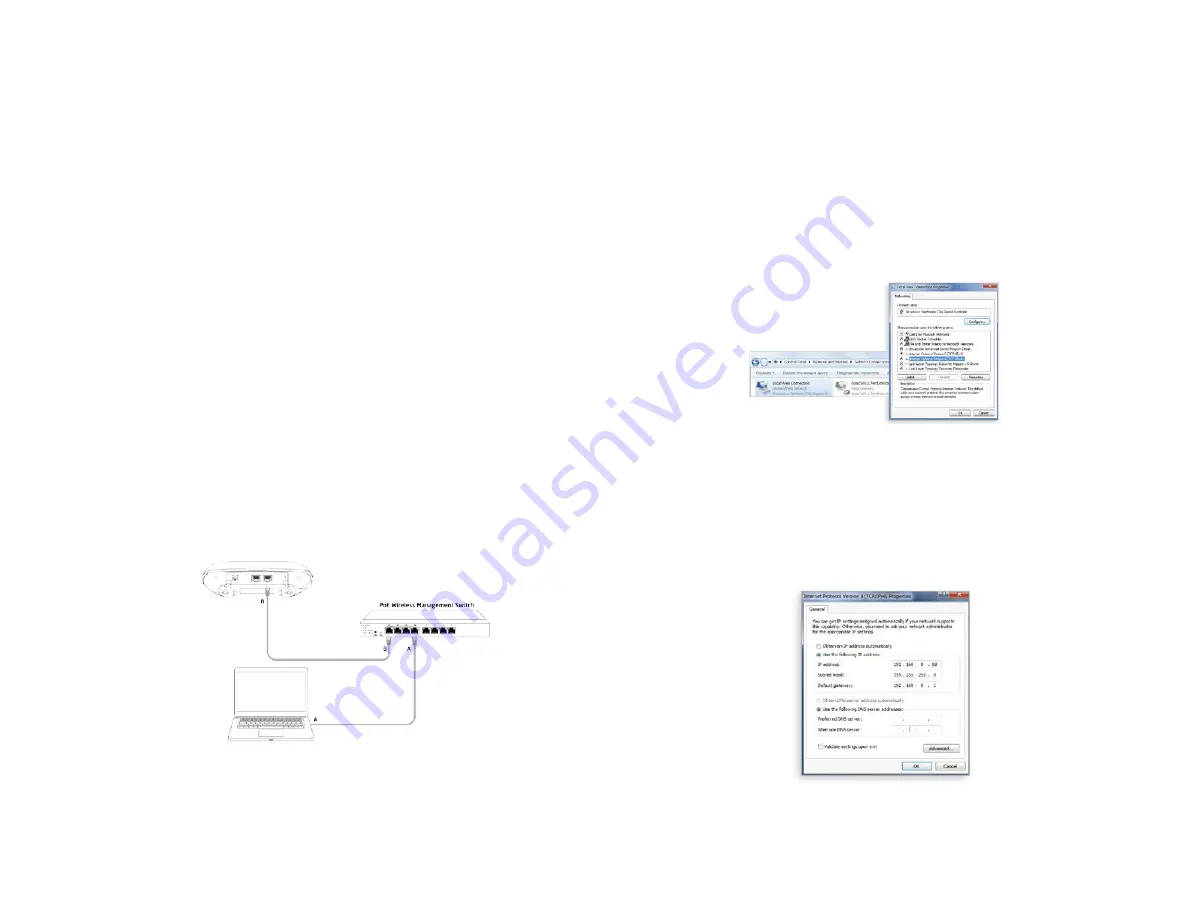
57
Managed Access Point Installation with Wireless Management Switch
1. Connecting the Access Point
(Through EnGenius Wireless Management Switch)
A) Connect one end of the Ethernet Cable into an
Ethernet Port on the front panel of the EnGenius Wireless
Management Switch and the other end to the Ethernet
Port on the computer.
B) Connect another Ethernet Cable into the LAN Port of
the Managed AP and the other end to the Ethernet Port
on the Wireless Management Switch. With the Wireless
Management Switches, the Managed AP is able to obtain
proper assigned IP address for further configurations.
2. IP Address Configuration
A) Once your computer is on, ensure that your TCP/IP is set
to On or Enabled. Open Network Connections and then click
Local Area Connection. Select Internet Protocol Version 4
(TCP/IPv4)
B) If your computer is already on a network, ensure that
you have set it to a Static IP Address on the interface.
(Example: 192.168.0.88 and the Subnet Mask address as
255.255.255.0.)
Summary of Contents for ECW230
Page 4: ...4 Chapter 1 Product Overview ...
Page 10: ...10 Chapter 2 Before You Begin ...
Page 18: ...18 Chapter 3 Configuring Your Access Point ...
Page 20: ...20 Chapter 4 Building a Wireless Network ...
Page 22: ...22 Chapter 5 Status ...
Page 27: ...27 Chapter 6 Network ...
Page 30: ...30 Chapter 7 2 4 GHz 5 GHz Wireless ...
Page 40: ...40 Chapter 8 Management ...
Page 56: ...56 Chapter 9 Connecting the APs ...
Page 61: ...61 Appendix ...























