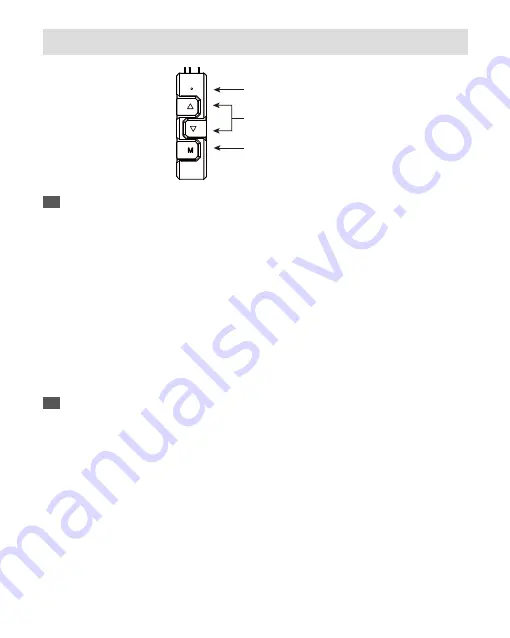
Effect up/down
Mode
Light effect mode
(GREEN)
EN
DE
The 4 LED colors indicate the different modes: GREEN (Light Effect), RED (Effect Speed), BLUE
(Brightness), YELLOW (Auto-run).
1. Press “M” until you reach the Light Effect Mode (GREEN).
2. To change the effect, press the
▲
or
▼
button.
3. 10 pre-set light effects:
1) Racing-Rainbow (Default)
2) Breathing-Rainbow
3) Flash-Rainbow
4) Overlaying-Rainbow
5) Flow-Rainbow
6) Colors auto-run (8 colors)
Press
▲
for 3 seconds to fix the current color. Press
▲
for 3 seconds again to return to the
Colors auto-run effect.
7) Ripple auto-run (8 colors)
Press
▲
for 3 seconds to fix the current color. Press
▲
for 3 seconds again to return to the
Flash auto-run effect.
8) Overlaying-RED
9) Overlaying-GREEN
10) Overlaying-BLUE
4. Pressing
▼
for 3 seconds will return to the default “Racing-Rainbow” effect.
Die 4 LED-Farben zeigen die verschiedenen Modi an: GRÜN (Lichteffekt), ROT (Effektgeschwindigkeit),
BLAU (Helligkeit), GELB (Auto-run).
1. Drücken Sie "M", bis Sie den Lichteffektmodus (GRÜN) erreichen.
2. Um den Effekt zu ändern, drücken Sie die Taste
▲
oder
▼
.
3. 10 voreingestellte Lichteffekte:
1) Racing-Rainbow (Standard)
2) Breathing-Rainbow
3) Flash-Rainbow
4) Overlaying-Rainbow
5) Flow-Rainbow
6) Farben Auto-Run (8 Farben)
Drücken Sie 3 Sekunden lang auf
▲
, um die aktuelle Farbe zu speichern. Drücken Sie erneut 3
Sekunden lang auf
▲
, um zum Farben Auto-Run-Effekt zurückzukehren.
7) Ripple Auto-Run (8 Farben)
8) Overlaying-ROT
9) Overlaying-GRÜN
10) Overlaying-BLAU
4. Durch Drücken von
▼
für 3 Sekunden wird der Standardeffekt "Racing-Rainbow" wiederhergestellt.
- 22 -
Lighting Mode (GREEN)
Summary of Contents for LIQFUSION ELC-LF240-RGB
Page 1: ...A l l I N O N E L I Q U I D C P U C O O L E R...
Page 7: ...Installation 5 A l l I N O N E L I Q U I D C P U C O O L E R...
Page 18: ...Motherboard Sync 16...
Page 22: ...RGB Control Box 20 For non addressable RGB motherboard...
Page 32: ...Refilling Coolant 30 A l l I N O N E L I Q U I D C P U C O O L E R...






























