33
If parental control is set and the disc does not fit the rating setting you must input the password. (See
“parental” on setup section of the manual).
Some playback operations of DVDs and Video CDs (like Menu/Title/Audio/Subtitle/Zoom) may be
intentionally enabled/disabled by the disc authoring. This unit plays DVDs and Video CDs according to
disc content designed by the author, therefore some playback features may not be available or other
functions may be added.
dVd Menus
Many DVDs offer menus that allow you to access special features such as camera angles, spoken language and
subtitle options and chapter selection. To use:
dVd titles
Press ‘TITLE’ to see the DVD titles available on the disc. Use and ‘ENTER’ to select and play a title.
audio cHannels
DVD, DivX/Xvid:
≥
Press ‘AUDIO’ repeatedly during playback to hear a different audio language or audio track.
Super Video CD / Video CD:
≥
Press ‘AUDIO’ repeatedly during playback to hear a different audio channel (stereo, left mono, right mono or
mix-mono).
subtitles
Press ‘SUBTITLE’ repeatedly during playback to see the different subtitle languages.
ZooM
Use the zoom function to enlarge the video image:
dVd caMera angle
If the disc contains scenes recorded at different camera angles, you can change to a different camera angle
≥
during playback. Press ‘ANGLE’ repeatedly during playback to select a desired angle. Note that the number
of the current angle appears on screen.
The angle indicator will blink on the TV screen during scenes recorded at different angles as an
indication that angle switching is possible.
Press ‘MENU’. If the current title has a menu, the menu appears on the screen.
1.
Input the corresponding number or use the buttons to highlight your selection. Then press
2.
‘ENTER’.
Press ‘ZOOM’ to activate the Zoom function. An icon and text to inform of the current zoom ratio is
1.
displayed. Also a square frame appears at the right bottom of the screen to show the position of the zoomed
portion inside the whole picture.
Each press of ‘ZOOM’ changes the zoom ratio in the following sequence:
2.
Use the buttons to move through the zoomed picture.
3.
To resume normal playback, press ‘ZOOM’ until screen becomes 1x.
4.
Summary of Contents for DVD Player
Page 1: ...25 Usermanual ...
Page 2: ...26 ...