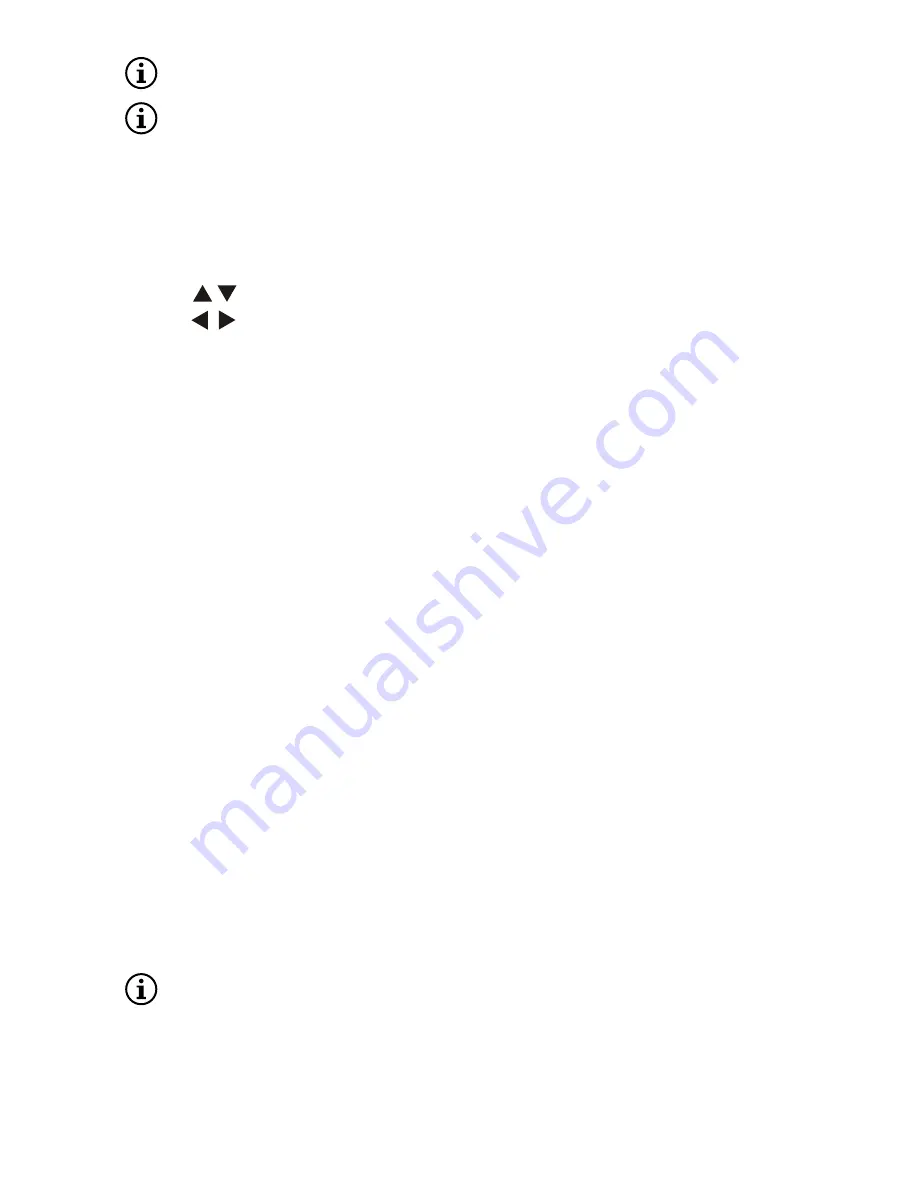
37
The Program menu and the Settings menu are mutually exclusive, so ‘PROGAM’ is disabled while in the
Settings menu and vice versa.
While using the Program feature the text “PROGRAM” will be displayed on screen.
6. sEtuP
General operation:
To exit from the menu press ‘SETUP’. The settings will be stored in the player’s memory even if the player is
switched off.
6.1 gENEral sEtuP PagE
tV disPlay
Set the aspect ratio of the video according to the display you have connected.
Normal/PS If you have a normal TV and want both sides of the picture to be trimmed or formatted to fit your
≥
TV screen.
Normal/LB If you have a normal TV. In this case, a wide picture with black bands on the upper and lower
≥
portions of the TV screen will be displayed.
Wide If you have a wide-screen TV.
≥
angle Mark
Enables/disables the display of a mark on the right-hand corner of the screen if a scene has multiple angles
(few DVD titles use this feature).
osd language
You can select your own preferred language for the On Screen Display texts.
closed caPtions
Closed captions are included in some discs. Captions are different from subtitles because captions are
≥
aimed at the hearing-impaired by showing the sound effects (e.g., “phone ringing” and “footsteps”), while
subtitles do not.
Before you select this function, please ensure that the disc contains closed captions information and your
TV set also has this function.
European Region 2 DVDs do not carry Line 21 captions; they are used in some NTSC DVDs.
screen saVer
This function is used to turn the screen saver On or Off. If enabled then in STOP, PAUSE or No DISC mode, if
no actions are performed for about 3 minutes, the Screen Saver will be activated.
Press ‘SETUP’ to enter the Setup Menu.
1.
Press ‘ENTER’ to go to the next level submenu or confirm your selection.
2.
Press to enter the submenu or return to the previous menu.
3.
Press to highlight the desired menu.
4.
Summary of Contents for DVD Player
Page 1: ...25 Usermanual ...
Page 2: ...26 ...