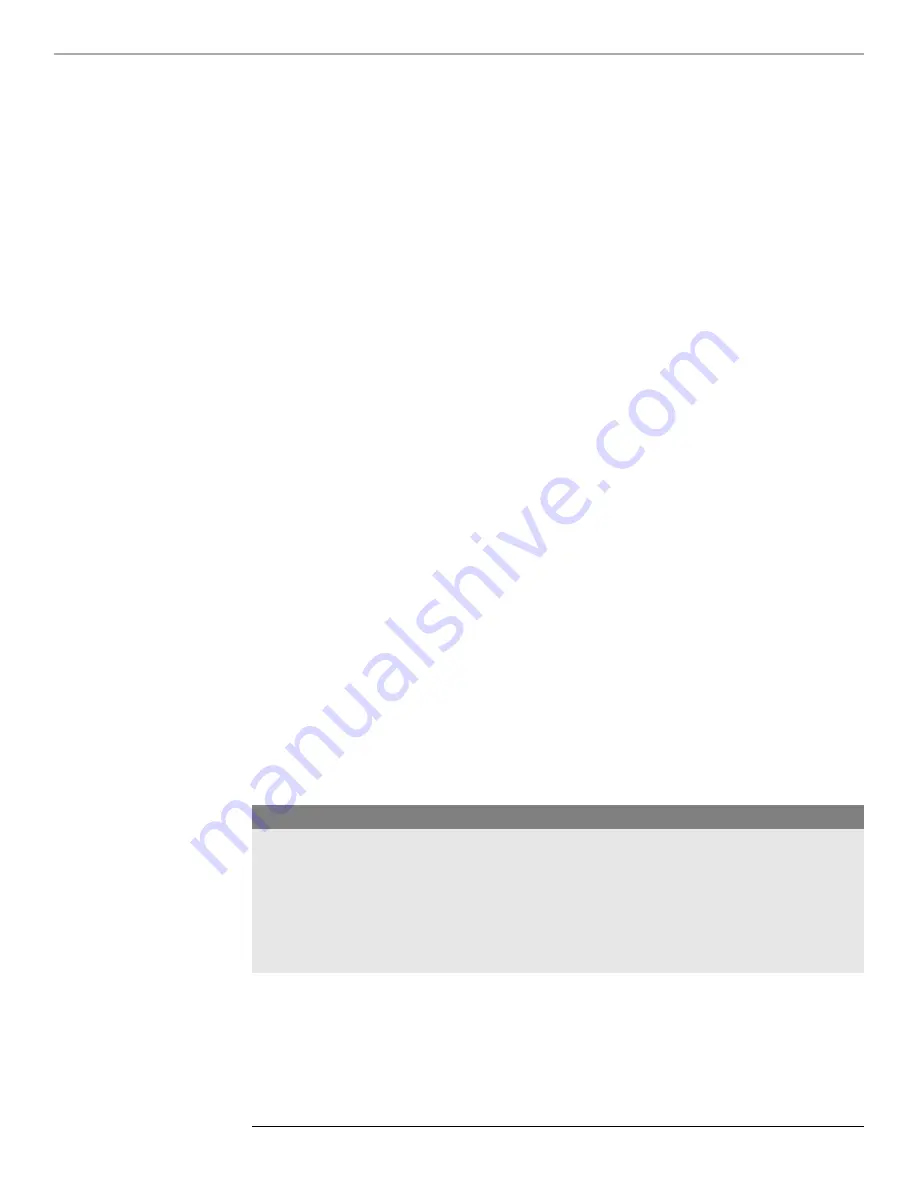
S o n o m a U s e r M a n u a l
8
C H A P T E R T W O
9
S o n o m a U s e r M a n u a l
B A S I C I N S T A L L A T I O N
If your network
does
use DHCP for host configuration, and you are in a hurry to get your Sonoma up
and running, you may proceed to
Verifying Network Configuration
to make sure that the network
parameters were set up correctly. Otherwise, it is recommended that you read the following sections
on the use of the RS-232 serial I/O port now, since they will help you in debugging any problems that
you may encounter with the automatic configuration via DHCP.
If your network
does not
use DHCP, you will need to configure your ethernet interfaces using the RS-
232 serial I/O port. The following sections contain brief descriptions on how to do that.
Configuring Ethernet with the Serial Port
To configure your ethernet interfaces with the serial port, after logging in as the
root
user, you must
run a simple script called
netconfig
. This script will prompt you for the needed information and
perform some syntax checking on your inputs. Then it will create or modify the appropriate files
needed to configure the ethernet interface. The following sections will guide you in setting up com-
munications with the Sonoma using its RS-232 serial I/O port.
Connect the RS-232 Serial I/O Port
To test serial communications with the Sonoma you will need either a VT100 compatible terminal or
a terminal emulation program running on your computer. We will refer to either of these as “termi-
nal” for the remainder of this instruction.
1. Disconnect power from the Sonoma.
2. Connect one end of the DB9F-to-DB9F null modem adapter cable to the serial I/O jack on the
Sonoma.
3. Connect the other end of the DB9F-to-DB9F null modem adapter cable to the terminal. If the
serial I/O port on your terminal does not have a DB9M connector, you may need to use an adapter.
Refer to
Appendix H - Specifications
for details on the signal wiring.
If you are using a computer
for your terminal, remember which port you are using because you will need to
know that in order to
set up your terminal software.
NOTE
You must use an RS-232 null-modem cable or adapter if you are connecting the Sonoma N12 to another
computer. The cable included in the shipping kit is a null-modem cable.
If your computer does not have a serial port, you can use a USB port with a USB-RS232 converter similar
to Gearmo GM-FTDI-8. First, connect the USB converter to your computer, then connect the converter to
the null-modem cable. Finally, connect the null-modem cable to the Sonoma.
Test the Serial Port
You must configure your terminal to use the serial I/O port you used in
Connect the RS-232 Serial
I/O Port
above. You must also configure your terminal as shown below:
Summary of Contents for Sonoma N12
Page 2: ......
Page 16: ...S o n o m a U s e r M a n u a l This page intentionally left blank...
Page 20: ...S o n o m a U s e r M a n u a l 4 C H A P T E R O N E This page intentionally left blank...
Page 32: ...S o n o m a U s e r M a n u a l 16 C H A P T E R T W O This page intentionally left blank...
Page 48: ...S o n o m a U s e r M a n u a l 32 C H A P T E R T H R E E This page intentionally left blank...
Page 70: ...S o n o m a U s e r M a n u a l 54 C H A P T E R S I X This page intentionally left blank...
Page 82: ...S o n o m a U s e r M a n u a l 66 C H A P T E R S E V E N This page intentionally left blank...
Page 122: ...S o n o m a U s e r M a n u a l 106 A P P E N D I X A This page intentionally left blank...
Page 156: ...S o n o m a U s e r M a n u a l 140 A P P E N D I X E...
Page 158: ...S o n o m a U s e r M a n u a l 142 A P P E N D I X F This page intentionally left blank...
Page 168: ...S o n o m a U s e r M a n u a l 152 A P P E N D I X H...
Page 169: ...153 S o n o m a U s e r M a n u a l S P E C I F I C AT I O N S...
Page 170: ...S o n o m a U s e r M a n u a l 154 A P P E N D I X H This page intentionally left blank...
Page 173: ......






























