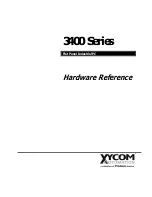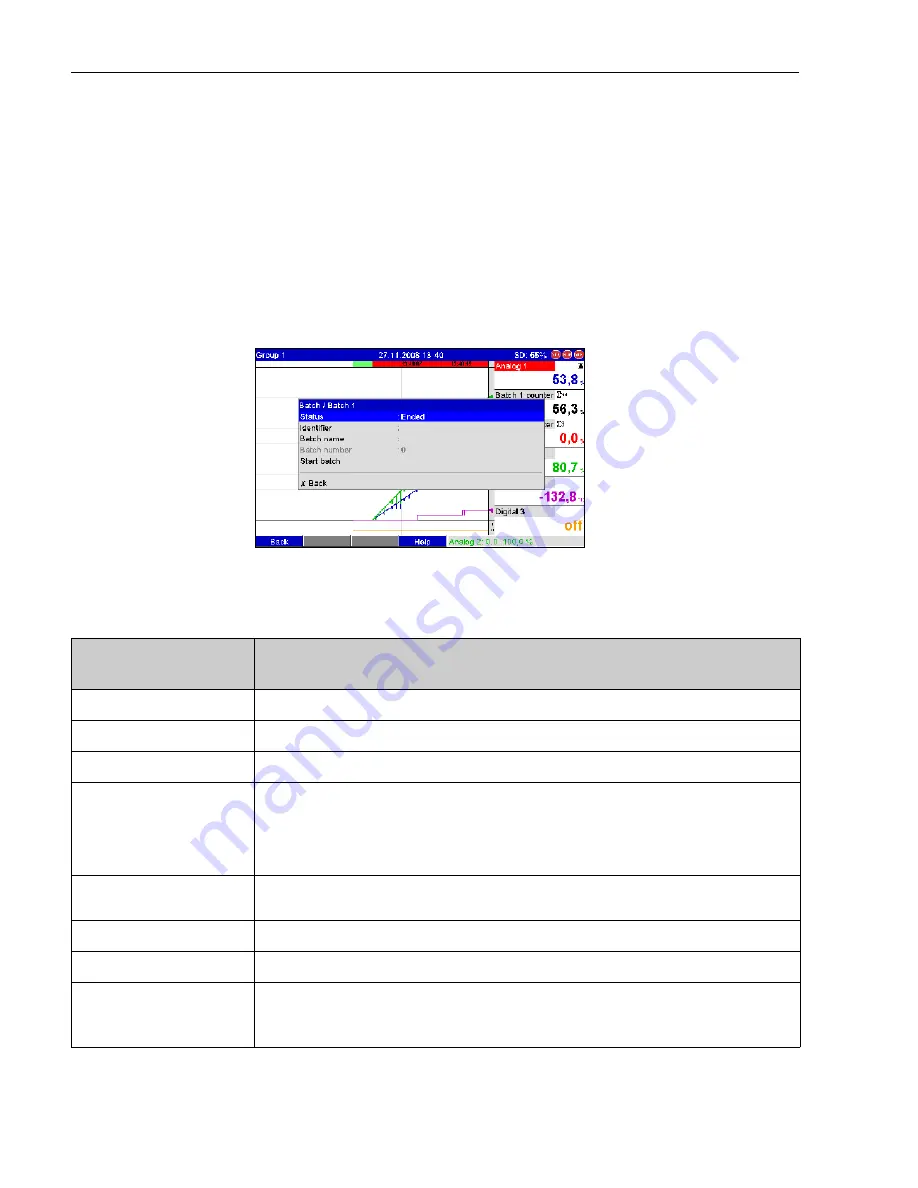
Device configuration, application setup
Graphic Data Manager
26
2.6
Use during operation
2.6.1
"Batch" menu
During operation, an individual symbol is displayed for each batch at the top, right in the measured
value display. A green symbol indicates the batch has started. A red symbol indicates the batch has
stopped.
!
Note!
Only channels which are assigned to an active batch are displayed, i.e. if "Batch x“ or "Assign all
batches“ is configured under "Application -> Signal groups -> Group x -> Batch assignment" - in
Setup. All other channels are disabled.
Call up the "Batch" menu by pressing softkey 3 or using the main menu:
Fig. 8:
"Batch" menu
This menu is used to enter batch information and control the batch.
"Batch - Batch x" menu
items
Description
Status
Current status of the batch.
Identifier
Text field for identifying the batch. Text entry: max. 30-digit
Batch name
Text field for identifying the batch. Text entry: max. 30-digit
Batch number
Enter a batch number. Text entry: max. 30-digit
Can also be generated by the device as an option. An automaticlly generated batch number has 9 digits max., is numerical
and does not have a leading sign.
!
Note!
Note: the function depends on the settings under "Setup -> Application -> Batch mode -> Batch number".
Preset counter
Configure the default value for the preset counter here. User input: max. 12-digit.
The batch is automatically ended when the counter value >= the default value.
Start time
Once a batch is started, the start date and time are displayed here.
Started by
If user administration is activated, the name of the user who started the batch is displayed here.
Start or end batch
You can start or end the batch here.
!
Note!
If user administration is activated, a user must be logged on so that a batch can be started/ended.