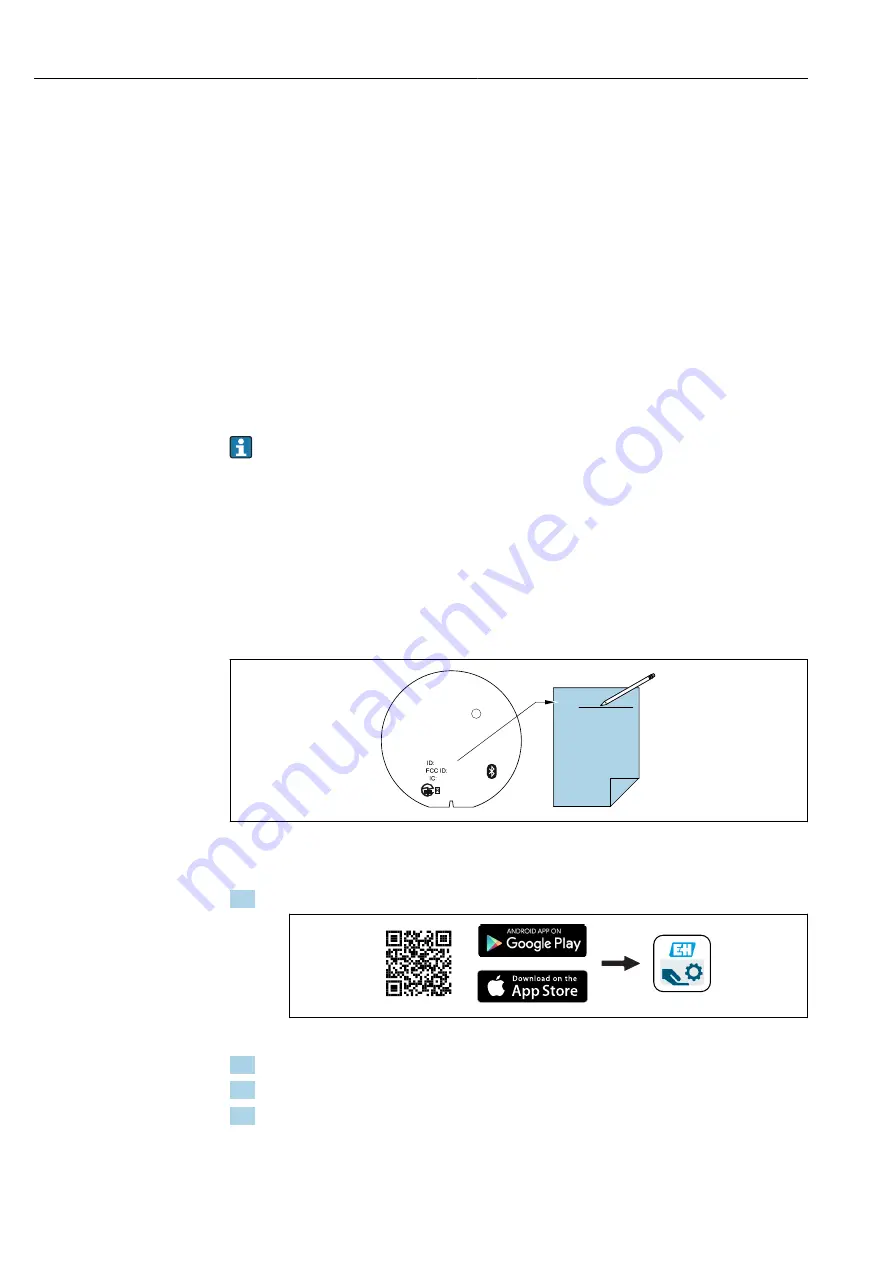
Commissioning
Liquiphant FTL64
42
Hauser
8.5
Establishing a connection via SmartBlue app
8.5.1
Prerequisites
Device requirements
Commissioning via SmartBlue is only possible if a Bluetooth module is installed in the
device.
System requirements
The SmartBlue app is available for download for mobile smartphone or tablet devices in
the Google Play Store for Android, and in the App Store for iOS.
• Devices with iOS: iPhone 5S or higher as of iOS11; iPad 5th generation or higher as of
iOS11; iPod Touch 6th generation or higher as of iOS11
• Devices with Android: from Android 6.0 and
Bluetooth®
4.0
Initial password
The ID number on the nameplate of the Bluetooth module is used as the initial password
when establishing the connection for the first time.
It is important to note the following if the Bluetooth module is removed from one
device and installed in another device: all log-in data are only stored in the Bluetooth
module and not in the device. This also applies to the password changed by the user.
8.5.2
Preparatory steps
Note down the ID number of the Bluetooth module. The ID number on the nameplate of
the Bluetooth module is used as the initial password when establishing the connection for
the first time.
The high cover with the window must be used for devices that are operated with the
Bluetooth module.
ID:
_____________
_________
____________
XXX-XXXXXX
A0039040
8.5.3
Establishing a connection via SmartBlue app
1. Scan the QR code or enter "SmartBlue" in the search field.
A0039186
42
Download link
2. Start SmartBlue.
3. Select device from livelist displayed.
4. Log-in:
User name: admin
Password: ID number on the Bluetooth module






























