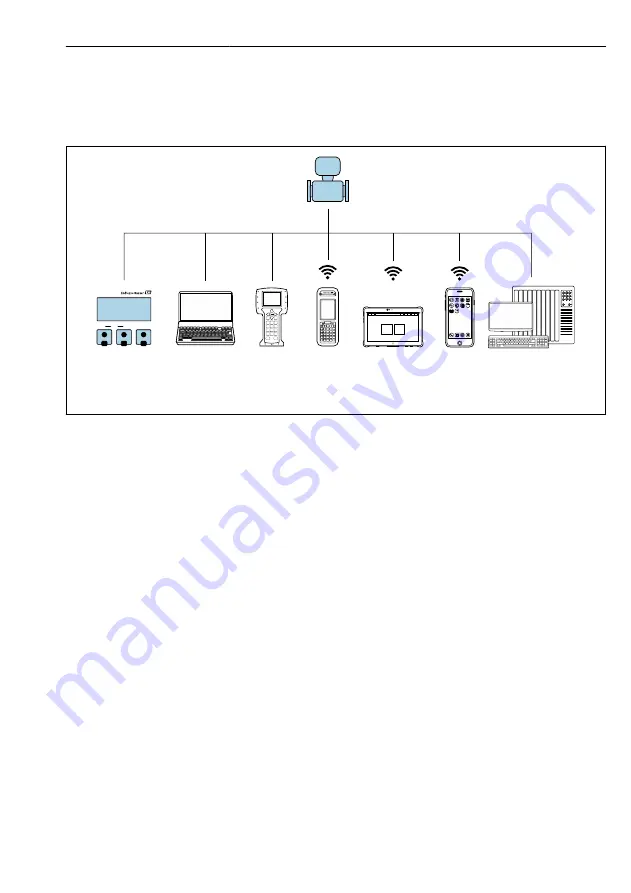
Proline 400 HART
Operation options
Hauser
23
6
Operation options
6.1
Overview of operation methods
1
7
2
E
+
-
ESC
6
4
5
3
A0046477
1
Local operation via display module
2
Computer with Web browser (e.g. Internet Explorer) or with operating tool (e.g. FieldCare, DeviceCare,
AMS Device Manager, SIMATIC PDM)
3
Field Communicator 475
4
Field Xpert SFX350 or SFX370
5
Field Xpert SMT70
6
Mobile handheld terminal
7
Control system (e.g. PLC)
Summary of Contents for HART Proline 400
Page 35: ......














































