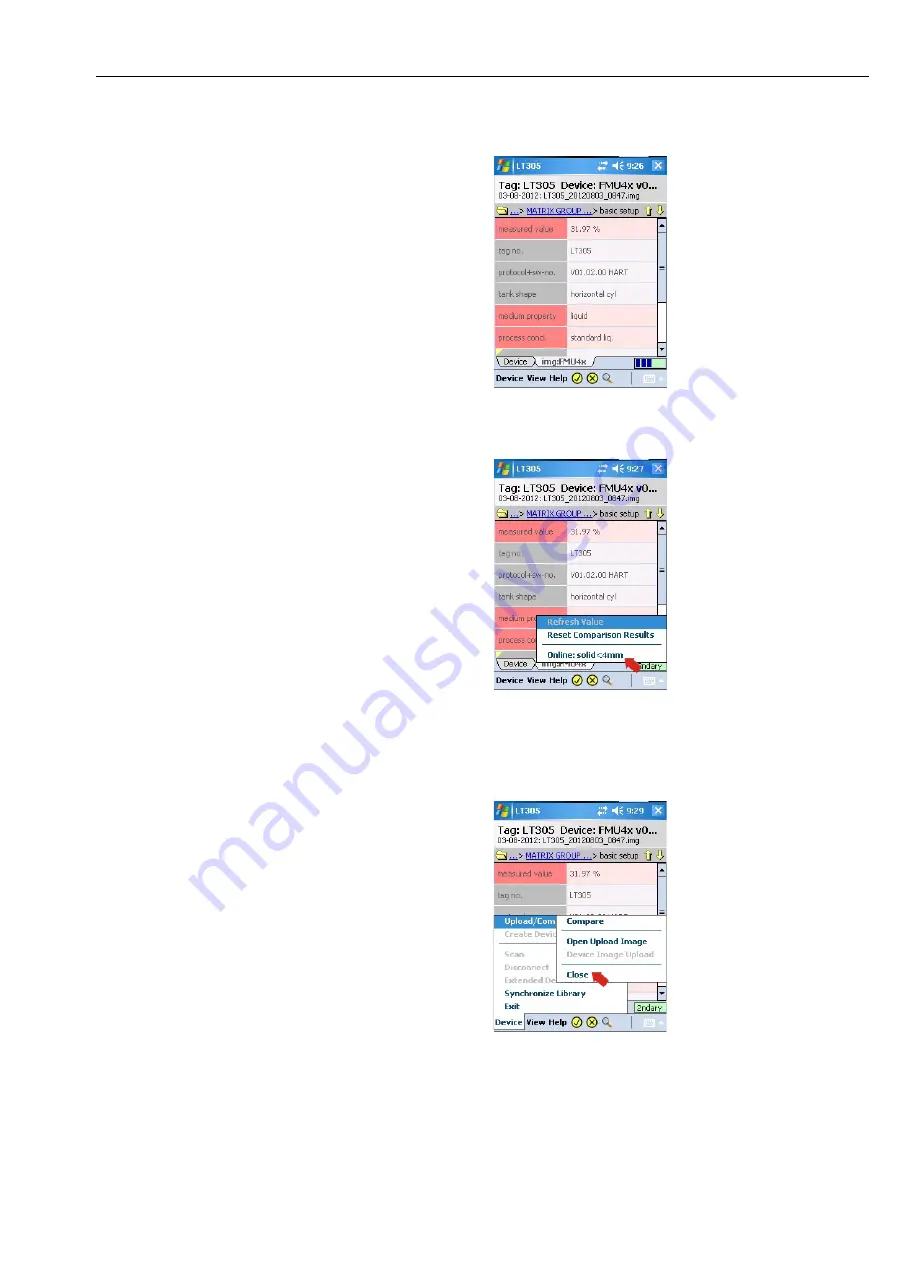
Field Xpert
6 Operating Device Xpert
Hauser
73
7 Tap on a highlighted folder to see the changes in detail
8 Tap and hold on a highlighted parameter to see the online configuration value
–
Reset Comparison Results
removes the highlighed comparison results
9 Close the image by selecting
Device=>Upload/Compare=>Close





































