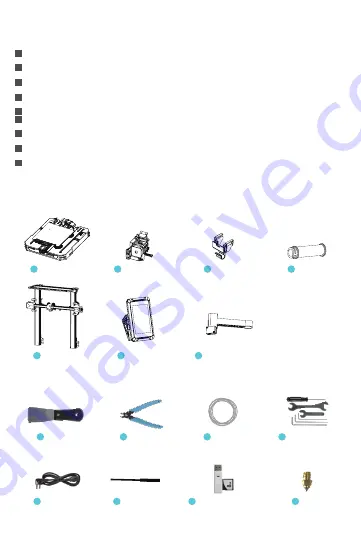
1 Instructions for Use
Do not use this printer by methods or operations not described in this manual, otherwise it may result in accidental
injury or property damage.
Do not place this printer near flammable materials, explosive materials or high heat sources. Please place this
printer in a ventilated, cool and low-dust environment.
Do not place this printer in a vibrating or any other unstable environment, as the printing quality will be
compromised when the printer shakes.
Please use the filament recommended by the manufacturer, otherwise the nozzle may be clogged or the printer
may be damaged.
Do not touch the nozzle or hotbed while the printer is in operation, otherwise you may get burned.
After the printing process is complete, please use tools to clean up the filament on the nozzle while the nozzle is
still hot. Do not touch the nozzle with your hands when cleaning, otherwise your hands may get burned.
Please regularly clean the printer body with a dry cloth while the power is off, and wipe off dust, sticky printing
materials, and foreign objects on the guide rails.
This printer has a safety protection mechanism. Please do not manually move the nozzle or printing platform
quickly while the printer is on, otherwise the printer will automatically power off for protection.
Users should abide by the laws and regulations of the corresponding country and region where the equipment is
located (place of use) abide by professional ethics, and pay attention to safety obligations. The use of our
products or equipment for any illegal purpose is strictly prohibited. Our company is not responsible for the relevant
legal responsibilities of any violators.
1
2
3
4
5
6
7
8
9
3 List of Accessory Kit Items
Wrench and
Screwdriver x 1
Blade x 1
8
Cutting Pliers x 1
9
Filament x 1
10
11
cord set x 1
12
Nozzle Cleaner x 1
13
Memory Card and
Card Reader x 1
14
Nozzle x 1
15
2 List of Main Parts
Chassis Module x 1
Nozzle Kit x 1
Wire Clamp x 1
Filament tube x 1
Rack and Filament Detector x 1
Screen x 1
Gantry x 1
1
5
6
7
2
3
4






























