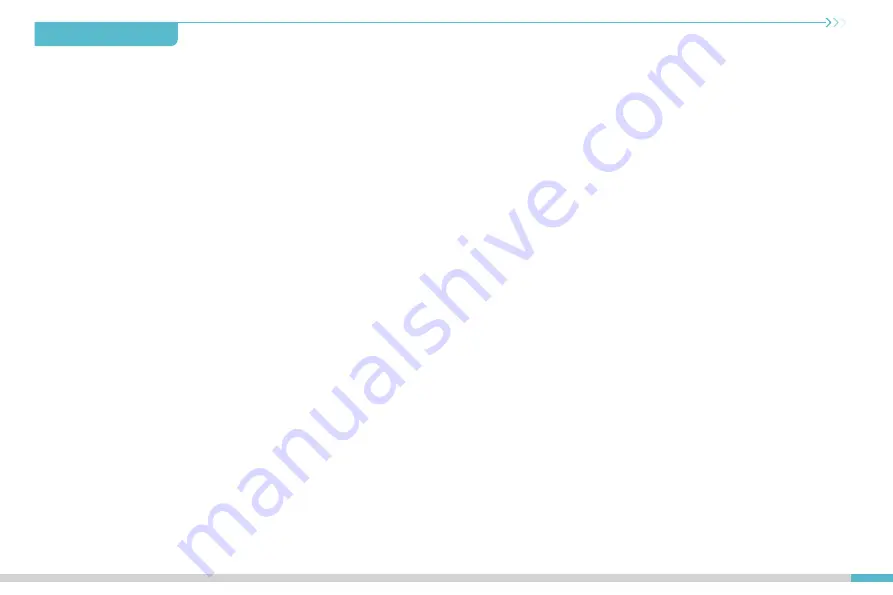
Table of Contents
About the Printer
01-01
Device Specifications
02-02
List of Accessories
03-03
04-07
Installing the 3D Printer
08-12
Using the 3D Printer
13-13
First Printing
14-14
Circuit Wiring
·········································································
·······································································
·········································································
·····································································
········································································
············································································
············································································





































