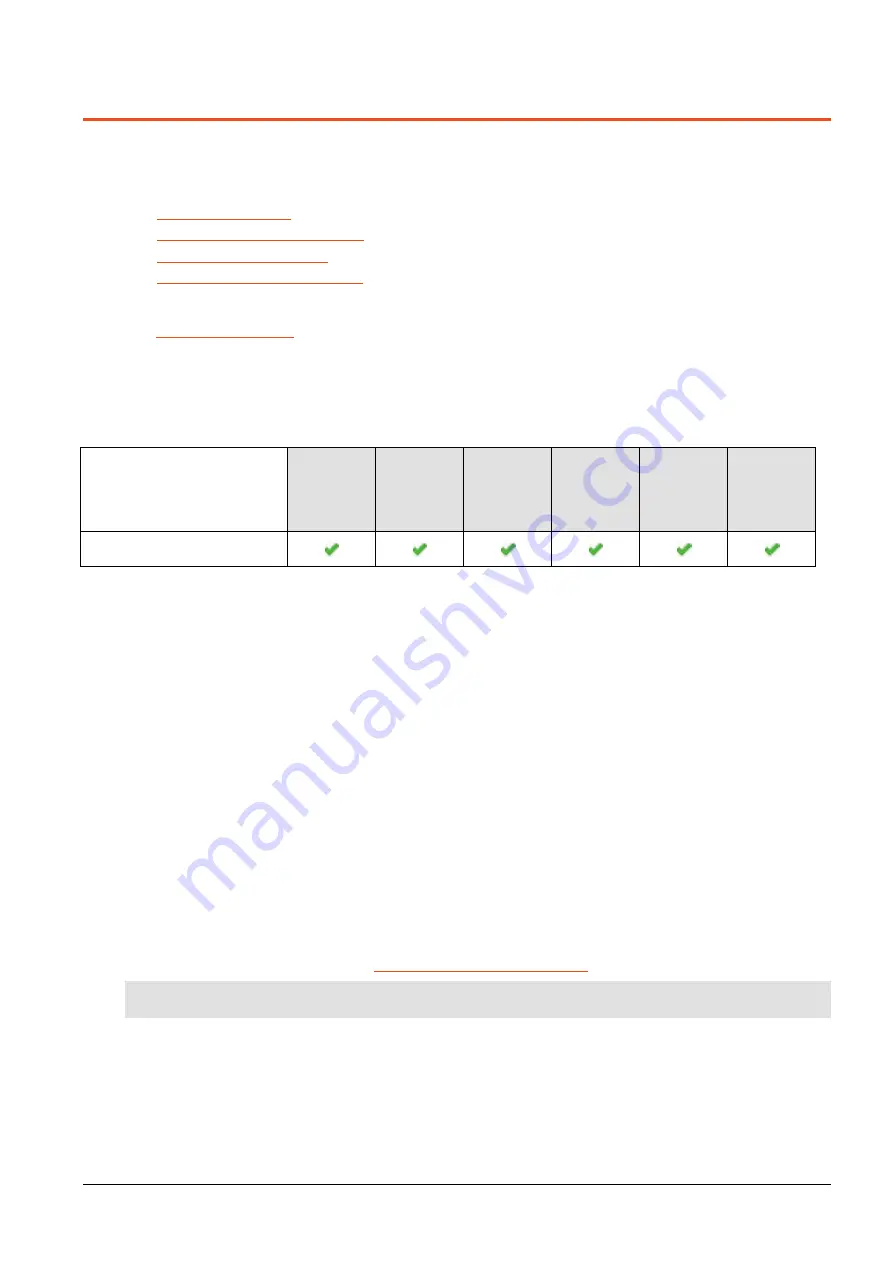
EDM01-36v10 DAG_9.2X2_Card_User_Guide - Configuring the DAG card
©2010 - 2012 Endace Technology Ltd. Confidential - Version 10 - May 2012
15
Configuring the DAG card
Introduction
Configuring the DAG 9.2X2 card requires the following steps:
•
Setting up the FPGA
(page 19).
•
Preparing the DAG card for use
(page 22).
•
Configuring the DAG Card
(page 23).
•
Viewing the DAG card statistics
(page 34).
Once the DAG 9.2X2 is configured, you can begin using it.
See
Using your DAG card
(page 37) for details on capturing data.
Firmware images
The following lists the features available on each firmware image available on this DAG card.
FPGA image
(Software version string)
1 Gigabit
Ethernet
10 Gigabit
Ethernet
LAN
10 Gigabit
Ethernet
WAN
Enhanced
Packet
Processing
v2
TR-TERF
TTR-TERF
dag92x2pci-bfs-eth.efb
(dag92x2pci-bfs-eth...)
The software version strings are displayed in the
dagconfig
output and when using the
dagrom -x
command. They include a version number and creation date.
Resetting DAG card to Operational Settings
To ensure a DAG card has the correct operational settings, the
dagconfig -dX default
command must
be run after any of the following operations. (Where X is the device number of the DAG card you want to
configure).
•
booting the host system,
•
installing or updating the DAG drivers,
•
disabling and re-enabling the DAG driver,
•
programming the DAG card firmware (i.e. dagrom -p), or
•
resetting the DAG card (dagreset).
•
after inserting a new XFP/SFP/SFP+ transceiver module.
This command resets the specified DAG card to operational settings for the DAG cards default network
mode.
Once this command is run, the DAG card is ready to capture and transmit using the default network
mode settings (i.e. 10 G, Ethernet, SONET etc).
For further details on DAG tools, see
Accessing DAG tools in Windows
(page 16).
Note:
Depending on your current network's mode, you may need to change the network mode settings.






























