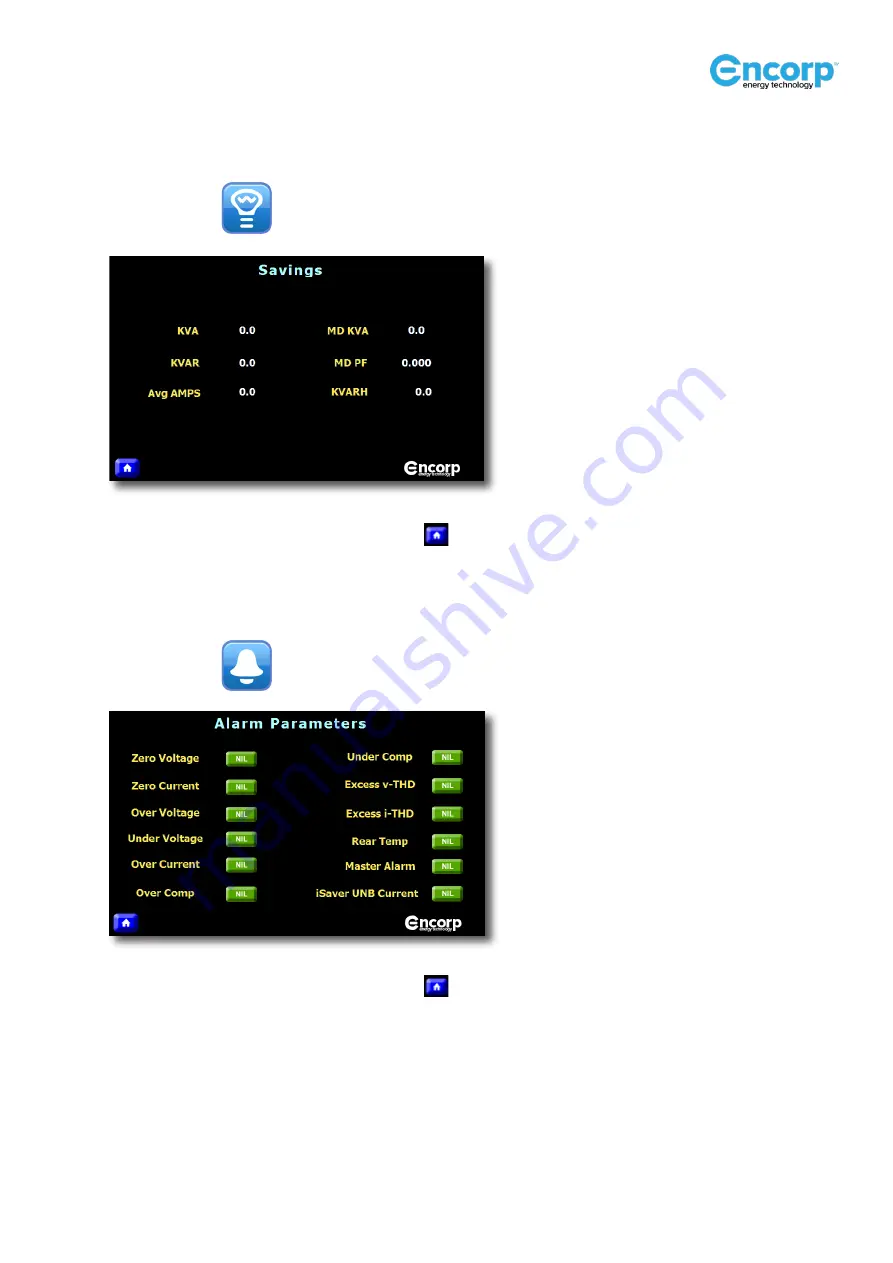
– Page 15 –
iSaver DPFC 165 & 250 Series Manual
© 2021 Encorp Limited
Savings Parameter:
Touch this icon
and the Savings Parameter screen will appear.
To return to the HOME screen, touch this icon
Alarm Parameters:
Touch this icon
and the Savings Parameter screen will appear.
To return to the HOME screen, touch this icon
















































