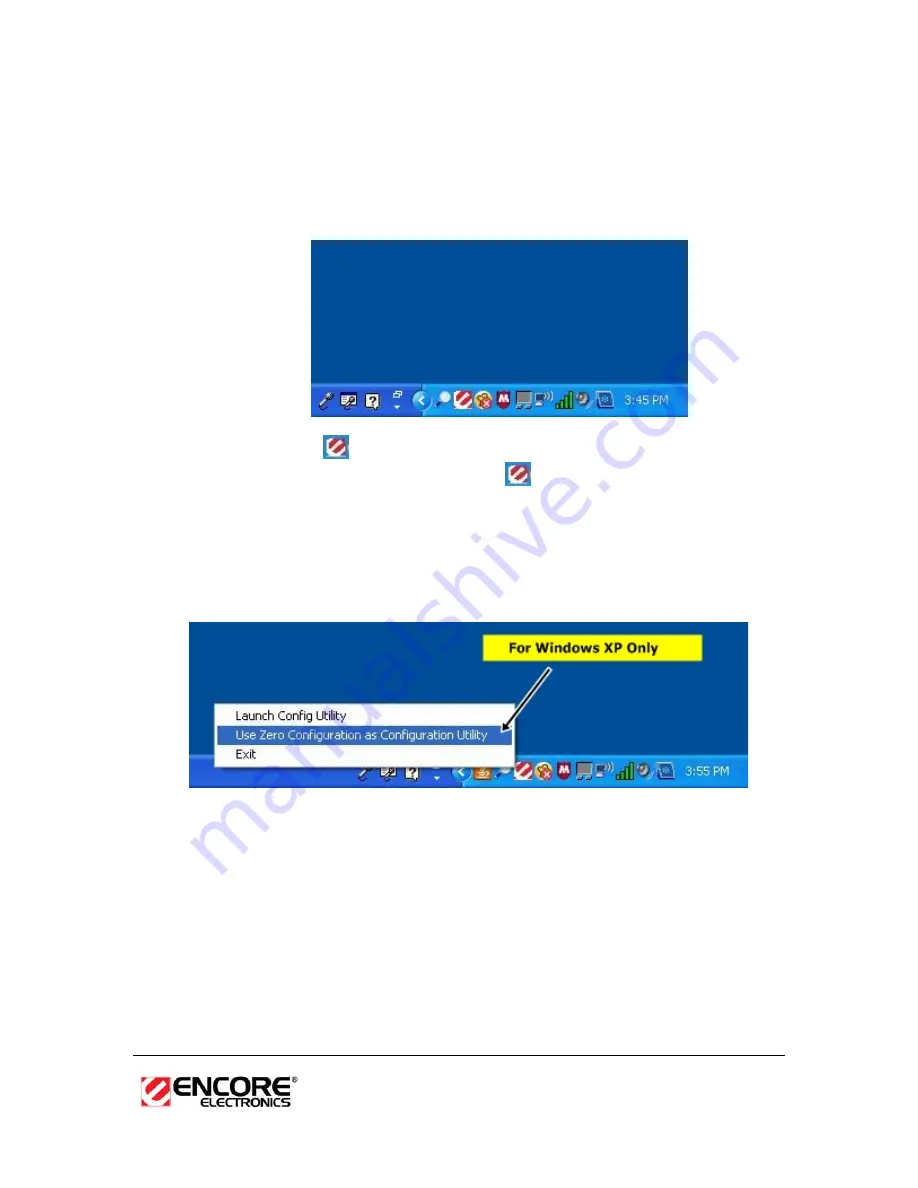
12
6. Depends on your system. You will be asked to restart your computer. Click to
select “Yes, I want to start my computer now.” Then click the
“Finish”
button.
7. After the reboot, carefully insert the ENUWI-XAN3 USB adapter into the
available USB port. Windows will automatically detect and install the new
hardware.
8. A new Encore
icon is now added to the task bar or system tray similar to
the picture above. Right click on the
icon and then click on “
Launch
Config Utilities”
. You can also launch the Encore Wireless Utility software by
going to
START
, then move your mouse over to “
All Programs
”, move your
mouse over to
“Encore Wireless
” then click on “
Encore Wireless Utility
:”
Note:
Click on
Use Zero Configuration as Configuration Utility
if you would
like to use Windows Zero Configuration (Windows XP only).
Summary of Contents for ENUWI--XAN3
Page 1: ...ENUWI XAN3 Wireless N150 Adapter User s Manual ...
Page 9: ...9 2 Click on Windows Driver icon to start the installation process ...
Page 11: ...11 5 The installation is complete Click on the Finish button ...
Page 28: ...28 3 Select the Remove all button ...
Page 30: ...30 NOTE The image above may have different title from your screen ignore it ...













































