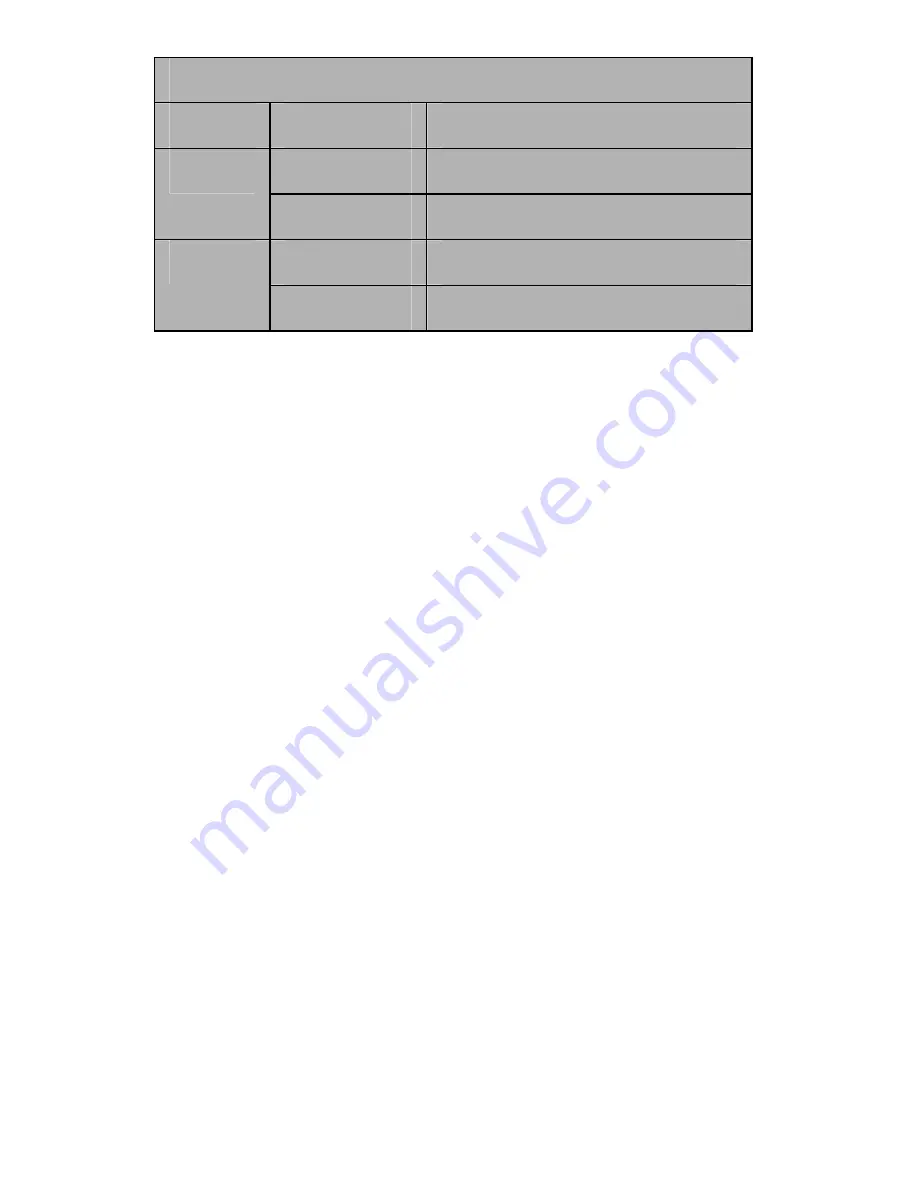
Mar/07
MN
4
Jumper Settings
JP
Description
Active Port
1-2 close
Enable SATA Connector 1
J1-J4
2-3 close
Enable SATA Connector 3
1-2 close
Enable SATA Connector 2
J5-J8
2-3 close
Enable SATA Connector 4
Note:
There are four SATA ports in Encore SATA2 RAID PCIe Card.
We named these ports character A through D. Ports A & B are external
SATA ports and C & D are internal SATA ports. By changing the
jumper setting on Encore SATA2 RAID PCIe Card that allows you to
utilize 2 ports of this card at the same time. Please set which port to
work by jumper setting. By default, Port C and D are working.
Hardware Installation
1.
Turn Off the power to your computer and any other connected
peripheral devices.
2.
Unplug the power cord from the back of the computer.
3.
Remove your computer’s cover.
4.
Remove the slot bracket from an available PCI Express slot.
5.
To install the card, carefully align the card’s bus connector with
the selected PCI Express slot on the motherboard. Push the board



































