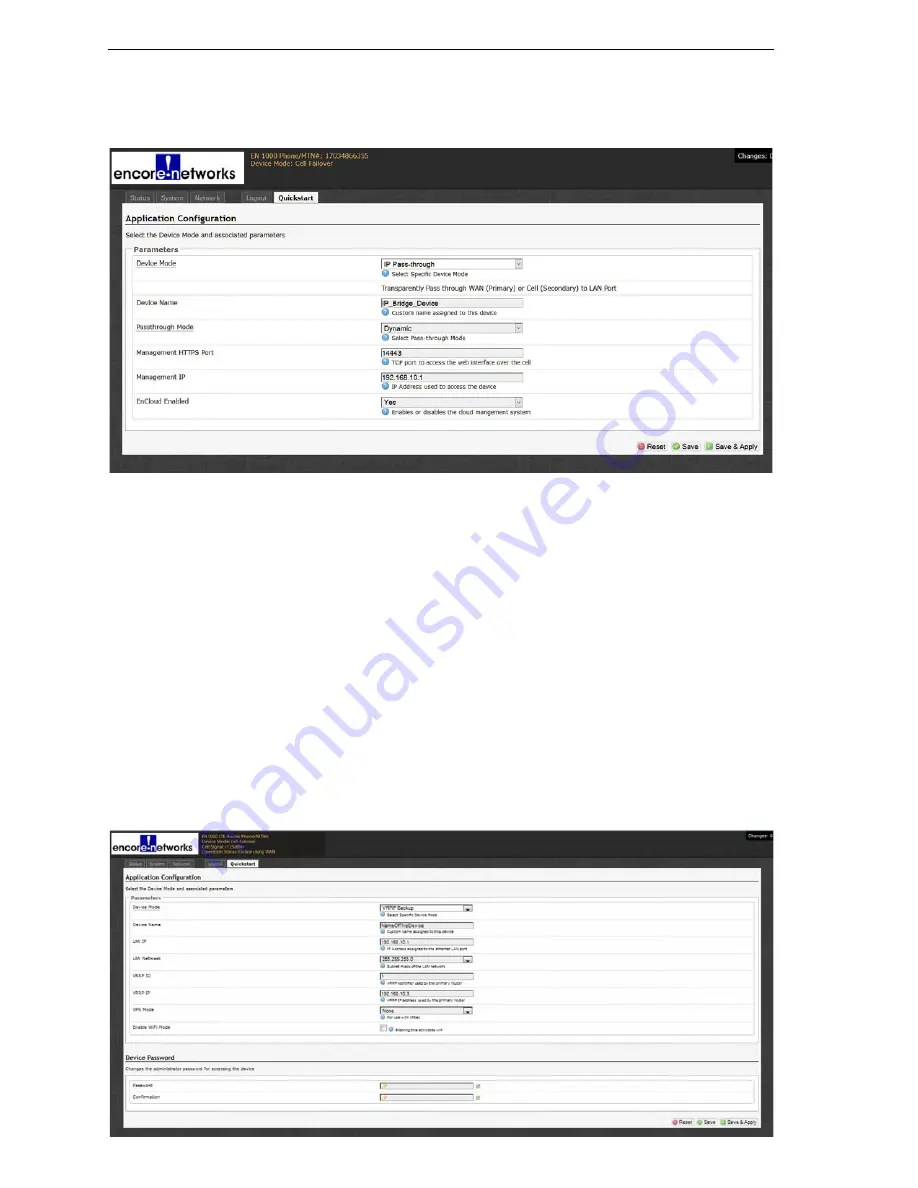
Page 6
EN-1000™ Quick Configuration Guide
Configuring the EN-1000 for IP Passthrough
Make sure you have performed
on page 3.
Application Configuration Screen to use EN-1000 in IP Passthrough Mode
9
Do the following if the EN-1000 will send all traffic from the cellular network or the
WAN network directly to the LAN port:
a
Modify the following parameters, if required:
• Device Name
• Passthrough Mode
• Management HTTPS Port
• Management IP
• enCloud Enabled
b
When you are satisfied with the parameters, select the
Save & Apply
button (in the
lower right corner of the screen).
❖
The configuration is saved and the EN-1000 reboots. After rebooting, the log-in
screen is displayed.
c
Using the EN-1000’s Configuration
Configuring the EN-1000 for VRRP Backup
Make sure you have performed
Application Configuration Screen to use EN-1000 in VRRP Backup Mode








