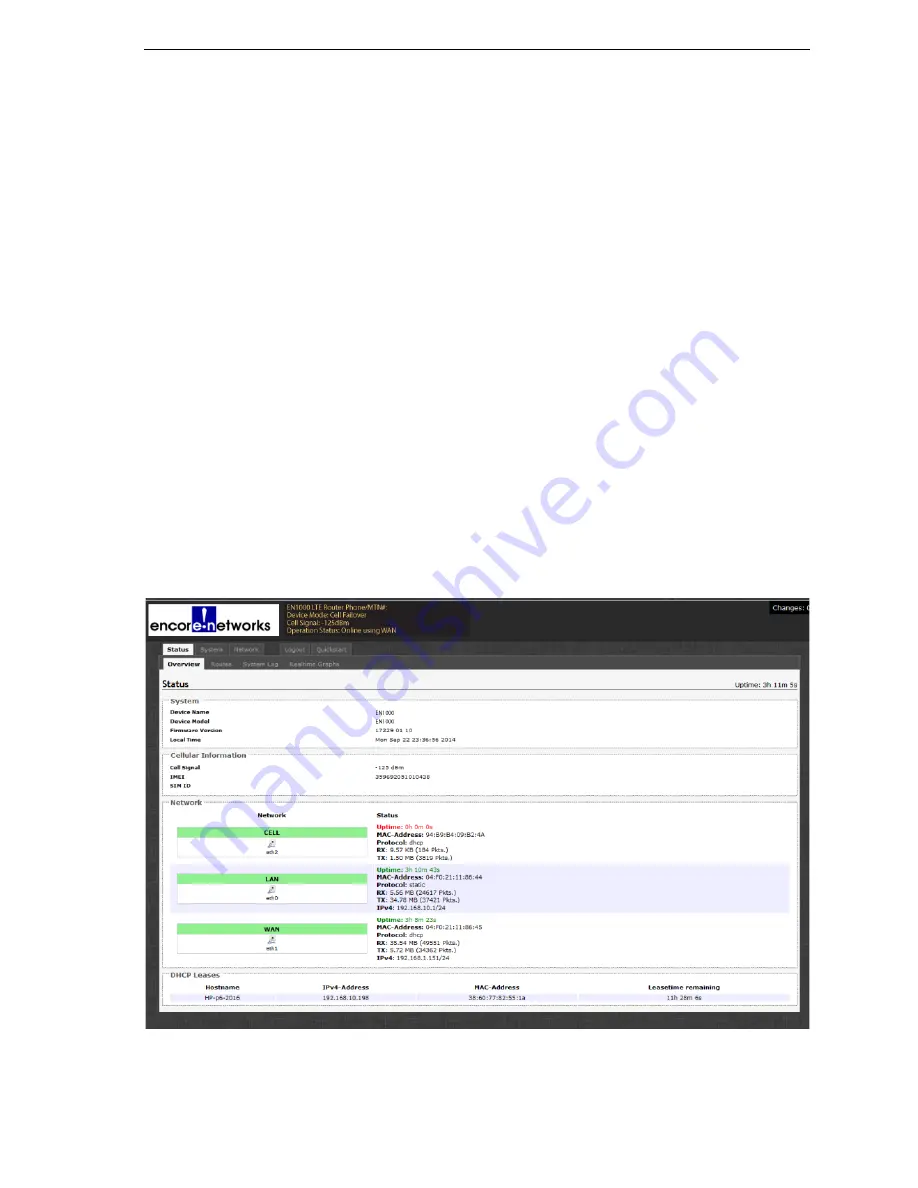
EN-1000™ Quick Configuration Guide
Page 7
10
Do the following when the EN-1000 will act as a backup router in a VRRP set:
a
Modify the following parameters, if required:
• Device Name
• LAN IP
• LAN Netmask
• VRRP ID
• VRRP IP
• VPN Mode
• enCloud Enabled
b
When you are satisfied with the parameters, select the
Save & Apply
button (in the
lower right corner of the screen).
❖
The configuration is saved and the EN-1000 reboots. After rebooting, the log-in
screen is displayed.
c
Using the EN-1000’s Configuration
Using the EN-1000’s Configuration
Make sure you have selected the
Save & Apply
button (in the lower right corner of the
screen). That saves the configuration, reboots the EN-1000, and displays the log-in
screen (recall the EN-1000 Log-In Screen shown on page 1).
Note:
The EN-1000 reboots when the
Save & Apply
button is selected only after the
initial configuration. Later configurations also use the
Save & Apply
button, but they
do not require reboot.
11
When the log-in screen is displayed, log in again. (If you changed the password, use
the new password.)
❖
The Status Overview screen is displayed. This screen provides quick information
about the connections in the EN-1000.
EN-1000 Status Overview Screen
12
If you need to reconfigure the device mode (for example, to change the DHCP Server
setting), select the
Quickstart
tab.
❖
The Application Configuration screen is displayed. The screen shows the current
configuration parameters.








