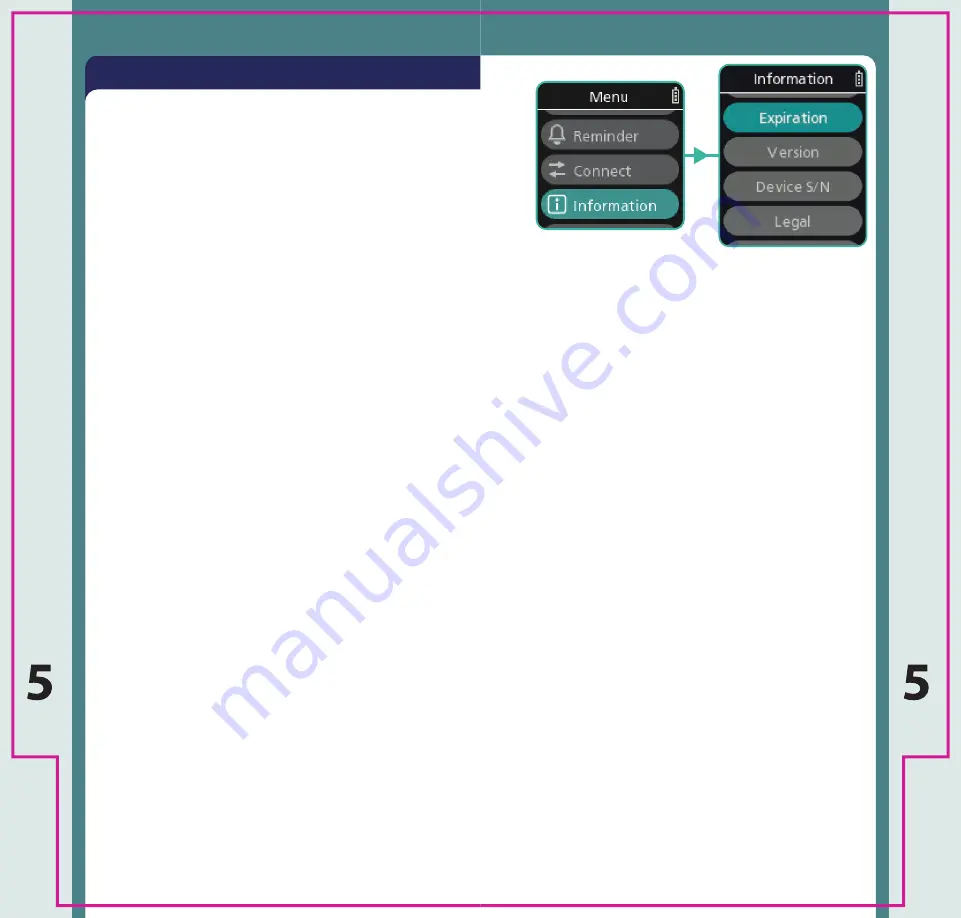
53
52
z
Select Expiration to view the remaining
operational period of your Device.
Device Information
z
Select Version to view the version details of your
Device.
z
Select Device S/N to view the Serial Number of
your Device.
z
Select Legal to view the legal details of your
Device.
Device Expiration
Device Version
Device S/N
Legal Information
Connect App
How do I pair my phone or tablet?
You will need to add a smart device. See Pair Device
on page 50.
How do I check if I have a paired phone or
tablet?
Select Forget to see if you have paired any smart
devices. If a smart device is paired, your Device
will ask if you’d like to forget the connected smart
device. Select “No” to cancel the disconnection. See
Forget on page 51.
I’ve paired by phone or tablet. How do I sync to
the App?
Select Sync with App. The syncing process will
begin straight away. See Sync With App on page 48.
How do I sync to the App if my phone or tablet is
not paired?
Select Sync with App and follow the instructions to
pair your smart device. You will need to pair your
smart device and Device to sync with the App. See
Sync With App on page 48.
Can I setup my Device to automatically sync to
the App?
Yes. Select Options and follow the instructions. See
Options on page 49.
How do I replace my paired phone or tablet?
Select Forget to remove the current smart device.
See Forget on page 51. You can then add a smart
device to setup your new one.
Select Pair Device in the Pairing screen. See Pair
Device on page 50.
I no longer want to sync with the App. Can I
unpair my phone or tablet?
Yes. Select Forget to remove the pairing. See Forget
on page 51.
Troubleshooting


























