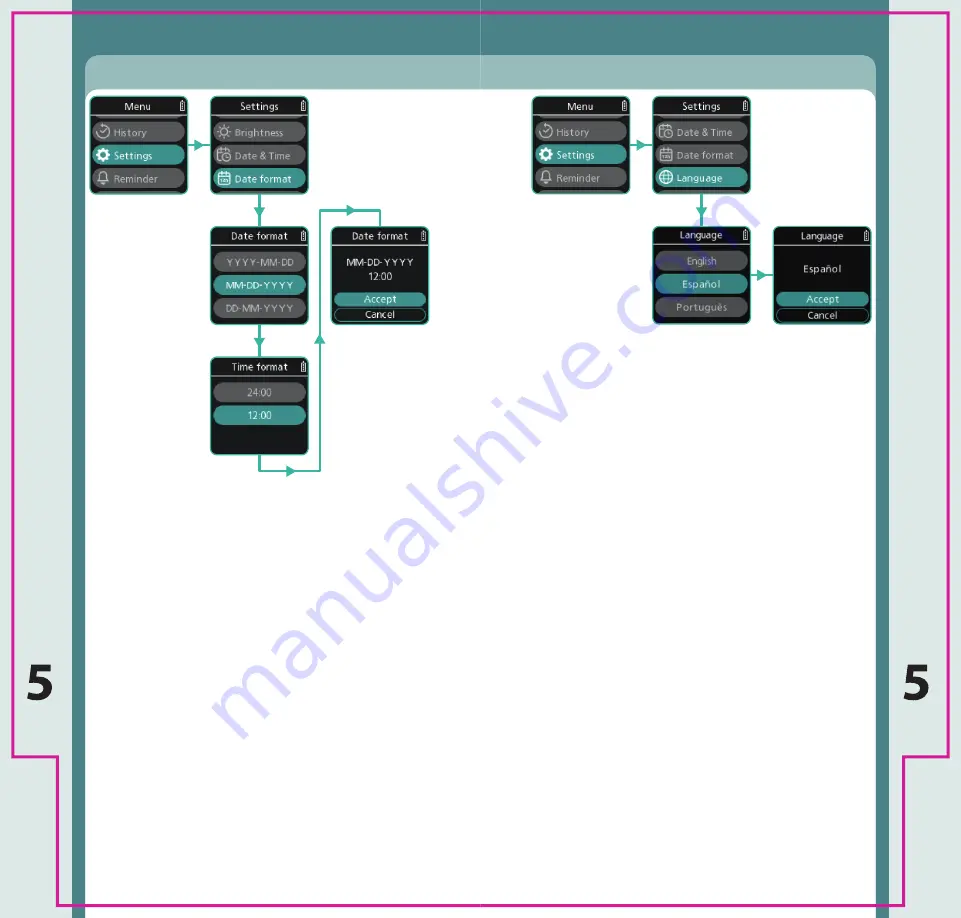
45
44
z
Select Language to change the language
displayed on your Device.
z
Use the Menu up and Menu down buttons to
scroll through the available languages.
z
Select the Language for your Device with a short
press of the Injection button.
z
Confirm the Language by selecting “Accept”.
Note
: Selecting “Cancel” will take you back to the
Settings menu.
Note
: You may not have the option to change
the language.
Settings
Device Language
Settings
z
Select Date format to change the date and time
format displayed on your Device.
z
Use the Menu up and Menu down buttons to
scroll through the available options for Date
format and Time format.
z
Select the Date and Time format for your Device
with a short press of the Injection button.
z
Confirm the Date and Time format by selecting
“Accept”.
Note
: Selecting “Cancel” will take you back to the
Settings menu.
Device Date Format






























