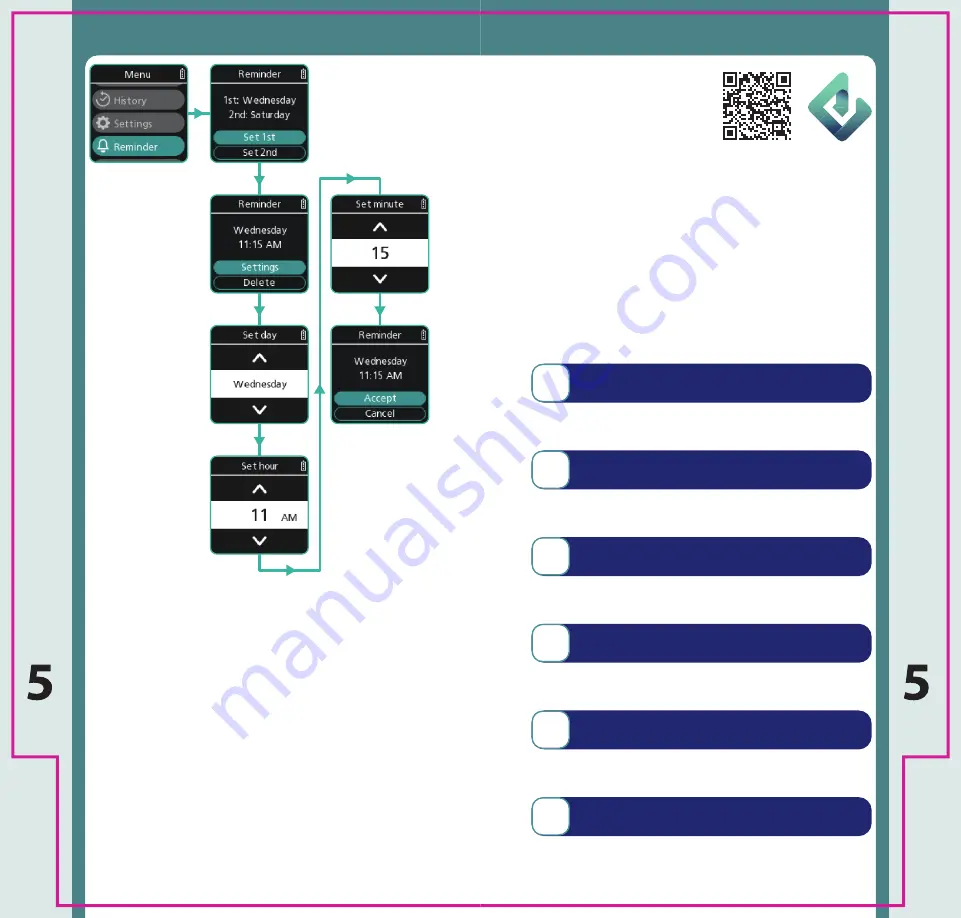
47
46
Connect App
z
Your Device can only be connected to a phone or
tablet that has the App.
z
Connection to the App allows you to send your
injection data so you can:
}
Record and track your injection history.
}
Analyse your injection trends.
}
Securely share your progress with your
healthcare professional.
z
Scan the QR code to
learn more about the
App for this Device and
how to download it to
your Phone or tablet.
To Connect to the App, follow these steps:
1
2
3
4
5
6
Turn on phone or tablet Bluetooth
Pair Device with phone or tablet
Sync with App
Setup Auto Syncing
Complete
Troubleshooting
}
Find the Bluetooth setting on your
phone or tablet and enable Bluetooth.
}
Turn to page 50 and follow the
illustrated instructions.
}
Turn to page 48 and follow the
illustrated instructions.
}
Turn to page 49 and follow the
illustrated instructions.
}
Your Device is now setup to send your
injection data automatically.
}
For troubleshooting and advanced use,
turn to page 52.
z
Select Reminder to setup to 2 Injection Reminder
alarms.
z
Use the Menu up and Menu down buttons
to select the day, hour and minute for each
Reminder alarm.
z
Confirm your Reminder by selecting “Accept”.
z
To view your upcoming reminders, refer to the
History Calendar on your Device. Set Reminder
alarms are represented with a bell (see page 38).
Note
: Selecting “Cancel” will take you back to the
Top Menu.
The Reminder alarm is emitted even if the sound
setting is off.
Injection Reminder Alarm





























