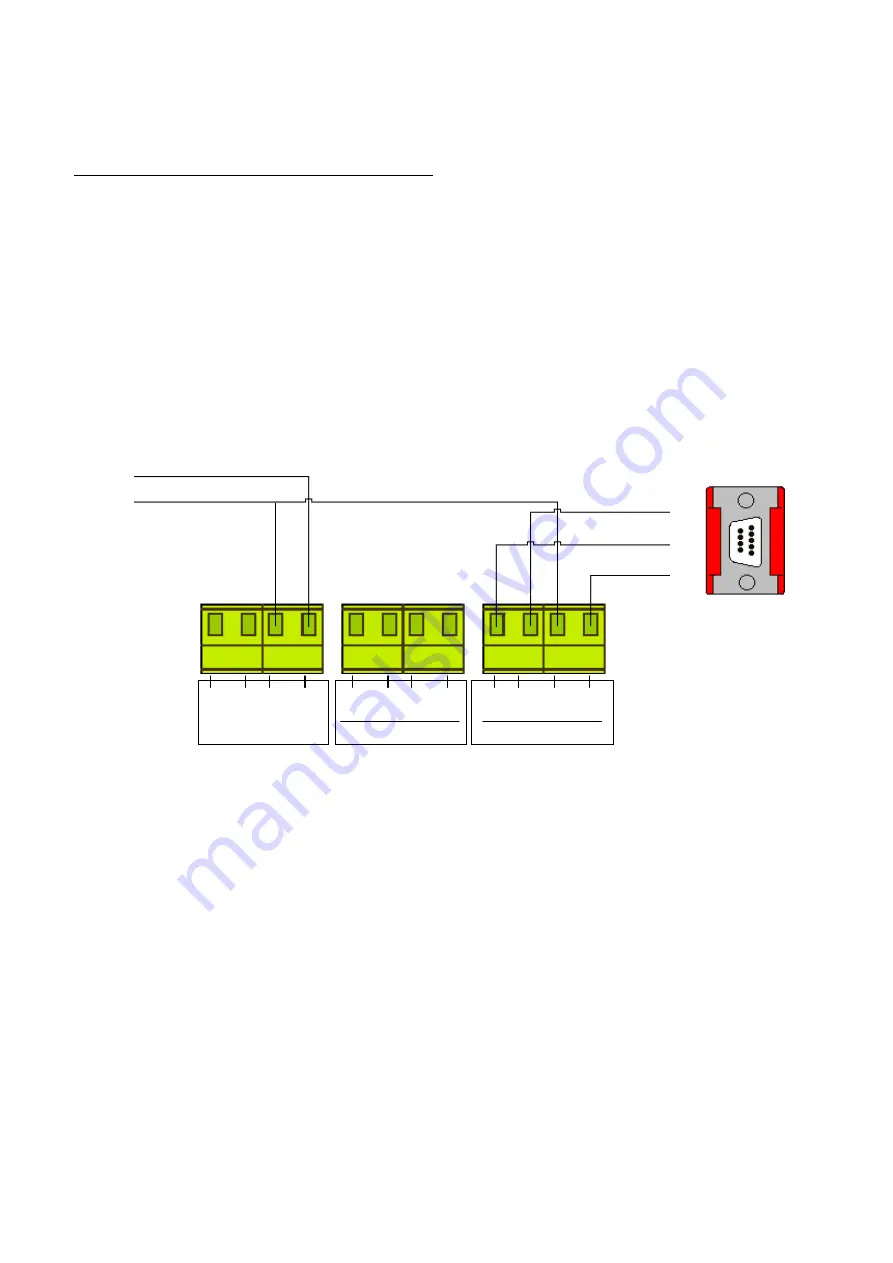
EMS SYSTEM 7000
©2015 EMS Security Group Ltd. All rights reserved. TSD248 Iss 2 25/06/15 AJM
6
4. Programming Connection Details
4.1 The computer to transmitter physical connection details are as follows:-
COMPUTER
ISOLATED RS 232 PORT
PIN 2 ---------------------------------- TX OUT
PIN 3 ---------------------------------- RX IN
PIN 5 ---------------------------------- COMMON CONNECT
4.2 All Computer to HyperTerminal connections are shown below in Figure 3.
Figure 3
TAMPER
LOOP
0V 12V
DC
SUPPLY
COMMON
CONNECT
RX- RX+
RX TX COMMON
IN OUT
CONNECT
ISOLATED RS485
ISOLATED RS232
2
3
5
+
-
TO
POWER
SUPPLY
9 PIN
SERIAL
CONNECTOR







































