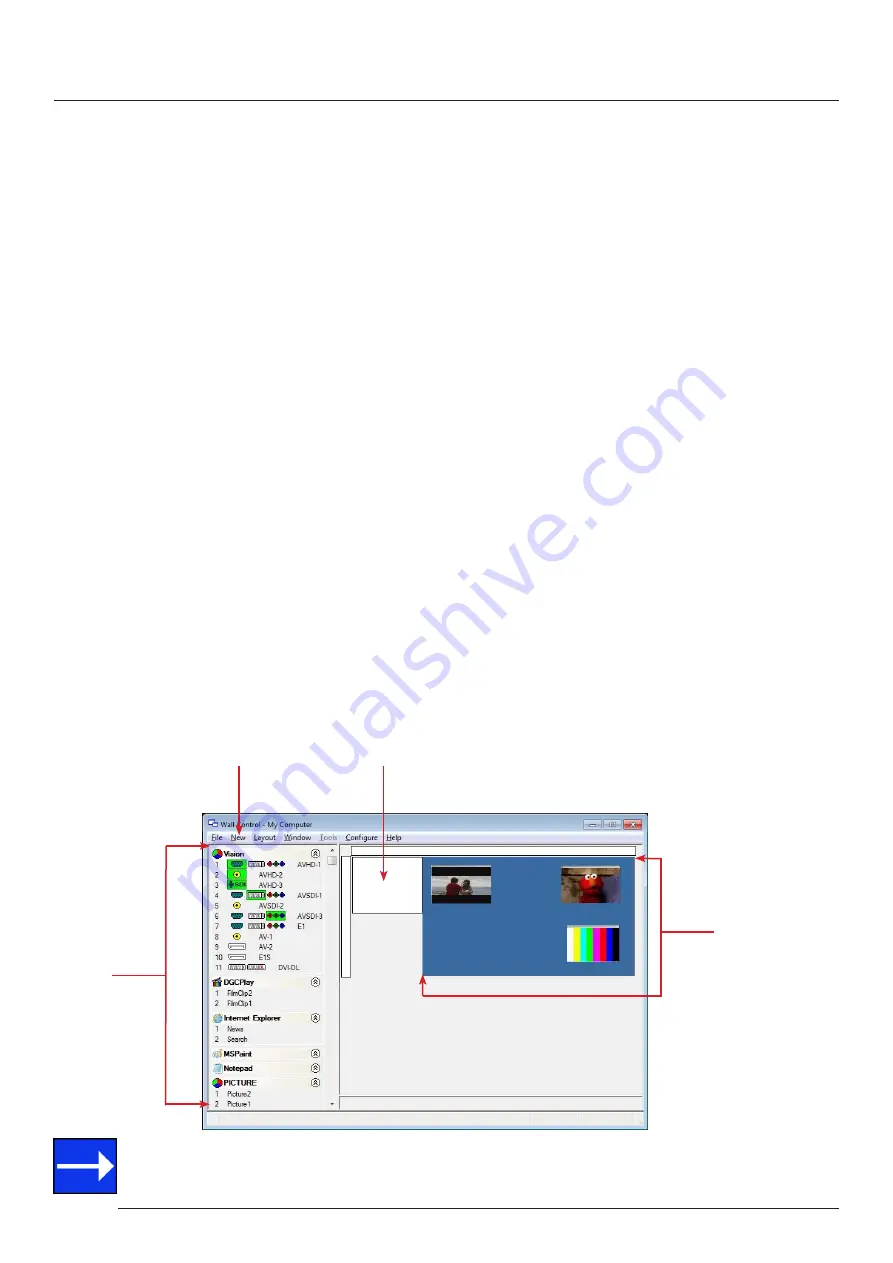
Operation
38
Operation
6.3.4
Vigi
Control
Selecting
Vigi
Control will launch the application window but will not connect to a
Vigi
Control Server. For more
information regarding connecting to a
Vigi
Control Server, consult the application help file.
6.4 Displaying Video Captures
Once a connection to a
Vigi
Control-red server has been established then windows can be created for display on your
video/display wall. Some video formats may not be supported, see Installing video CODECS in the Advanced User Chapter.
Windows can be created using the
New
menu or the application
Toolbar
.
6.4.1 New Menu
Displays options for each window type:
Preset Window
XtremeRGB
Window
IP-Camera Window
Run an Application
6.4.2 Toolbar
The application Toolbar displays a list of the type of windows that can be opened, depending on the hardware you have
installed in your machine.
To open the required inputs:
Select the required input using the cursor and drag to a preferred position on the wall.
Double click on the required input and the window will open, positioned at the top left of the display wall.
Open multiple inputs by pressing the shift key and clicking the required number of inputs with the mouse.
A detailed summary of
Vigi
Control-red features can be found in Chapter 7, alternatively a comprehensive help file
system is available within the application, select
Help | Contents
New Menu
Toolbar
Optional Control Screen
Display Wall
Representation






























